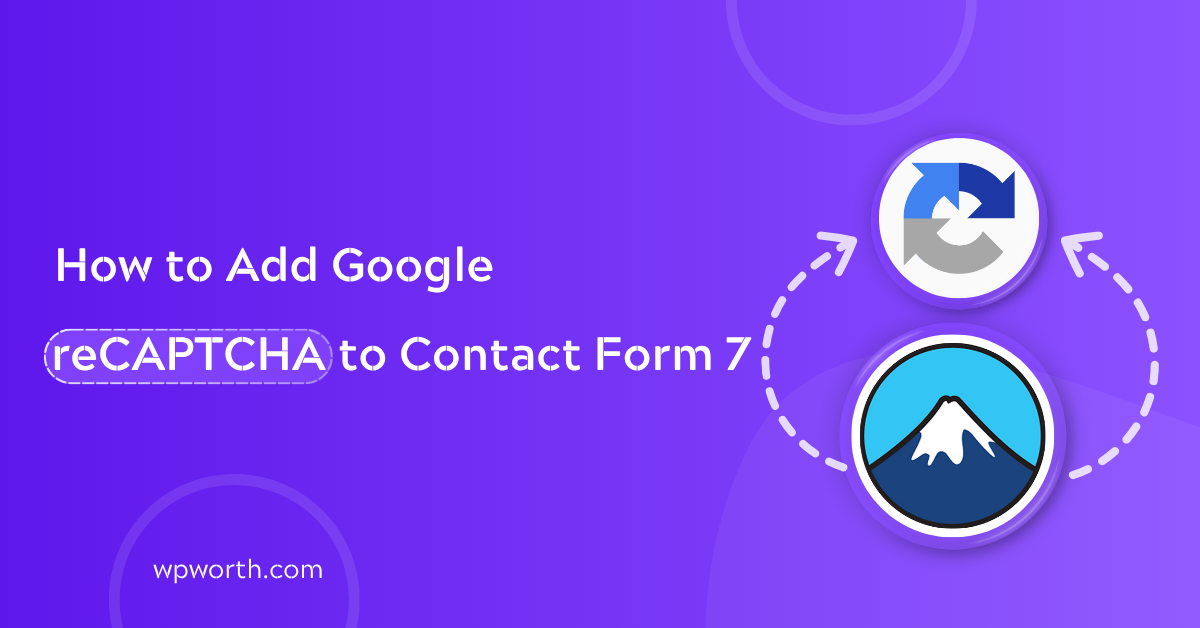I remember waking up one morning, opening my inbox, and bam 87 spam emails sitting there like uninvited guests. If you’ve used Contact Form 7 on your WordPress site, you probably know the feeling. That’s when I knew I had to figure out how to add Google reCAPTCHA to Contact Form 7 fast.
In this guide, I’ll walk you through everything I learned. Whether you’re new to reCAPTCHA or wondering why your current setup still lets spam through, I’ve got you covered. I’ll share my personal tips, beginner-friendly steps, and even the differences between reCAPTCHA v2 and v3. Let’s dive in and finally fix those spam headaches for good.
Table of Contents
- What Is Google reCAPTCHA and Why You Need It for Contact Form 7
- Difference Between reCAPTCHA v2 and v3 for Contact Form 7
- How to Add Google reCAPTCHA to Contact Form 7 (Quick & Easy)
- reCAPTCHA Not Working? Here’s How to Fix Common Issues
- reCAPTCHA Not Working? Here’s How to Fix Common Issues
- My Personal Experience: What Actually Worked Best for Me
- FAQs – Google reCAPTCHA & Contact Form 7
- Say Goodbye to Spam with Google reCAPTCHA and Contact Form 7
What Is Google reCAPTCHA and Why You Need It for Contact Form 7
Google reCAPTCHA is a free tool that helps your forms tell humans and bots apart. Without it, spam bots can flood your inbox with fake messages through Contact Form 7.
Here’s a quick look at the main types:
- reCAPTCHA v2: Shows a “I’m not a robot” checkbox.
- Invisible reCAPTCHA: Runs silently without user action.
- reCAPTCHA v3: Works in the background and assigns a trust score—no clicks needed.
Before I added it, I’d get dozens of junk emails a day. It was frustrating. But once I learned how to stop Contact Form 7 spam with reCAPTCHA, the clutter dropped almost overnight.
Google reCAPTCHA helps Contact Form 7 block spam bots by verifying human users before form submission.
Adding it isn’t just smart, it’s essential. A spam-free inbox means better performance and more trust from your site visitors.
Difference Between reCAPTCHA v2 and v3 for Contact Form 7
If you’ve ever wondered whether to use reCAPTCHA v2 or v3 with Contact Form 7, you’re not alone. I’ve tested both—and trust me, choosing the right one makes a big difference in how smoothly your form works and how well it blocks spam.
reCAPTCHA v2 requires user interaction (like a checkbox), while v3 works silently in the background using a trust score.
Here’s a simple comparison to help you decide;
| Features | reCAPTCHA v2 | reCAPTCHA v3 |
|---|---|---|
| User Interaction | “I’m not a robot” checkbox | None – works invisibly |
| Spam Protection | Strong (but can be bypassed) | Smarter, based on behavior analysis |
| User Experience | Can interrupt form flow | Seamless – no clicks needed |
| Ease of Setup | Easier for beginners | Also easy, just needs API keys |
| Performance Impact | Minimal | Minimal |
| Best For | Basic forms, visible verification | High-traffic sites, smooth UX |
I personally started with v2. I liked that it visibly did “something.” But over time, I realized it slowed down my form experience. So I switched to v3, and I haven’t looked back. It runs silently, and I get way fewer false positives or spam submissions.
That said, v3 isn’t perfect. If your site has low traffic or you’re worried about false negatives, v2 might still be a good choice. But for most people, especially in 2025, v3 is the smarter move.
How to Add Google reCAPTCHA to Contact Form 7 (Quick & Easy)
Adding reCAPTCHA to your Contact Form 7 form might sound technical, but it’s actually pretty simple. I’ll walk you through it step by step, no jargon.
Step 1: Install Contact Form 7 (If You Haven’t Yet)
If you’re starting fresh, go to your WordPress dashboard, click on Plugins > Add New, and search for Contact Form 7. Install and activate it.
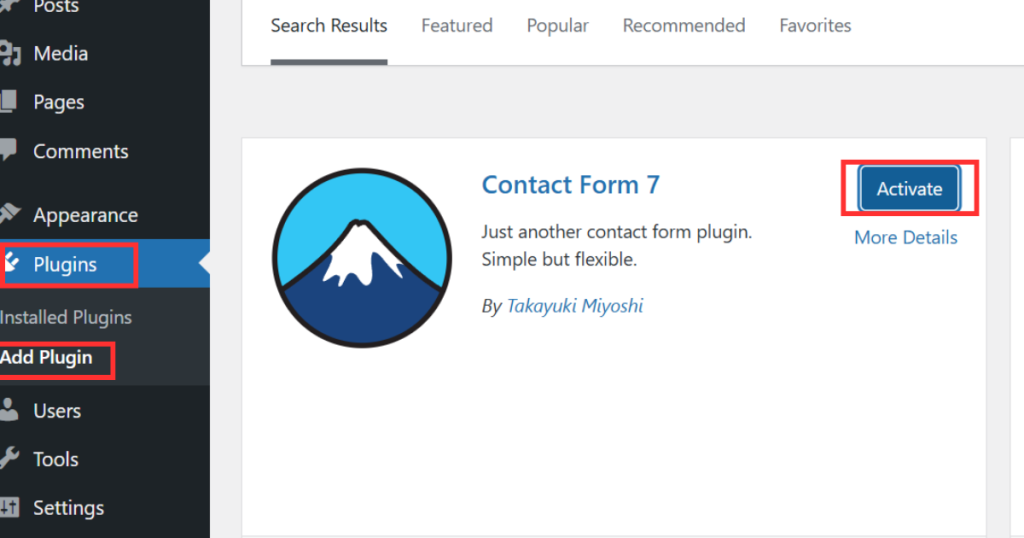
Step 2: Register Your Site with Google reCAPTCHA
Head over to the Google reCAPTCHA site.
- Choose reCAPTCHA v3 (for invisible protection) or v2 (if you prefer the “I’m not a robot” checkbox).
- Enter your site name and domain (e.g., yourwebsite.com).
- Accept the terms and click Submit.
Google will give you two keys: a Site Key and a Secret Key. Keep these handy.
Step 3: Add Your Keys in WordPress
Go to your WordPress dashboard → Contact > Integration. Click the reCAPTCHA panel, then paste in your site and secret keys from Google. Save the changes.
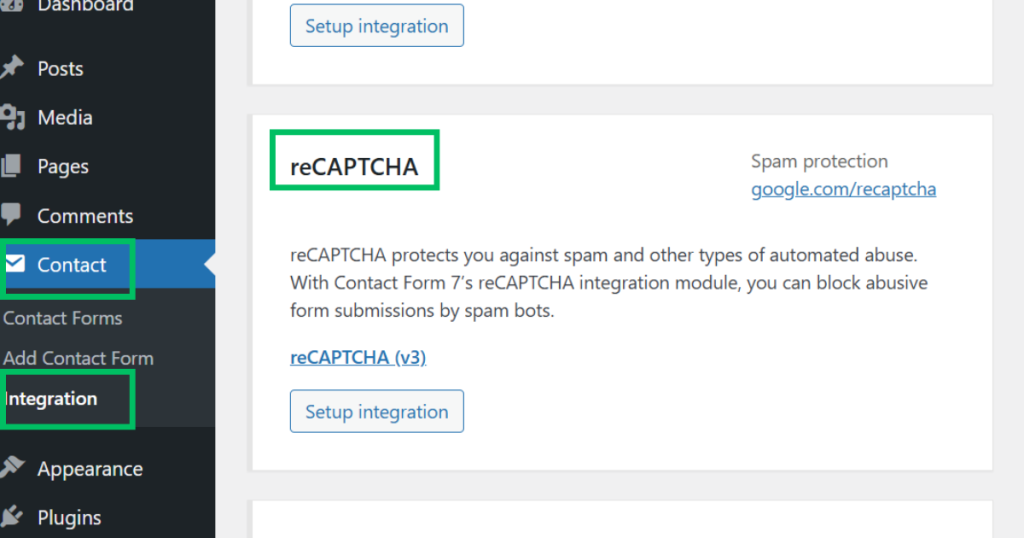
Step 4: Done! reCAPTCHA Is Now Active
For v3, you don’t need to change your forms; it works silently in the background. If you’re using v2, just add this shortcode to your form: [recaptcha]
If spam still sneaks through, try switching between v2 and v3 — some sites perform better with one over the other.
reCAPTCHA Not Working? Here’s How to Fix Common Issues
So you followed all the steps, added your keys, and even refreshed the page twice… but reCAPTCHA still isn’t doing its job?
If your Contact Form 7 reCAPTCHA isn’t working, check that your keys match the domain, the plugin is up to date, and that no caching or theme conflict is interfering with the script.
Let me walk you through the common headaches I ran into — and how I fixed each one without losing my mind.
1. Keys Not Saving in Contact Form 7?
This one tripped me up early. I’d enter the site key and secret key, hit “save”, but nothing happened.
Fix:
- Make sure you don’t have a browser extension (like a security plugin or adblocker) interfering with the admin panel.
- Try saving from an incognito window.
- Double-check you’re entering the correct key types (v2 vs v3 keys aren’t interchangeable).
I once pasted a v3 key while testing v2 took me 2 days and way too much coffee to figure that out.
2. CAPTCHA Not Showing on the Form
If you’re using reCAPTCHA v2 and the box doesn’t show up, it’s usually a theme or JavaScript conflict.
Fix:
- Switch to a default theme (like Twenty Twenty-Four) to test.
- Temporarily disable caching or optimization plugins (e.g., WP Rocket or Autoptimize).
- Re-add [recaptcha] to your form manually if you’re using v2.
3. Still Getting Spam Submissions?
If bots are still getting through, don’t panic, it doesn’t always mean reCAPTCHA is broken.
Fix:
- If using v3, go to Google’s reCAPTCHA admin panel and check your score thresholds. If it’s too lenient (e.g., <0.3), bots may slip through.
- Try switching from v3 to v2 for more aggressive spam blocking.
- Consider combining reCAPTCHA with a honeypot field (hidden field that bots fill but humans don’t).
When spam kept sneaking through even after setting up v3, I added a honeypot field alongside reCAPTCHA. That combo drastically cuts junk submissions without annoying real users.
reCAPTCHA not working in Contact Form 7? Double-check your site/secret keys, make sure caching plugins aren’t blocking scripts, test for theme conflicts, and adjust v3 score thresholds if spam still gets through.
reCAPTCHA Not Working? Here’s How to Fix Common Issues
So, you set up reCAPTCHA for Contact Form 7, but it’s still not working? Don’t worry, you’re not alone. I’ve been there, and these quick fixes helped me get it right.
1. Keys Not Saving?
Sometimes, after entering your site and secret keys, hitting save feels useless. This usually happens because of browser extensions like ad blockers or security plugins. Try saving in an incognito window or disable those extensions temporarily. Also, make sure you’re using the correct key types v2 keys won’t work for v3 and vice versa. I once wasted two days on this mix-up!
2. CAPTCHA Box Not Showing?
If you’re using v2 and don’t see the checkbox, it could be a theme or JavaScript conflict. Switch to a default theme temporarily or disable caching plugins like WP Rocket. Don’t forget to add the [recaptcha] shortcode in your form.
3. Still Getting Spam?
If spam slips through, check your Google reCAPTCHA admin settings. Lowering the score threshold for v3 lets bots sneak in. Try switching to v2 or add a honeypot field to catch sneaky bots. I combined both once, and spam dropped significantly.
My Personal Experience: What Actually Worked Best for Me
I tested both reCAPTCHA v2 and v3 on my WordPress forms. At first, I used the v2 checkbox. It worked okay, but users sometimes got stuck in verification loops. On mobile, it felt clunky and slowed down form submissions.
So I switched to reCAPTCHA v3. It runs silently in the background—no boxes, no clicks. At first, I wasn’t sure it was doing anything… but spam dropped by over 90%, and more people submitted the form without issues.
To level it up, I added a honeypot field, a hidden field bots love to fill out. That combo (v3 + honeypot) blocked almost every spam message. Use reCAPTCHA v3 for smooth UX. Add a honeypot for an extra spam shield.
One mistake I made? Using v3 keys with a v2 setup. It broke silently. Also, some caching plugins blocked the reCAPTCHA script always tested after setup. Match the right version, clear cache, and test your form.
FAQs – Google reCAPTCHA & Contact Form 7
1. What is the best reCAPTCHA version for Contact Form 7?
For most users in 2025, reCAPTCHA v3 is the best choice. It runs silently in the background and offers a smoother user experience. But if you’re dealing with heavy spam or want visible verification, reCAPTCHA v2 is still a solid option.
2. Why is my reCAPTCHA not showing in WordPress?
If reCAPTCHA isn’t appearing, check that you’re using the correct keys for your version and that the [recaptcha] shortcode is added (for v2). Also, plugin or theme conflicts—especially caching or optimization plugins—can block it. Try switching to a default theme and disabling caching plugins to fix the issue.
3. Can I use reCAPTCHA without any plugin?
Technically yes, but it’s not beginner-friendly. Without a plugin, you’d need to write custom code and handle API integration manually. Using Contact Form 7’s built-in reCAPTCHA support is the easiest and safest way.
4. Is Contact Form 7 reCAPTCHA v3 GDPR-compliant?
reCAPTCHA v3 can be GDPR-compliant if you inform users about data collection in your privacy policy and get consent when needed. Using a cookie consent plugin alongside reCAPTCHA helps meet compliance requirements.
5. Does adding reCAPTCHA slow down my website?
No, not significantly. Both v2 and v3 have minimal performance impact. If your site is well-optimized, users won’t notice any delay. For best results, load reCAPTCHA scripts only on pages where forms exist.
Say Goodbye to Spam with Google reCAPTCHA and Contact Form 7
So there you have it now you know exactly how to add Google reCAPTCHA to Contact Form 7 and finally stop those annoying spam emails for good.
If you’re in a hurry, here’s your quick checklist:
- Use reCAPTCHA v3 for smooth, invisible protection
- Always double-check you’re using the right keys (v2 and v3 don’t mix)
- If v3 feels too soft, try adding a honeypot or switching to v2
- Test after every change (especially if you’re using caching or optimization plugins)
In my case, reCAPTCHA v3 + honeypot worked like a charm — barely any spam, and my users didn’t even notice the protection in place.
If you’re still having trouble, don’t worry we’ve all been there. You can check out this troubleshooting guide on WPWorth for more tips, or drop your question in the comments below. I always try to reply.
Still struggling with spam? Try the honeypot trick, or take a peek at your reCAPTCHA score settings. A tiny tweak can make a huge difference.
You’ve got this! And hey a cleaner inbox means more focus, less stress, and a better experience for your visitors. Spam bots, be gone.