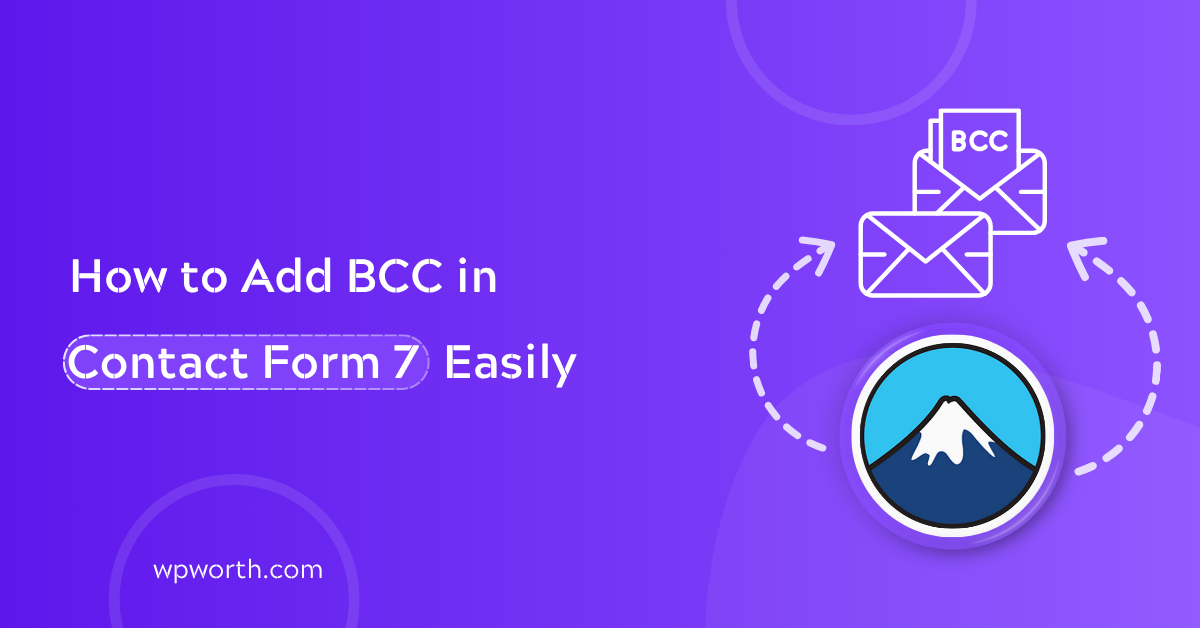Ever wanted to send a copy of form submissions without others knowing? I once needed to BCC my assistant on every inquiry without exposing her email. That’s when I discovered Contact Form 7’s hidden powers. Here’s exactly how to add BCC in Contact Form 7 without breaking your form or ending up in spam.
In this quick guide, you’ll learn the right way to use the BCC field in Contact Form 7, how to add multiple hidden recipients, and how to make sure your emails actually deliver every time. Let’s dive in and set it up the smart way.
Table of Contents
- What Is BCC and Why Use It in WordPress Contact Forms?
- Can Contact Form 7 Send BCC Emails Natively?
- How to Add BCC in Contact Form 7 (The Right Way)
- Adding Multiple Recipients Using CC and BCC
- Sending BCC Emails Through SMTP (Avoid Spam Filters)
- Use Mail Tags Dynamically for Personalized BCC
- Troubleshooting BCC in Contact Form 7
- FAQs – About BCC in Contact Form 7
- My Favorite Way to Send BCC in CF7
What Is BCC and Why Use It in WordPress Contact Forms?
BCC stands for Blind Carbon Copy. It lets you send a copy of an email without other recipients seeing who else got it. In contact forms, this means you can quietly loop in someone like your assistant or CRM without revealing their email.
BCC keeps recipients private. So when should you use BCC instead of CC? Use it when you don’t want people to see each other’s addresses or replies. For example, I BCC my assistant on every form submission so she stays in the loop, but her email stays hidden.
BCC is perfect for private, clutter-free communication. Need to send leads to a sales team, log entries to a CRM, or forward copies to another inbox? BCC does the job silently and efficiently without breaking trust or exposing info.
Can Contact Form 7 Send BCC Emails Natively?
Yes, Contact Form 7 can send BCC emails but only if you know where to look. There’s no fancy “BCC field” in the interface, which confuses many users. I remember poking around the settings thinking I missed a checkbox. Turns out, it’s all done through a simple tweak in the “Additional Headers” box.
To be clear: there’s no built-in BCC button in CF7. Instead, you manually add the BCC header just like you would in raw email formatting. This gives you control but also means you need to get the syntax right to avoid delivery issues.
So, where is this mysterious setting?
Go to Contact > Your Form > Mail tab inside your WordPress dashboard. Scroll down until you see the field labeled “Additional Headers.” This is where the magic happens—BCC, CC, even custom headers go here.
Don’t panic if it looks technical. Once you know the format (we’ll walk through it next), it’s a copy-paste job nothing more.
How to Add BCC in Contact Form 7 (The Right Way)
Adding BCC in CF7 isn’t about guessing or using random plugins—it’s about placing the right code in the right place. Many users overlook this built-in capability simply because it’s not labeled clearly in the UI. Let’s walk through the proper way to do it so your emails stay clean, hidden, and professional.
Step-by-Step Guide to Insert BCC Using Mail Headers
You can add BCC in Contact Form 7 by pasting this line in the “Additional Headers” box: Bcc: yourbccemail@example.com
I still remember the first time I needed to add a hidden recipient to my form responses. I didn’t want to install another plugin or mess with PHP code. Thankfully, CF7 makes it surprisingly easy—if you know where to look.
Here’s exactly how to do it:
- Open your WordPress dashboard.
Go to Contact > Your Form > Mail tab. This is where CF7 manages your email settings.
- Scroll to “Additional Headers.”
This field lets you add raw email headers, including Cc: and Bcc:. It looks basic, but it’s super powerful.
- Paste this line inside
graphql Bcc: yourbccemail@example.com And that’s it. Seriously. It’s like sending a secret copy behind the scenes—your users will never know.
Want to BCC more than one person? Just add them using commas, like this: graphql Bcc: email1@example.com, email2@example.com
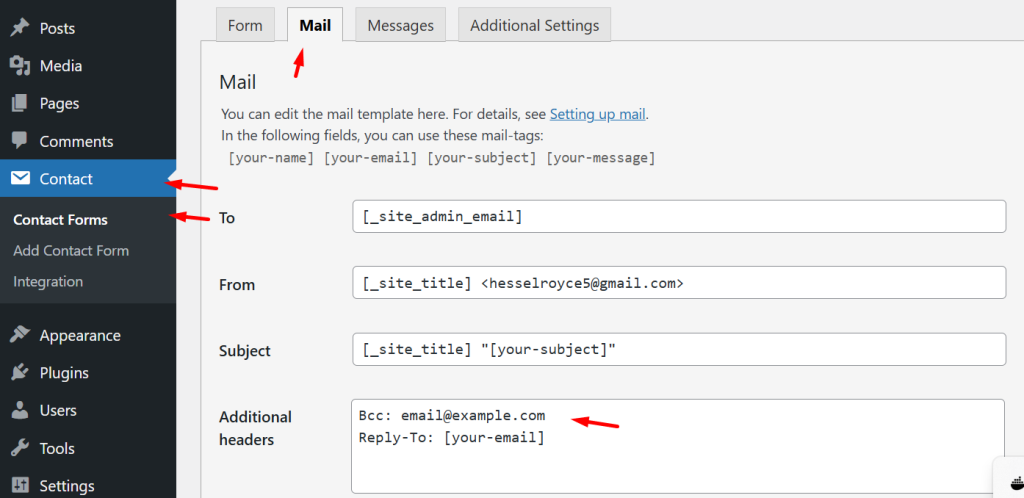
I use this exact trick to BCC my assistant and archive every message in a secondary inbox. No plugins. No complex logic. Just pure WordPress magic.
Adding Multiple Recipients Using CC and BCC
Sometimes you need form entries to reach more than one inbox your support agent, your CRM, maybe even your backup email. That’s where multiple recipients come in. Contact Form 7 makes this easy using the To:, Cc:, and Bcc: headers.
Let’s break down what each one means because they’re not the same.
- To: This is the main recipient. Usually, that’s you or your primary inbox.
- Cc (Carbon Copy): Sends a visible copy to others. Everyone can see who’s copied in.
- Bcc (Blind Carbon Copy): Sends a hidden copy. Recipients don’t know others were copied.
To add multiple recipients in Contact Form 7, just separate their emails with commas in the To:, Cc:, or Bcc: headers.
Here’s a quick example for the “Additional Headers” box:
graphql Cc: assistant@example.com
Bcc: crm@example.com, archive@example.com
This setup keeps communication tidy sending the message to the right people without clutter or exposure. Just avoid using non-email form tags in these fields, and you’re good to go.
Sending BCC Emails Through SMTP (Avoid Spam Filters)
Some servers silently block BCC emails when sent through PHP mail, making it look like your form isn’t working. SMTP fixes this by adding proper authentication, so your messages are trusted and delivered. It’s like flying with a passport instead of sneaking past security—your BCCs actually land in the inbox, not vanish into thin air.

Why WordPress Emails Often Don’t Deliver
Let’s be honest: WordPress email delivery can be hit-or-miss. You set up everything right in Contact Form 7, hit submit… and boom no email. That’s especially true for BCC emails, which often get flagged by servers or filtered as spam. I’ve been there. I thought CF7 was broken until I figured out it wasn’t the plugin—it was how WordPress sends emails.
WordPress uses PHP mail() by default, which many hosting providers restrict or filter. This causes BCCs to silently fail or get lost in spam.
Here’s what’s happening behind the scenes:
- The PHP mail() function doesn’t authenticate your email.
- Mail servers (like Gmail or Outlook) treat unauthenticated mail as suspicious.
- If you include a BCC, it looks even more shady hello spam folder (or worse, delivery failure).
That’s why switching to SMTP is the fix. It tells email servers, “Hey, this message is legit.” And that single change can boost your delivery rate dramatically—especially for hidden BCCs.
How to Use an SMTP Plugin to Send BCC Emails
The good news? You don’t need to code a thing. Just install an SMTP plugin and connect your email provider (like Gmail, Sendinblue, or Outlook).
SMTP plugins authenticate your emails, ensuring BCCs send reliably without hitting spam filters.
Here are my top 3 tested-and-true plugins that work great with CF7:
- WP Mail SMTP – Super beginner-friendly. Works with Gmail, SendLayer, SMTP.com, and more.
- FluentSMTP – Free, fast, and supports popular email services out of the box.
- Post SMTP – Excellent for advanced logging and email tracking.
Once installed:
- Go to the plugin’s settings.
- Enter your email provider’s SMTP details (host, port, username, and password).
- Choose the correct authentication (usually TLS or SSL).
- Save and send a test email.
Pro Tips for beginners: Want to confirm your BCC is working? Use a plugin like WP Mail Logging to track outgoing emails including BCC fields. It’s like having an email receipt system built into WordPress.
Here’s what a sample BCC email looks like in WP Mail SMTP logs (screenshot goes here): vbnet
To: contact@yourdomain.com
Bcc: archive@yourdomain.com
Subject: New form submission from [your-name]
And that’s it. No more guessing. No more missed leads.
Use Mail Tags Dynamically for Personalized BCC
Want to send BCCs based on user input? Contact Form 7 lets you do that using mail tags. Instead of hardcoding an email, you can use something like:
Bcc: [your-email]
Bcc: [department-email]
This is super helpful when you’re routing inquiries to different teams or logging emails to specific inboxes. For example, if a user selects “Support” in your form, the BCC can go to your support team automatically.
It works beautifully with tools like Flamingo for inbox-style logs, or CRMs that capture form activity. Just make sure the tag matches an actual form input and is spam-safe.
Troubleshooting BCC in Contact Form 7
Not receiving BCC emails from your form? Don’t panic—you’re not alone. I’ve had clients call me saying, “The form works, but my assistant’s not getting copied!” Sound familiar? Let’s fix that in a few quick steps.
1. First, check your BCC syntax
BCC headers in Contact Form 7 are sensitive. Even a tiny typo like a missing colon or comma can break things. Make sure you’ve used this format in the “Additional Headers” box:
graphql Bcc: email@example.com
Use correct syntax in “Additional Headers” or BCC won’t send.
2. Next, look for plugin conflicts
Sometimes, a caching or security plugin messes with CF7’s email behavior. I once had a client whose security plugin blocked outgoing BCCs thinking it was spammy behavior.
Try disabling other email-related plugins temporarily, then test your form. Conflicting plugins can silently block BCC delivery.
3. Are you using SMTP?
If you’re still relying on WordPress’s default mail function, that might be the real problem. Most BCC issues happen when hosting servers silently block PHP mail with hidden recipients. Switch to an SMTP plugin like WP Mail SMTP or FluentSMTP to fix it.
Use SMTP to ensure BCC emails deliver properly.
4. Finally, log and test everything.
Install WP Mail Logging. It’s a lifesaver. Every time you send a form, it records whether the email was sent and who received it, including BCC. I use this plugin religiously during setup and troubleshooting. You’ll know instantly if your BCC got sent or was blocked.
WP Mail Logging shows exactly what got sent and where it failed. If you’re using mail tags like [your-email] in the BCC field, double-check that the tag exists in your form and is valid. If it’s missing or empty, the BCC won’t work.
And that’s your go-to checklist for fixing BCC issues in Contact Form 7.. Start simple (syntax), move to plugins, test with logging, and always use SMTP for best results. It’s how I troubleshoot client sites every time and 9 out of 10 times, one of these solves it.
FAQs – About BCC in Contact Form 7
1. How do I add a BCC field in Contact Form 7?
Simply go to your form’s Mail tab, scroll to the Additional Headers field, and type:Bcc: email@example.com
This sends a hidden copy of every form submission to that email—without the main recipient knowing.
2. Can I add multiple BCC recipients in Contact Form 7?
Yes, you can BCC multiple addresses at once. Just separate each email with a comma like this: Bcc: one@example.com, two@example.com. This keeps your email list tidy and discreet.
3. Is it safe to use BCC in WordPress forms?
Definitely. Using BCC is a safe and common practice. It keeps recipients private, avoids cluttered email chains, and maintains a clean professional flow—especially useful when notifying teammates or assistants silently.
4. Why is my BCC email not sending from CF7?
This usually happens if your server blocks custom headers or if you’re not using SMTP. BCC can fail silently without an error. The fix? Install an SMTP plugin like WP Mail SMTP or FluentSMTP to ensure all emails—including BCCs—are properly delivered.
5. Can I use dynamic BCC values from form inputs?
Yes! You can pull user data directly into the BCC field using mail tags. For example, typing Bcc: [your-email] in Additional Headers will BCC the person filling out the form. Just be cautious—only use this when you’re sure the data is trustworthy.
My Favorite Way to Send BCC in CF7
When it comes to managing client inquiries efficiently, I like to keep things clean and behind the scenes. That’s why I always BCC my assistant using Contact Form 7’s “Additional Headers” field. It ensures she sees every submission, without cluttering up the recipient list or revealing her email.
To avoid delivery issues, I always pair CF7 with a solid SMTP plugin—usually WP Mail SMTP or FluentSMTP. It makes sure the emails land where they should, especially when using BCCs.
It’s a small tweak that makes a big difference. Private, professional, and seamless. Just make sure to test your form after setup so nothing slips through the cracks.