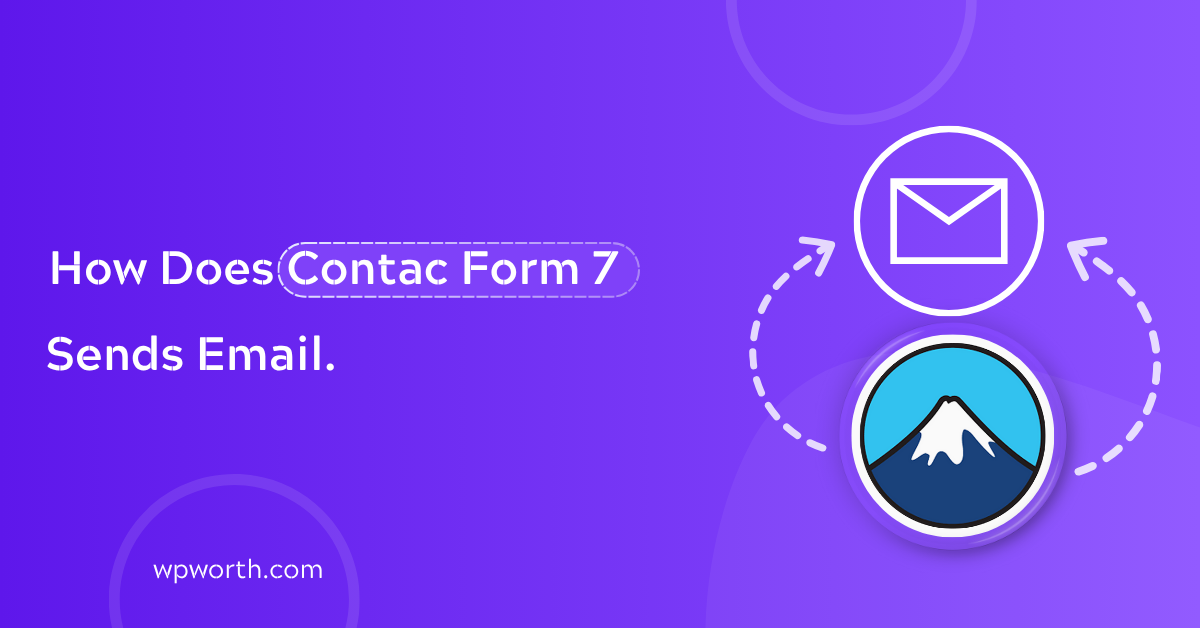Ever hit “Send” on a contact form and… crickets? I’ve been there thinking my Contact Form 7 was doing its job, only to find out the emails were never sent. If you’ve wondered how does Contact Form 7 send email, you’re not alone. Turns out, it’s not as simple as hitting submit especially when WordPress relies on settings most of us overlook. In this guide, I’ll walk you through how CF7 actually sends emails, why it sometimes fails, and how to fix it using SMTP, best practices, and step-by-step settings that just work. Ready to stop guessing and finally get those emails delivered? Let’s dive in.
Table of Contents
- My First Email Fail with Contact Form 7 (And What I Learned)
- How Contact Form 7 Sends Email Behind the Scenes
- Common Reasons Contact Form 7 Emails Don’t Arrive
- How to Set Up Contact Form 7 to Work with SMTP
- Best Email Practices for Contact Form 7 That Actually Work
- Still Not Working? Try These Contact Form 7 Email Fixes
- PHP Mail vs SMTP: Which One Should You Use?
- FAQs About Contact Form 7 Email Delivery
- Make Sure Your CF7 Emails Always Arrive
My First Email Fail with Contact Form 7 (And What I Learned)
I built my first Contact Form 7 form thinking, “Easy win!” It looked great, submitted fine but no email ever showed up. I checked the settings, tested it again, and still nothing. No errors. No delivery.
That’s when I learned the hard truth: Contact Form 7 sends email using PHP’s mail() function, and many web hosts block or filter those messages to prevent spam. So even if your form looks perfect, your emails might silently vanish.
That first fail led me to dig deeper into how Contact Form 7 really sends email, and why switching to SMTP changed everything. If you’re missing messages too, trust me you’re not alone. Let’s unpack how this system works behind the scenes so you can fix it before it causes bigger problems.
How Contact Form 7 Sends Email Behind the Scenes
When someone clicks “Send” on a Contact Form 7 form, it might feel instant but there’s a lot happening under the hood. By default, Contact Form 7 sends email using the PHP mail() function built into your web server. That’s like asking your server to drop off a handwritten letter simple, but not always reliable.
So, what really happens? After the user submits the form, CF7 collects the input, formats the message based on your Mail tab settings, and hands it over to PHP mail. From there, your server attempts to send it without using any authentication. And here’s the problem: many hosts block or deprioritize PHP mail to stop spam, especially if the “From” email doesn’t match your domain.
That’s why SMTP (Simple Mail Transfer Protocol) is now the go-to method. Unlike PHP mail, SMTP uses real credentials and authenticated delivery, which means your message is less likely to vanish into the void. However, CF7 doesn’t use SMTP on its own you’ll need a plugin to make the switch. More on that soon.
Common Reasons Contact Form 7 Emails Don’t Arrive
So you’ve set up your form, tested it, and still—no email. It’s frustrating, right? But don’t worry, it’s usually not your fault. I’ve faced this more times than I’d like to admit. Let’s break down the real reasons your Contact Form 7 emails may never show up—and what to do about it.
1. Wrong “To” or “From” Fields in the Mail Tab
This is by far the most common issue. If your “From” email isn’t valid or doesn’t match your domain (like using user@gmail.com instead of you@yourdomain.com), many servers will block it without warning. Same with a broken “To” address typos like .con instead of .com happen more than you’d think.
Fix: Always use a real domain email in the “From” field, and double-check for typos. Use something like no-reply@yourdomain.com or better yet, a real mailbox like contact@yourdomain.com.
2. Hosting Restrictions & Blocked Ports
Some shared hosts (yes, even popular ones) disable PHP mail entirely or block ports that SMTP uses just to prevent spam abuse. That means CF7 is trying to send, but your host is quietly refusing.
Fix: Check with your hosting provider. If they don’t support email via PHP, you’ll need SMTP. We’ll walk you through that setup in the next section.
3. SPF & DKIM Failures (Especially with Gmail & Yahoo)
Gmail, Yahoo, and other major email providers are picky. If your server isn’t authorized to send on behalf of your domain, your message gets flagged or dropped silently. This is where SPF and DKIM records come in they act like digital signatures proving your message is legit.
Fix: Add SPF and DKIM records in your domain’s DNS settings. Your SMTP plugin or host usually gives you the exact values to use.
4. PHP Mail Failures (And No SMTP Backup)
Remember how CF7 uses PHP mail by default? Well, PHP mail doesn’t offer any logs or authentication so if it fails, you won’t even know. Worse, if your WordPress setup has no SMTP configured, there’s no fallback. It’s like sending a message into the void.
Fix: Don’t rely on PHP mail. Set up SMTP using a plugin like WP Mail SMTP or FluentSMTP. That way, you’ll get logs, error messages, and better delivery rates.
How to Set Up Contact Form 7 to Work with SMTP
I still remember the moment I switched to SMTP it felt like magic. After days of trying to figure out why my form emails were ghosting me, one plugin fixed it all. Here’s how you can do the same in just a few simple steps.
Step 1: Install WP Mail SMTP Plugin
First, head over to your WordPress dashboard. Go to Plugins > Add New and search for “WP Mail SMTP.” Install and activate it.
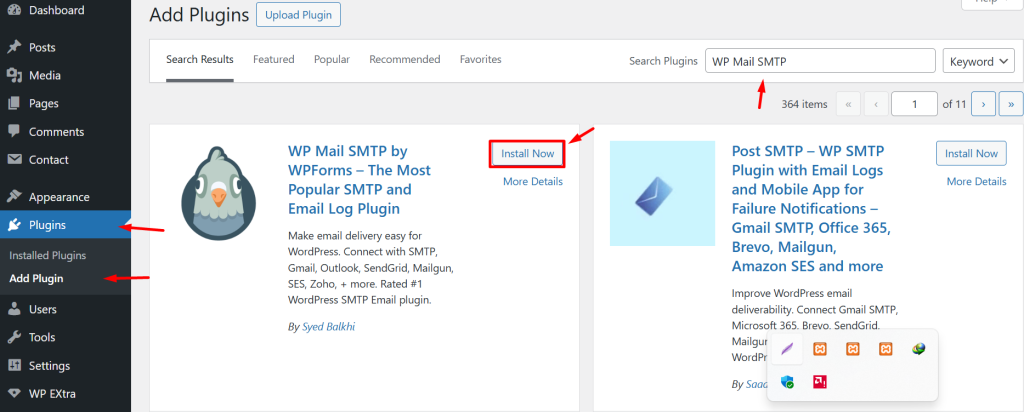
This plugin acts like a mailman that knows the exact address and hands over your message with ID, so it won’t get lost or tossed as spam.
Step 2: Choose Your Mailer (Gmail, SendGrid, Mailgun, etc.)
Once activated, go to WP Mail SMTP > Settings. Under Mailer, choose the service you want Gmail is great for personal sites, SendGrid or Mailgun is better for business or bulk emails.

Contact Form 7 doesn’t send mail through SMTP by default—you need this step to route it reliably.
Step 3: Authenticate and Add From Email
Each mailer has its own setup. For Gmail, you’ll need to create API credentials and paste them in. For SendGrid or Mailgun, it’s usually just an API key.
Make sure the “From Email” matches your domain. For example, use you@yourdomain.com instead of gmail.com. That helps prevent SPF/DKIM errors.
If your “From” email doesn’t match your domain, some hosts will silently block it even if everything else looks fine.
Step 4: Configure Contact Form 7 Mail Tab
Now open your form in CF7. Go to the Mail tab and double-check that:
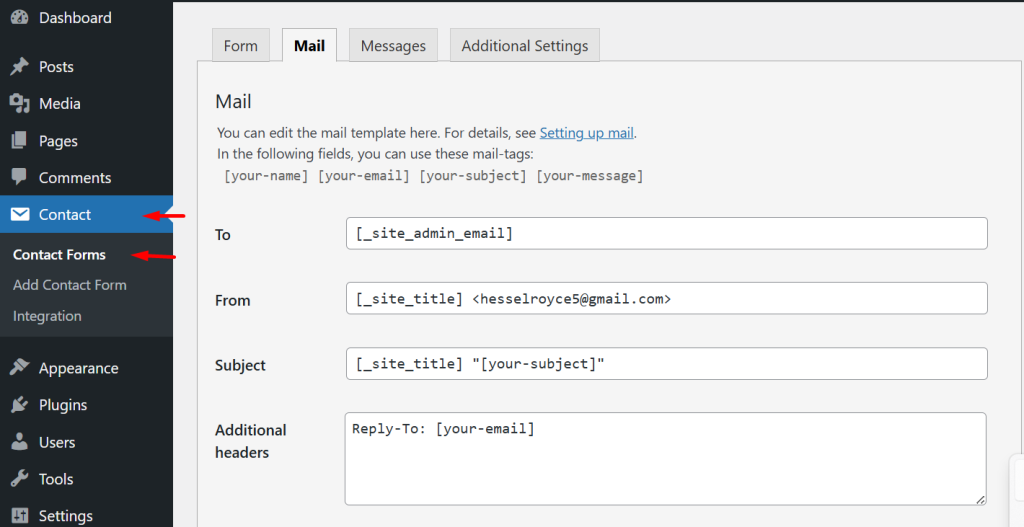
- To: Your real inbox email
- From: Same domain-based address as above
- Subject, Message Body: Clear and clean—no spammy words
- Optional: Use [your-name] and [your-email] tags correctly
Also, check “Use HTML content type” if your message contains any formatting.
Most email issues in CF7 come from misconfigured Mail tab settings—fixing these often solves everything.
That’s it! Once set up, send a test email from WP Mail SMTP > Tools > Email Test. If it lands in your inbox, you’re good to go.
Setting up SMTP with Contact Form 7 takes just 10 minutes but can save you days of lost leads and missed messages.
Best Email Practices for Contact Form 7 That Actually Work
After wrestling with missing emails for weeks, I realized it wasn’t just about fixing errors it was about sending email the right way from the start. Here are the best practices I wish someone had told me earlier.
- Use a Real Domain-Based Email
If your “From” address is something like yourname@gmail.com, stop right there. Always use an email like you@yourdomain.com. It tells mail servers, “This is legit,” and improves delivery.
Contact Form 7 works best when the “From” email matches your website domain.
- Don’t Use “no-reply” Addresses
Using no-reply@yourdomain.com might seem clean, but it can backfire. Many spam filters flag it, and users can’t respond. Go with a real inbox—like contact@yourdomain.com.
Emails from “no-reply” often go unread or worse, straight to spam.
- Add Proper Headers
Set your Reply-To, CC, and BCC fields in the Mail tab if needed. This helps with organization and keeps threads intact if someone replies.
- Keep It Clean (And Human)
Avoid ALL CAPS, weird characters, or “click here now!” vibes in your subject or message. Spam filters are smarter than ever.
Clean, conversational emails land in inboxes. Spammy ones don’t.
Still Not Working? Try These Contact Form 7 Email Fixes
Sometimes, even with SMTP set up, CF7 still doesn’t send emails. I’ve had clients panic thinking something’s broken when it was just a small overlooked setting. Here’s a quick checklist I personally use when debugging:
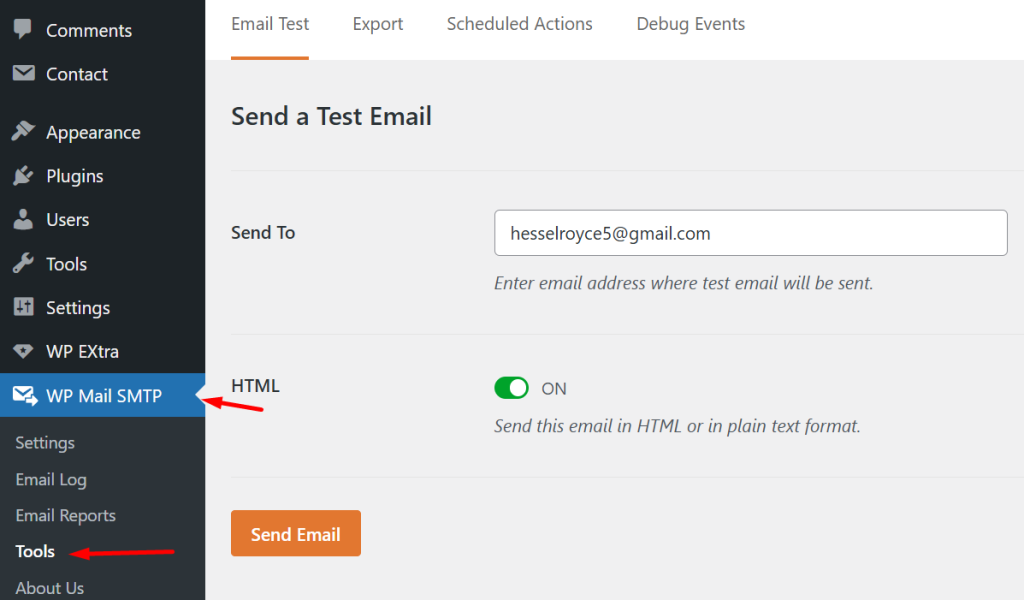
- Double-check your Mail tab
Make sure all email tags ([your-email], [your-name]) match the form fields. Even one typo can break it.
Mismatched or missing tags in the Mail tab are a common reason Contact Form 7 emails don’t send.
- Use WP Mail SMTP’s test email tool
Go to WP Mail SMTP > Tools > Email Test. This shows instantly whether it’s a plugin issue or server block.
- Check spam folder or delivery logs
Sometimes emails are sending, just not to your inbox. Look in spam or enable logging via the plugin for real proof.
If Contact Form 7 isn’t sending, logs and test tools help pinpoint exactly where things go wrong.
PHP Mail vs SMTP: Which One Should You Use?
If I had a dollar for every time someone asked, “Do I really need SMTP for Contact Form 7?” I’d have enough to buy a premium SMTP service. But honestly, I get it. When you’re new to WordPress, PHP mail sounds fine. It’s already built in, no setup, just click and go. But here’s the deal:
SMTP is more reliable, secure, and trusted than PHP mail and it’s the only real solution when Contact Form 7 emails keep failing. Let’s break it down like real talk:
PHP mail is like sending a letter without a return address.
It hands the email off to your server with zero ID, no signature, no handshake. Most modern email providers look at that and go, “Sketchy. Blocked.” That’s why your form says it sent, but your inbox says otherwise.
SMTP is like sending email with ID, passport, and tracking.
It logs in with credentials, says “Hey, I’m legit,” and gets priority treatment. You get better deliverability, real-time error logs, and peace of mind.
Contact Form 7 emails often fail with PHP mail due to lack of authentication. Switching to SMTP adds login credentials and improves email deliverability.
Here’s a quick pros and cons breakdown:
| Method | Pros | Cons |
| PHP mail | Built-in, no setup | Often blocked, no logs, unreliable |
| SMTP | Authenticated, trusted, trackable | Requires plugin & setup effort |
Always go with SMTP. I’ve tested dozens of setups, and every time SMTP wins. It’s just more trustworthy for you, your users, and the inboxes you’re trying to reach.
Final tip: If you’re serious about getting form submissions delivered especially if leads or sales depend on it SMTP is not optional. It’s the upgrade your site needs.
FAQs About Contact Form 7 Email Delivery
1: Why is Contact Form 7 not sending emails?
Most times, it’s due to incorrect mail settings, disabled PHP mail, or spam filters blocking the message.
2: Does Contact Form 7 need SMTP to work?
No, but using SMTP ensures your emails are delivered reliably and don’t end up in spam.
3: How can I test if Contact Form 7 email is working?
Submit a test form, then check if the admin receives the email. Use a plugin like WP Mail Logging to verify.
4: Which SMTP plugin works best with CF7?
WP Mail SMTP is the top choice. It’s beginner-friendly and supports services like Gmail, Sendinblue, and Outlook.
5: Can I use Gmail with Contact Form 7?
Yes, just connect Gmail via WP Mail SMTP using OAuth or an app password for secure delivery.
Make Sure Your CF7 Emails Always Arrive
Contact Form 7 sends email using PHP mail by default, but switching to SMTP is the reliable fix.
If your forms look perfect but no emails show up, you’re not alone I’ve been there. The real issue? Hosts often block PHP mail. That’s why I always recommend setting up SMTP with a plugin like WP Mail SMTP or FluentSMTP.
Here’s your fast-track checklist:
- Install a WordPress SMTP plugin
- Choose a trusted mailer (Gmail, SendGrid, etc.)
- Use a domain-based email address
- Fix the “To” and “From” fields in the CF7 Mail tab
- Test your form using the plugin’s test feature
To ensure Contact Form 7 emails are delivered, use SMTP instead of PHP mail and confirm your Mail tab settings are correct. Test your form after setup and don’t assume it’s working until it hits your inbox.