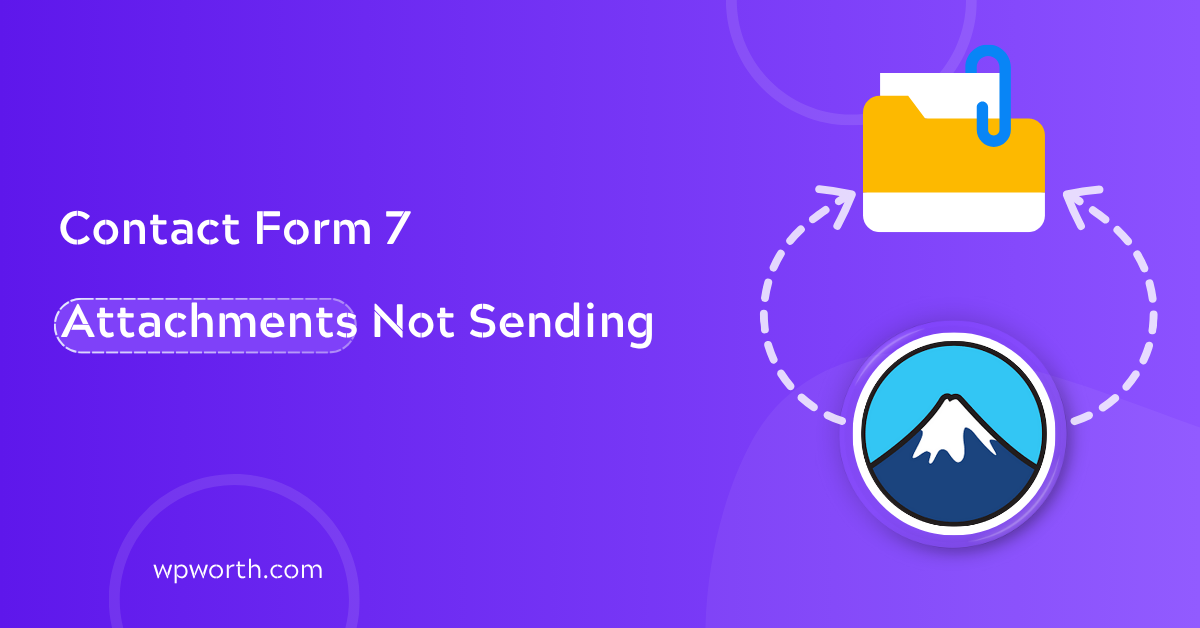I remember attaching a simple PDF resume through my Contact Form 7 form—hit send, felt good and… nothing. No file. No error. Just silence. It left me wondering: Did it even go through?
If you’re dealing with Contact Form 7 attachments not sending, you’re not alone. This is one of the most frustrating issues WordPress users run into, especially when the form looks like it’s working just fine.
But don’t worry this guide breaks down exactly why your file uploads might not be included in the email and how to fix it without messing up your form. Whether it’s a Gmail conflict, a missing mail tag, or a sneaky hosting restriction, I’ll walk you through simple, proven fixes that even non-techies can follow.
Why Contact Form 7 Isn’t Sending Your Attachments
If your form looks fine but the file never shows up in your inbox, you’re not alone. So, why is Contact Form 7 not sending attachments? It usually comes down to one of three things.
Missing file tags, unsupported file types, or email servers silently blocking the attachment.
In many cases, the file upload works, but you forget to add the attachment tag in the Mail tab. Other times, the file size is too large or the type—like ZIPs or some PDFs—is blocked by Gmail or your host. Even a caching or security plugin can interfere without warning.
Now that you know what’s likely causing it, let’s walk through the exact steps to fix it.
Quick Checks Before You Troubleshoot
Before diving deep into fixes, let’s run through a few quick checks that can save you hours of headache. Sometimes, the solution is simpler than you think.
If Contact Form 7 attachments aren’t sending, start by checking your plugin version, file upload tag, and any plugins that might block emails.
Here’s a quick checklist to rule out the basics:
- Is your form plugin up to date? Outdated versions can break features without warning. Go to Plugins > Installed Plugins and make sure CF7 is the latest version.
- Are you using the right file upload syntax? A small typo like [files your-file] instead of [file your-file] can break the attachment feature.
- Any caching or security plugin interfering? Plugins like W3 Total Cache, Wordfence, or Cloudflare rules can sometimes strip file headers or block form submissions.
These checks take just a minute but often uncover the issue before you dig into more technical stuff. Ready for the fixes? Let’s start with the form field itself.
How to Fix Contact Form 7 Attachments Not Sending (Step-by-Step)
Having trouble getting file uploads to show up in your inbox? You’re not the only one — it’s a common headache with Contact Form 7. Most of the time, it’s caused by a small mistake in your form setup. The good news is, you can fix it quickly with a few simple tweaks. Below, I’ll walk you through the most effective fixes I’ve used for myself and clients.
From missing upload fields to server blocks and Gmail quirks — we’ll cover it all. These step-by-step tips are beginner-friendly and don’t require any coding. You’ll also find plugin suggestions if you want extra features. Start at the top and test after each fix to save time. Let’s get your attachments sending again, without breaking your form.
1. Confirm the File Upload Field Is Correct
If your attachment isn’t sending, check your file upload tag—it should be [file your-file], not [files your-file]. One letter off, and it breaks.
I once used [files resume] thinking it looked right. It didn’t work—because that “s” made all the difference. Contact Form 7 needs the exact [file] tag to process attachments.
Want to restrict file types? Use: Csharp [file your-file filetypes:pdf|jpg|png]
Gmail often blocks ZIPs, EXEs, and even some PDFs. Stick to simple types like JPG or PDF and always test your form.
2. Check Email Template Tags in the Mail Tab
If your file uploads but doesn’t arrive in your inbox, there’s a good chance the attachment tag is missing from the Mail tab. This is one of the most overlooked steps.
To fix it fast: Make sure you’ve added the file tag (e.g. [your-file]) to the email body like this: Arduino File: [your-file]
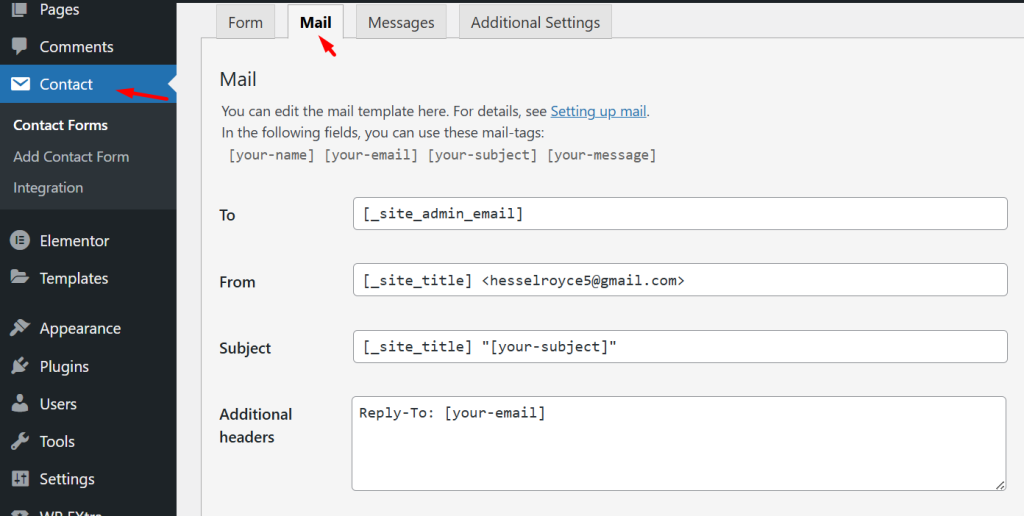
Without this line, CF7 has no clue it should attach the uploaded file. Insert screenshot of the Mail tab with the file tag in place.
Contact Form 7 attachments won’t send if the file tag isn’t added to the Mail template just include File: [your-file] in the message body.
This tiny tweak often solves the problem instantly no code, no plugins, just a quick check.
3. File Size or Type Restrictions (Gmail Users, Read This!)
Contact Form 7 attachments may not send if the file size is too large or the file type is blocked by WordPress, Gmail, or your host.
Ever tried sending a ZIP or large PDF through your form and wondered why it disappears into the void? Been there.
By default, WordPress has strict rules on which file types it allows. Gmail? Even pickier. It’ll silently block ZIPs, EXEs, or any file that looks risky—no warning, no clue.
What to do:
- Stick to common types like PDF, JPG, PNG.
- Keep files under 2MB if possible.
- Use a plugin like WP Extra File Types to expand what’s allowed.
- Want a safer option? Let users upload files but send them as download links, not attachments.
Tips: Always test your form with the actual file type you plan to use. What works locally might get blocked on live servers.
4. Your Server or Hosting Blocks Attachments
Still not getting files? Your host might be the culprit. Some shared servers silently block email attachments to reduce risk especially large or suspicious ones.
Check your PHP error log or ask your hosting support, “Do you allow attachments in form emails?”
If blocked, you’ve got two options:
- Use a file URL instead of attaching the file.
- Install an SMTP plugin like WP Mail SMTP to bypass server limits.
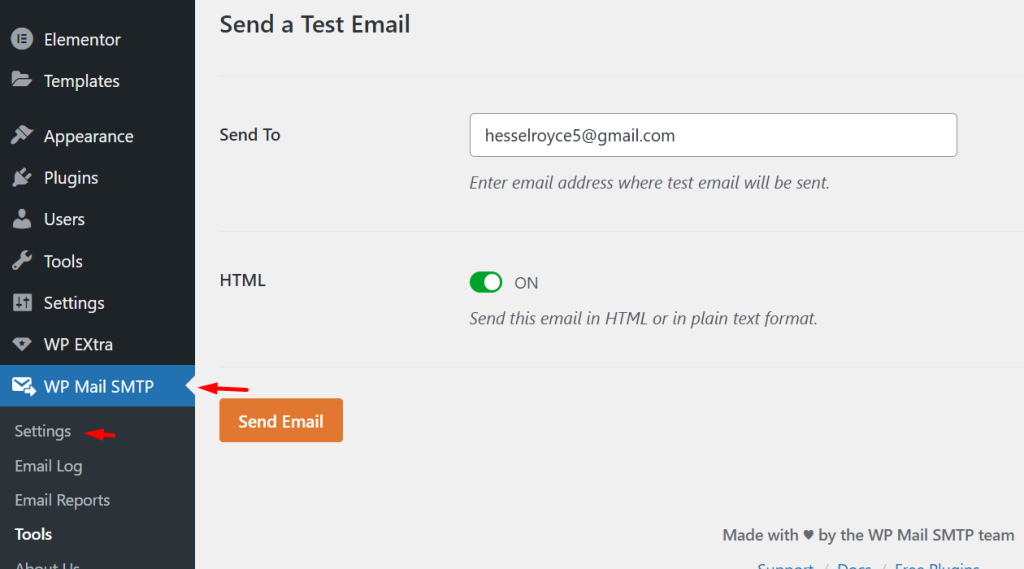
Hosting restrictions are sneaky but easy to fix once you spot them.
5. Try Sending as URL Instead of Attachment
Here’s a trick I wish I knew earlier: instead of sending the file as an attachment, send it as a link. It’s faster, safer, and works even when email servers block attachments.
You can avoid attachment errors in Contact Form 7 by sending file upload URLs instead. Use [your-file] in the email body to include the file as a download link.
I once had a form where ZIP files always failed to send—no matter the plugin or SMTP setup. Switching to a URL fixed it instantly.
Here’s how:
- Go to the Mail tab in CF7.
- In the email body, just add: Download your file: [your-file].This sends the user’s upload as a clickable link instead of attaching it.
Pros:
- Works with large files
- Bypasses Gmail and hosting blocks
- Faster delivery
Cons:
- File is hosted on your server (use CAPTCHA and spam protection)
- Needs regular file cleanup
If you’re constantly dealing with blocked attachments, this method is simple and bulletproof.
6. Use a Plugin to Extend File Upload Support
If Contact Form 7 isn’t sending attachments, try using a file upload plugin to expand allowed types, handle larger files, and store uploads safely especially if you’re tired of email limits.
Honestly, I used to dread debugging file uploads. But once I discovered a few solid plugins, everything just clicked.
Start with WP Extra File Types it lets you add uncommon file types WordPress usually blocks (like CSVs, DOCX, or ZIPs). Just check the file types you need from a list no code required.
Need to store entries and attachments inside WordPress (so they never get lost in email)? Flamingo is your best friend. It works seamlessly with CF7 and stores everything, including files, in your dashboard.
And if you want a smoother user experience, CF7 Drag and Drop File Upload adds a visual upload box. It looks clean and modern great for portfolios or job forms.
Pro tip: I always test forms after plugin updates some can change how file fields behave.
These plugins don’t just fix the issue they make your forms future-proof.
Prevent This Issue from Happening Again
Test your forms often, use SMTP for reliable delivery, and back up before major updates these three habits will save you hours of troubleshooting later.
Let me tell you after fixing CF7 attachment issues more times than I can count, I’ve learned that prevention is the real time-saver.
First, test your form regularly. I set a calendar reminder once a month to upload a test file and check my inbox. It takes two minutes and gives me peace of mind.
Second, if you’re still using your host’s default mail setup, please don’t. I switched to WP Mail SMTP, and suddenly my emails including attachments landed exactly where they should. No black holes.
Lastly, always back up before updating CF7 or WordPress. One plugin update once broke my form and I didn’t realize until three days later. Now, I back up first and sleep better at night.
These small habits? They’ve saved me from countless headaches.
FAQs — CF7 Attachments Not Working
1. Why is Contact Form 7 not sending uploaded files?
It’s usually because the file tag is missing in the email template, or the server doesn’t support the file type or size you’re trying to send.
2. How do I allow all file types in CF7?
You can install a plugin like WP Extra File Types or manually allow MIME types by editing your wp-config.php file.
3. Why do my file uploads work but I don’t get them via email?
Most likely, your hosting provider blocks attachments for security or size reasons. Try sending file links instead of attachments.
4. Can Gmail block Contact Form 7 attachments?
Yes, Gmail may block ZIPs, EXEs, and even some PDFs if it thinks the file looks risky or suspicious.
Get CF7 Attachments Working—For Good
Contact Form 7 is powerful but if attachments aren’t sending, a few smart tweaks can make everything run smoothly again.
I’ve been in your shoes staring at a form that looks perfect but just won’t send files. It’s frustrating, but not unfixable.
Once you understand where things break like missing mail tags or server limits it becomes so much easier. With the tips above, you’ll stop guessing and finally get those file uploads to land where they belong: your inbox.
Think of this as a small tune-up for your form. Do it once, and you’ll feel that satisfying “ping” when files come through without a hitch.