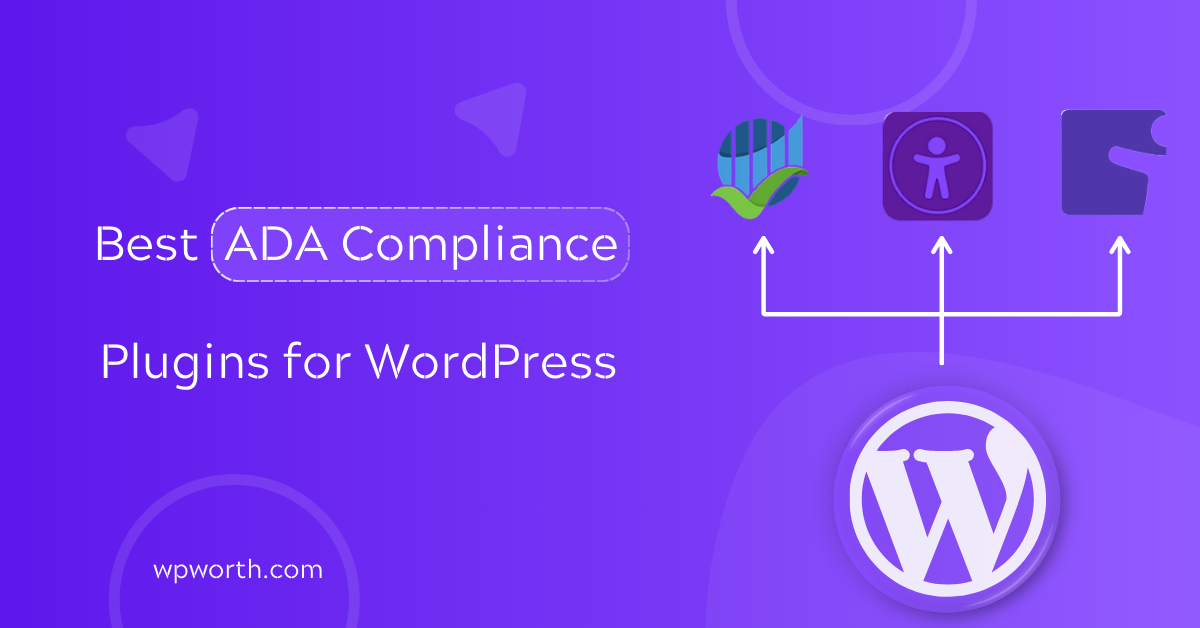The Best WordPress ADA compliance plugins are more than just tools—they’re the bridge that makes your site usable for everyone, no matter their ability. I remember the first time I worked on a project where the design looked flawless.
Yet a simple screen reader test showed it was almost impossible to navigate. That moment drove home how easy it is to overlook accessibility, even with the best intentions.
If you run a WordPress site in the U.S., ADA, WCAG, and Section 508 compliance aren’t optional. They shape how real users experience your content and protect you from costly legal risks.
Thankfully, WordPress accessibility plugins for ADA and WCAG compliance can scan your site, fix common issues like ARIA labels or missing alt tags, and even add user-friendly widgets for better navigation.
In this guide, I’ll share the six plugins I’ve tested and trust the most. From full site audits to quick-fix widgets, you’ll see how each one works, who it’s best for, and which is the right fit to make your WordPress site inclusive and compliant.
What Are WordPress ADA Compliance Plugins & How Do They Work?
WordPress ADA compliance plugins are tools built to help your site meet ADA, WCAG, and Section 508 standards.
They handle the technical gaps most site owners miss, like missing alt tags, poor heading structure, or skipped ARIA roles, so your content is easier to navigate for people with disabilities.
Here’s how these plugins usually work:
- Fix code issues automatically. Many plugins scan your site and repair common errors such as broken ARIA labels, empty alt attributes, or improper heading levels.
- Add accessibility widgets. Toolbars let visitors adjust font size, change colors, or switch to high-contrast mode without touching your code.
- Audit your site for compliance. Some plugins run regular scans, highlight problems, and suggest fixes so you can keep your site accessible long term.
Why does this matter? First, it helps you avoid legal risks since ADA lawsuits against websites are on the rise. Second, accessible design improves SEO. Google rewards sites that are easy to read and navigate.
And most importantly, it makes your site inclusive. Whether someone uses a screen reader, voice commands, or a keyboard to browse, accessibility plugins open the door for everyone to use your content.
Best WordPress ADA Compliance Plugins at a Glance
Before diving into each review, here’s a quick side-by-side look at the best WordPress ADA compliance plugins.
This table makes it easy to compare their strengths, pricing, and user feedback at a glance. If you’re short on time, start here to see which plugin might be the best fit for your site.
| Plugins | Best For | Ease of Use | Key Features | Pricing | Rating |
| WP ADA Compliance | Site audits and automated scans | Moderate | Scans posts/pages, highlights errors, suggests fixes | Free + Pro | ★★★★☆ |
| ARIA Labels, Roles, Alt Tags | Developers who need control | Moderate | Adds ARIA roles, fixes alt tags, improves code structure | Free | ★★★★☆ |
| Accessibility Assistant | Site owners who want front-end tools | Easy | Toolbar for font size, color contrast, link highlighting | Free | ★★★★☆ |
| ADA Tray Accessibility Widget | Quick widget setup | Very Easy | Accessibility tray with font resize, contrast, text spacing | Free | ★★★★☆ |
This snapshot gives you the essentials, but the real insight comes in the details. Next, let’s go deeper into each plugin, look at their key features, and weigh the pros and cons so you can make the best choice for your website.
Top 6 Best WordPress ADA Compliance Plugins in 2025
We just looked at a quick comparison of the best WordPress ADA compliance plugins, but now it’s time to break them down in detail.
A table can show features side by side, yet it doesn’t tell you how each plugin actually feels to use or which one is best for your specific needs.
In this section, I’ll review the six top ADA and WCAG website accessibility solutions for WordPress. For each plugin, you’ll see:
- What it does best: so you know if it fits your site.
- Key features: the tools that matter most for accessibility.
- Pros and cons: quick takeaways on strengths and trade-offs.
- Unique recommendation: my honest view on who should use it.
Whether you want a simple WordPress ADA compliance widget, a plugin for ARIA labels and alt tags, or a full accessibility checker, these six tools cover all angles. Let’s dive into the first one.
1. WP ADA Compliance Check Basic

If you want an automated way to scan your WordPress site for accessibility issues, WP ADA Compliance Check Basic is one of the best places to start. It works like a built-in auditor that reviews your posts, pages, and even custom content.
Then points out where your site falls short of ADA, WCAG, or Section 508 standards. For site owners who don’t want to spend hours digging through code, this plugin makes accessibility checks much more manageable.
What I like about this tool is how it focuses on practical fixes. Instead of overwhelming you with technical terms, it gives clear explanations of what’s wrong and often suggests how to correct it.
For example, it can detect missing image alt tags, empty links, improper heading levels, or ARIA roles that aren’t set correctly. These might sound small, but they’re the exact issues that make a site hard to navigate with a screen reader.
The free version is enough for smaller websites, but if you’re managing a larger site with hundreds of pages, the pro version is worth it. It allows full site scans, scheduled reports, and more detailed guidance.
That makes it especially useful if you want proactive monitoring instead of reacting only when a problem comes up.
In short, WP ADA Compliance Check Basic is best for site owners who want automated scanning, clear guidance, and peace of mind that their site stays on track with accessibility standards.
WP ADA Compliance Key Features
- Scans new and existing content: Run checks on both published and draft pages to catch accessibility issues before or after content goes live.
- Identifies common accessibility gaps: Missing alt text, empty links, poor heading structure, and broken ARIA labels that disrupt screen readers.
- Actionable suggestions: Provides clear recommendations so you can fix problems quickly, even without deep technical knowledge.
- Automatic post scanning: Set the plugin to scan posts as you publish them, helping you prevent errors from piling up over time.
- Free and Pro versions: The free version covers basic scans, while the Pro upgrade adds full site audits, scheduled reports, and advanced compliance tools.
- Section 508 compatibility: Goes beyond ADA and WCAG by also checking against Section 508 standards, important for government-related sites.
- Customizable scan settings: Choose which types of issues to detect so your reports stay focused on what matters most for your site.
- Detailed reporting: Get easy-to-read summaries that show exactly where issues exist, making it simpler to prioritize fixes.
Pros & Cons of WP ADA Compliance
| Pros | Cons |
| Automated scans save time and reduce human error. | Setup takes a little time to configure. |
| Detects a wide range of accessibility issues across your site. | Fixes aren’t automatic, you’ll still need to apply some changes manually. |
| Helps you meet ADA, WCAG, and Section 508 compliance standards. | Pro version needed for advanced reports and full scans. |
| Free version available, with a Pro upgrade for deeper audits. | May flag minor issues that don’t always affect real-world accessibility. |
This plugin is best for proactive site auditing. If you want a tool that regularly checks your site and gives clear guidance on what needs fixing.
WP ADA Compliance Check Basic is a reliable choice. It’s not a “set and forget” solution, but it helps you stay ahead of accessibility issues before they become bigger problems.
2. ARIA Labels, Roles, Alt Tags (Web Accessibility Toolkit)
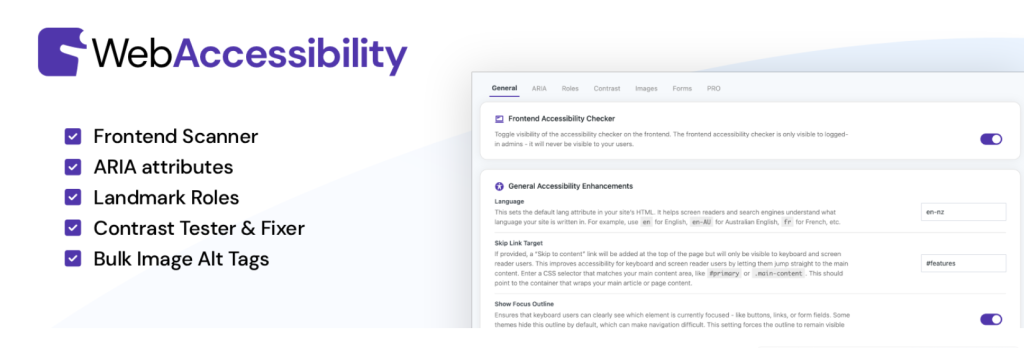
Let’s look at a worthwhile tool that gives more hands-on control. ARIA Labels, Roles, Alt Tags (Web Accessibility Toolkit) is designed for site owners and developers who want to manage accessibility at the code level rather than relying only on automated fixes.
This plugin doesn’t just scan your site and leave you with a list of issues. Instead, it lets you directly add ARIA roles, fix missing or broken alt tags, and adjust heading structures so your site meets WCAG and ADA standards more precisely.
By doing this, it improves how screen readers interpret your content, making navigation smoother for users with disabilities. It’s especially useful if you already have a basic understanding of accessibility and want to apply detailed fixes without touching theme files.
Developers, agencies, and even advanced site owners can benefit from its flexibility. While it requires a bit more involvement than automated tools, it ensures your changes are accurate, transparent, and tailored to your site’s real needs.
Key Features of ARIA Labels, Roles, and Alt Tags
- Add ARIA roles and labels: Insert proper ARIA attributes to improve navigation for screen readers and other assistive technologies.
- Fix missing or broken alt tags: Automatically highlight or add alt text to images so content stays accessible.
- Improve heading structures: Adjust how headings appear in your markup, making your content easier to read for both users and search engines.
- Accessible navigation support: Enhance menus and page structure with roles and labels that improve how assistive devices understand your site.
- Lightweight implementation: Works quietly in the background without slowing down your site performance.
- Free and open-source: Available at no cost on WordPress.org, making it easy to test and deploy without risk.
Pros & Cons of ARIA Labels, Roles, Alt Tags
| Pros | Cons |
| Gives fine-grained control over accessibility markup. | Less beginner-friendly compared to automated tools. |
| Improves screen reader navigation with ARIA role support. | Requires some knowledge of accessibility standards. |
| Simple to set up and configure for developers. | No built-in site-wide scanning or reporting. |
| Lightweight and doesn’t impact performance. | Manual changes mean more hands-on work. |
| Free plugin with no upgrade barriers. | Limited features compared to other. |
This plugin is a great choice for technical users who want precision fixes. If you’re comfortable editing accessibility settings and want more control over ARIA roles, labels, and alt tags, the Web Accessibility Toolkit gives you a direct way to make your WordPress site cleaner, more compliant, and easier to navigate.
3. Accessibility Assistant – EAA ADA WCAG AODA
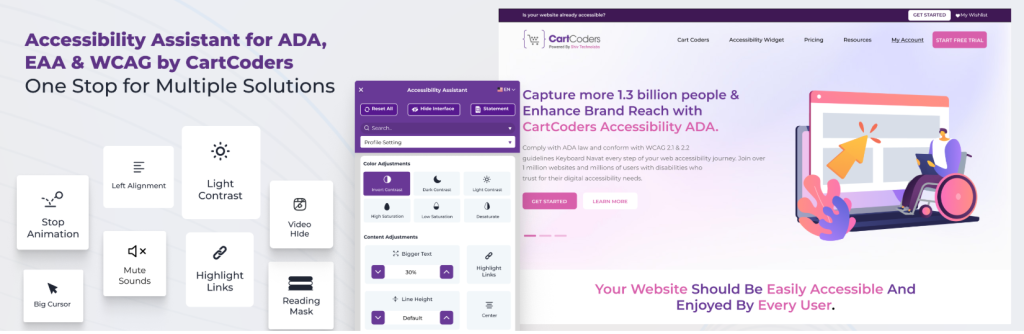
So far, we’ve looked at plugins that scan your site or let you tweak accessibility at the code level. But accessibility isn’t only about behind-the-scenes fixes.
For many visitors, the ability to adjust how a site looks in real time can make the difference between staying engaged or leaving. Accessibility Assistant is built with this user-first approach in mind.
The plugin adds a floating accessibility toolbar that gives visitors direct control over how they view your site. With it, they can increase or decrease font sizes, highlight links for easier navigation, or switch to high-contrast and dark mode options for better readability.
Unlike automated scanners, this tool doesn’t just point out issues. It empowers users to customize their experience instantly.
It also works smoothly with screen readers and follows major standards like ADA, WCAG, Section 508, and AODA. Setup is quick too; just install and activate, and the toolbar is ready.
If you want a plugin that adds visible, practical accessibility features without complex setup, Accessibility Assistant is one of the best WordPress ADA compliance plugins to try.
Accessibility Assistant Key Features
- Accessibility toolbar: Adds a floating widget that visitors can click to adjust display settings in real time.
- Font size controls: Simple options to resize text so users can read comfortably.
- Color contrast options: Switch to high-contrast or dark mode for better visibility.
- Link highlighting: Makes links stand out with outlines, improving navigation.
- Screen reader support: Fully compatible with assistive technologies, so adjustments remain accessible.
- Easy setup: Activate the plugin, and the toolbar is ready—no coding required.
- Multi-standard compliance: Helps align your site with ADA, WCAG, Section 508, and AODA guidelines.
Pros & Cons of Accessibility Assistant
| Pros | Cons |
| Very easy to set up and use. | Basic Toolbar with limited customization |
| Helps visitors customize accessibility instantly. | Doesn’t scan or fix code-level accessibility errors. |
| Free plugin with multi-standard compliance support. | May overlap with similar accessibility widgets if multiple are installed. |
| Improves site usability without editing code. | Limited reporting or admin-side insights for site owners. |
This plugin is perfect if you want quick, user-facing accessibility improvements. It won’t replace a full compliance audit.
But it gives visitors direct tools to adjust your site so they can navigate more comfortably.
4. ADA Tray Accessibility Widget
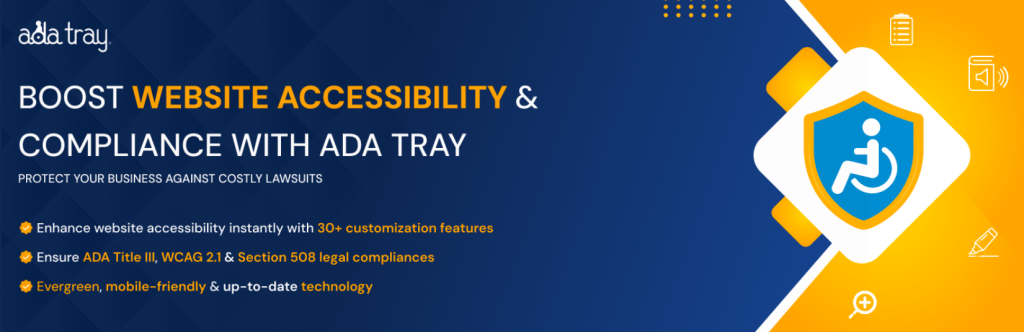
Not every website needs a full accessibility audit or complex code changes. Sometimes, the fastest improvement is to give visitors direct control over how they view your site. The ADA Tray Accessibility Widget is designed for that purpose.
It’s a lightweight WordPress plugin that places a floating accessibility tray on your pages. From this tray, users can adjust font size, switch color contrast, change text spacing, or highlight links for better navigation.
What makes this plugin appealing is how little effort it takes to set up. Once installed, the widget is active immediately; no coding or lengthy configuration is required.
It’s built to work out of the box, which makes it ideal for beginners or busy site owners who don’t want another technical task on their plate.
Even though the widget doesn’t scan or fix deeper code-level issues, it fills a key role: improving usability for visitors in real time. People who struggle with low contrast, small text, or cluttered layouts can instantly customize the site to match their needs.
That combination of simplicity and direct impact makes ADA Tray a handy option for quick accessibility wins.
Key Features of ADA Tray Accessibility Widget
- Font resize options: Users can enlarge or reduce text size for easier reading without zooming the entire page.
- Color contrast controls: Switch between normal, high contrast, or inverted colors to improve visibility.
- Text spacing adjustment: Adjust line and letter spacing to reduce eye strain and make content more comfortable to follow.
- Highlight links: Adds clear outlines to links so they stand out, helping users who struggle with low-contrast designs.
- One-click activation: Simple setup with no coding required. Just install and activate, and the tray is ready to use.
- Customizable tray: Choose which features to enable so the widget stays clean, lightweight, and focused on user needs.
ADA Tray Accessibility Widget Pros & Cons
| Pros | Cons |
| Very easy to set up, no coding needed. | Doesn’t scan or fix code-level issues. |
| Gives users control over text size, spacing, and colors. | Limited to front-end display adjustments. |
| Lightweight and doesn’t slow down your site | Fewer advanced features compared to bigger accessibility suites. |
| Customizable to show only the tools you want & Free plugin available. |
This plugin is best for site owners who want a WordPress ADA compliance widget with almost no setup. It won’t scan or fix deeper accessibility issues, but it gives visitors instant tools to adjust your site to their needs.
If you’re looking for a quick, beginner-friendly way to make your site more inclusive, ADA Tray is a solid choice.
FAQs About WordPress ADA Compliance Plugins
1. What is ADA compliance for WordPress?
ADA compliance means your WordPress site is easy to use for people with disabilities. It follows the rules of the Americans with Disabilities Act. This covers things like readable text, keyboard access, and screen reader support.
2. Do ADA compliance plugins make my site fully compliant?
No, plugins alone can’t make your site 100% compliant. They help a lot, but you still need good design, clean code, and regular testing.
3. Which plugin is best for small business websites?
If you run a small site, an accessibility widget like ADA Tray or Accessibility Assistant is a good start. If you want deeper checks, try WP ADA Compliance Check.
4. Are free plugins enough for accessibility?
Free plugins can help, but they have limits. They may not cover all rules. For full support, you often need paid tools plus manual checks.
5. What’s the difference between ADA and WCAG?
ADA is a U.S. law. WCAG (Web Content Accessibility Guidelines) is a set of global rules for web access. Following WCAG helps meet ADA standards.
Which ADA Compliance Plugin Should You Choose?
We looked at several WordPress accessibility plugins. Each one helps in a different way. Some scan your site and find problems, like WP ADA Compliance Check. Others let you work with code using ARIA labels, roles, or alt tags. Then there are tools for visitors, like Accessibility Assistant or ADA Tray. These let users change text size, colors, or spacing.
Still, no plugin can make your site fully ADA or WCAG compliant. True access needs more than software. You need good theme design, smart setup, and regular checks. Plugins make things easier, but design choices matter most.
It’s also wise to test your site with screen readers like NVDA or VoiceOver. Even better, invite real users with disabilities to try it. Their feedback will show you issues that tools often miss.
In short, pick the plugin or plugins that fit your site. But don’t stop there. Use them with ongoing tests and an inclusive design plan. That’s how you make your site work for everyone.