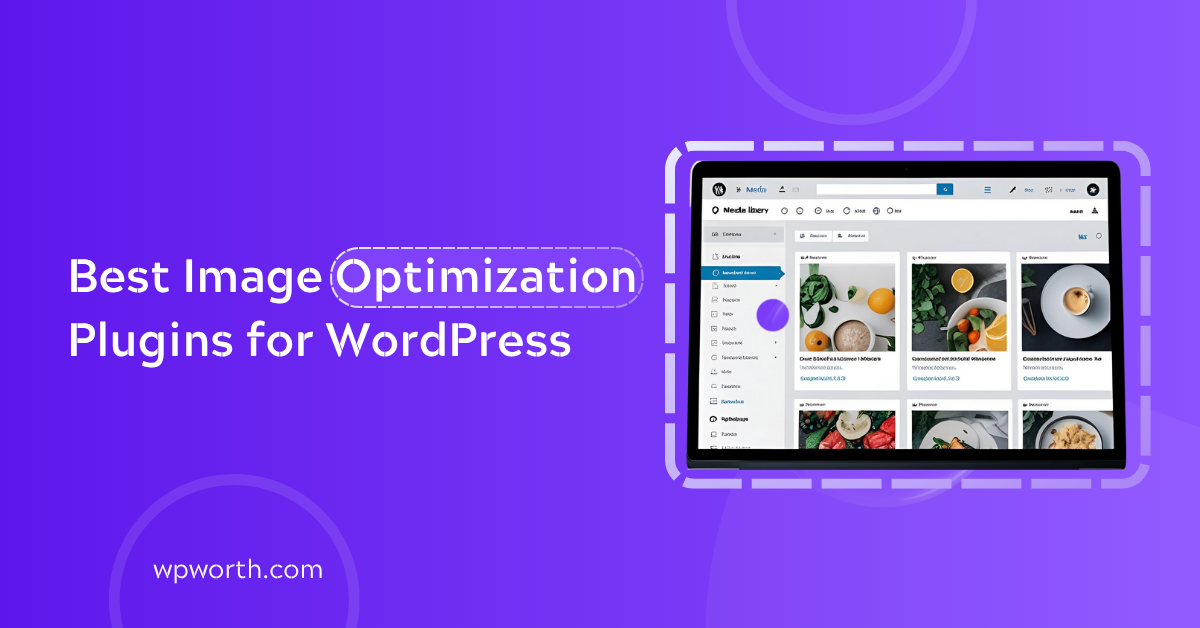Is your WordPress site slow? Large images might be the reason. Image optimization plugins can increase your site load time and bounce rate.
The right image optimization plugin can make a big difference fast. In this guide, you’ll find the best image optimization plugins for WordPress that are time-tested and trustworthy. Each one helps speed up your site without hurting image quality. Let’s get into it.
What Is Image Optimization Plugins?
Image Optimization plugins are designed to enhance your website’s performance by reducing image file sizes without compromising quality.
Optimized images lead to faster loading times, improved SEO, and a better user experience. Image optimization plugins function by compressing image files, converting them to more efficient formats like WebP or AVIF, and enabling features such as lazy loading.
This process reduces the amount of data transferred when a page is loaded, resulting in quicker page loads and reduced bounce rates. Some plugins also offer bulk optimization, automatic resizing, and CDN integration to further enhance performance.
Why Trust This List?
I’ve been working with WordPress for over 10 years. In that time, I’ve tested dozens of image optimization plugins on blogs, business sites, WooCommerce stores, and client portfolios.
Some image optimization plugins worked great. Others made things worse. I’ve seen how the right plugin can cut load time in half and how the wrong one can slow things down or even break image quality and site structure.
Each plugin here has been tested on real sites, under real pressure from image-heavy blogs to traffic-heavy eCommerce stores. I’ve checked compression results, loading speed, webP support, and ease of use.
I only include tools I’d trust with my own site. If a plugin didn’t meet my standards for both performance and quality, it didn’t make the cut.
Whether you’re comparing Smush vs EWWW vs Imagify or other image optimization plugins. Looking for the best free image optimization plugins for WordPress in 2025. This list gives you practical, proven options, no hype.
Quick Comparison Table of Best Image Optimization Plugins
Here’s a quick comparison of the 7 best image optimization plugins for WordPress. This table shows what each plugin is best for, what type of compression it uses, WebP support, and whether it’s free or paid so you can quickly find the right one for your site.
| Plugin | Best For | Compression Types | WebP Support | Resize on Upload | Price Range |
| Smush | All-in-One Free Tool | Lossy/Lossless | Yes | Yes | Free + Paid |
| Imagify | Quality Compression | Lossy/Lossless | Yes | Yes | Free + Paid |
| TinyPNG | Simple & Effective | Lossy | Yes | No | Free + Paid |
| EWWW Optimizer | Performance Optimization | Lossy/Lossless | Yes | Yes | Free + Paid |
| Resize After Upload | Lightweight Resize | N/A | No | Yes | Free |
| Robin Optimizer | Balanced Compression | Lossy/Lossless | Yes | Yes | Free |
| Optimole | Cloud Optimization | Lossy/Lossless | Yes | Yes | Free + Paid |
If you’re just getting started, tools like Smush or Robin Image Optimizer strike the perfect balance between ease of use and strong compression features, ideal for blogs, portfolios, and small business websites.
Top 7 Best Image Optimization Plugins for WordPress
Not all image optimization plugins are built with the same quality. After testing dozens, I’ve picked the 7 best image optimization plugins for WordPress.
These plugins actually improve speed without hurting quality. Whether you run a blog, portfolio, or online store, these tools help your site load faster and look sharp.
1. Smush Image Optimization
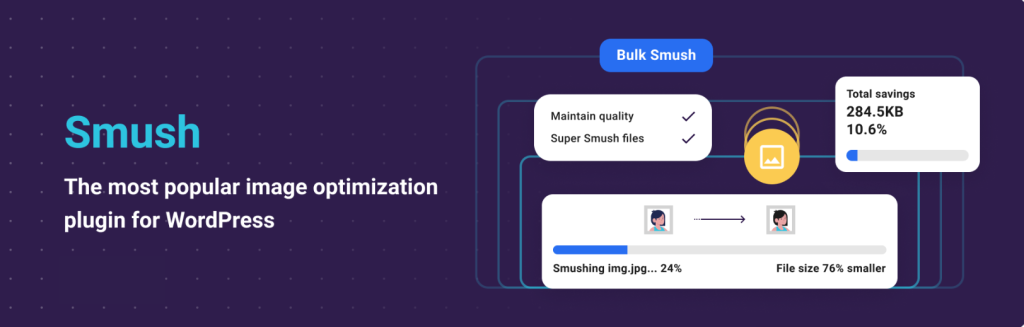
Smush is one of the most trusted and best image optimization plugins in the WordPress world. I’ve used it on dozens of client sites where speed was a big problem. Every time, it helped trim down bloated images without breaking layouts or quality.
If you’re new to image optimization, Smush makes things simple. Just install it, activate bulk compression, and you’re good to go. It handles everything behind the scenes quietly and effectively.
Key Features of Smush
- Lossless Compression: Smush uses advanced compression that reduces image file sizes without changing how they look. Your site loads faster, and your images still stay crisp and clean.
- Bulk Optimize (50 images per click): With just one click, Smush will compress up to 50 images at once. This is especially handy if you’ve already uploaded a bunch of images and want to optimize them all in bulk.
- Lazy Loading: Instead of loading all images at once, Smush delays loading images until they’re about to appear on screen. This reduces page load time and saves bandwidth, which is especially useful for mobile visitors.
- Automatic Resize and Scaling: Uploading oversized images? Smush will automatically resize them to your preferred max dimensions. This helps you avoid using images that are way bigger than they need to be.
- Multisite Support: Running a WordPress Multisite network? Smush supports it out of the box. You can optimize images across all your networked sites from one place.
- Directory Smush: Have images stored outside your media library? No problem. With Directory Smush, you can compress images in custom folders like theme or plugin directories.
- WebP Conversion (Pro feature): Want to serve next-gen formats like WebP? Smush Pro adds automatic WebP conversion so your images load even faster without losing detail.
- Works with Gutenberg & Page Builders: Smush plays nicely with all major builders, including Gutenberg, Elementor, and Beaver Builder. That means your optimized images look great everywhere.
Pros & Cons of Smush
| Pros | Cons |
| Easy to set up and use. | Free version limits bulk optimize |
| Doesn’t change your original image files. | WebP and CDN require Pro version |
| Works with WooCommerce,builders. | Use extra resources during bulk compressions on shared hosting |
| Free version includes lots of core features | Advanced features like are locked |
If you’re looking for a plugin that delivers great results with minimal setup for image optimization. Smush is hard to beat. It’s beginner-friendly, works reliably, and includes enough free features to speed up most WordPress sites.
For photographers, bloggers, or anyone managing lots of images, Smush can save you time and improve your site’s performance right out of the box.
2. Imagify—Smart Compression with Visual Quality
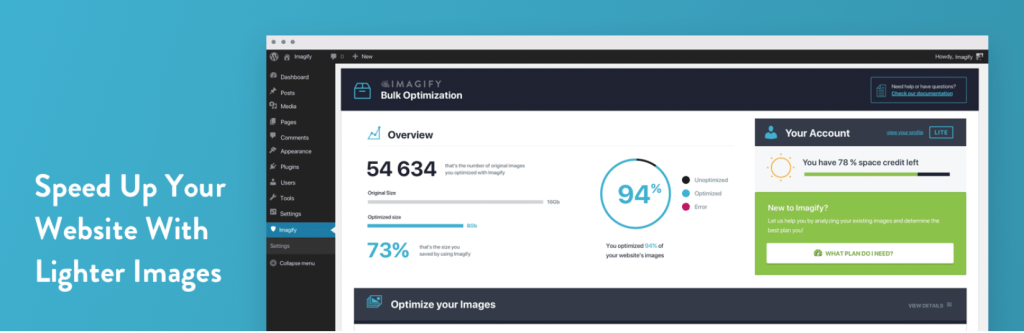
Imagify is great for automatic, high-quality image shrinking. It uses smart tools to make images smaller without losing detail. The team behind WP Rocket made it. This helps your site load faster and look better, especially if you care about how pictures appear.
You can also shrink many pictures at once. It changes images to WebP or AVIF formats easily. Plus, it saves the original pictures, so you can get them back if needed.
Imagify Key Features
- Smart Compression Modes: Choose Normal, Aggressive, or Ultra compression. Smart Compression auto-selects the best level per image for optimal quality and size.
- WebP & AVIF Conversion: Imagify automatically creates WebP and AVIF versions. You can enable delivery via htcss or tags, depending on your CDN setup.
- Bulk & Auto Optimization: Optimize all new uploads automatically, or run the “Imagify’Em All” bulk tool on older images. Bulk runs in the background so you can keep working.
- Original Image Backup: Enables keeping uncompressed originals in a separate folder. You can restore them at any time.
- Clean Dashboard & Toolbar Access: View before/after stats and remaining credits, and run optimizations via a dropdown toolbar.
- Plugin & Gallery Support: Works with WooCommerce, NextGEN Gallery, and integrates smoothly into the Media Library experience.
Imagify Pros and Cons
| Pros | Cons |
| Auto WebP/AVIF conversion. | Free tier only gives 20 MB/month (~200 images). |
| Clean, intuitive interface with little setup. | Requires an API key and outside server processing. |
| Backup support revert to originals anytime. | Slightly increase database size and rare image naming issues. |
If you prioritize image clarity as much as speed, Imagify offers an elegant balance. Its smart compression and automatic conversion to next-gen formats help build faster, visually rich sites.
The setup is smooth. And with backup support, you can always roll back if needed. Boost up the speed for your WordPress blog, portfolio, or shop. Imagify delivers results without compromising how your site looks.
3. TinyPNG – image compression

TinyPNG great for small or mid-size WordPress sites. You get fast and easy image compression with no hurry.There are no hard settings or big dashboards. Just install it, add your API key, and you’re done.
It compresses JPEG, PNG, and WebP images as you upload them. You can also shrink all your old images in one click. It’s a great tool for blogs, portfolios, and small shops. TinyPNG saves time and makes your site faster.
TinyPNG Key Features
- Smart Lossy Compression: Uses intelligent compression to shrink file sizes significantly without visibly reducing quality.
- Bulk Optimization: Optimize all previously uploaded images with a single click from your media library.
- Automatic Resizing: Resize large images on upload to prevent oversized assets from bloating your site.
- WebP Support: Converts images to next-gen formats like WebP automatically (great for improving Core Web Vitals).
- Multisite & Plugin Compatibility: Works with WooCommerce, WPML, and most major builders.
- API Integration: Uses TinyPNG’s cloud servers, keeping your site light and fast during compression tasks.
TinyPNG Pros and Cons
| Pros | Cons |
| Very easy to set up and use. | Free plan is limited to ~100 images/month. |
| Lightweight, minimal interface. | Original images are overwritten unless manually backed up. |
| Impressive compression without losing quality. | No advanced settings or compression levels. |
| Supports WebP and auto resizing. | Pay-as-you-go pricing can add up for larger sites. |
If you want a no-frills image optimization plugin that just gets the job done, TinyPNG is a great pick. It’s fast, reliable, and doesn’t overload you with unnecessary settings. Ideal for beginners, bloggers, and anyone who just wants smaller image sizes without headaches.
4. EWWW Image Optimizer – Total Control
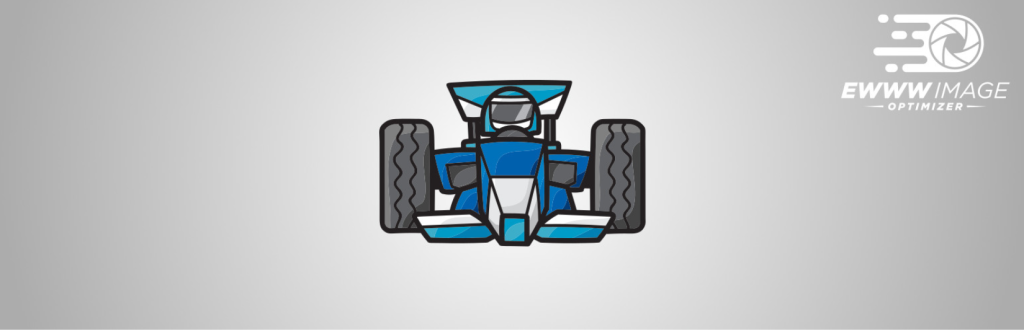
If you want deep control over how your WordPress site handles images, EWWW Image Optimizer is the tool you need. It’s built for site owners, developers, and agencies who aren’t afraid to fine-tune settings for maximum performance.
EWWW gives full access to tweak compression levels, enable WebP or AVIF, and even offload tasks to a cloud server if hosting is limited. It’s powerful—but still user-friendly enough for most WordPress users to get started.
Key Features
- Unlimited Image Compression: No limits on file count or size—even in the free version. Great for large media libraries.
- Local and Cloud Optimization: Choose local optimization (server-side) or switch to EWWW’s cloud engine if your server struggles.
- WebP & AVIF Support: Converts and serves next-gen formats automatically via rewrite rules or tags. Improves Core Web Vitals scores.
- Adaptive Steering: Dynamically picks the best compression settings per image based on content type and display size.
- Scheduled & Lazy Optimization: You can schedule background optimizations or let it compress on upload.
- Multisite + CDN Integration: Works smoothly across multisite installs and supports common CDNs like Cloudflare or BunnyCDN.
- Security & Privacy Focused: Processes images locally unless you opt for cloud, which helps meet privacy regulations like GDPR.
Pros & Cons
| Pros | Cons |
| No size or file limits, even on free plan. | Slightly complex for beginners. |
| Smart compression adapts to image type. | Local compression depends on server resources. |
| Converts to WebP and AVIF automatically. | Cloud service and premium features cost extra. |
| Excellent for WooCommerce & works well with multiple theme and page builders. | Interface can feel technical at first. |
EWWW Image Optimizer offers unlimited compression, smart WebP/AVIF conversion, and cloud/local options, ideal for large or complex WordPress sites.
EWWW Image Optimizer gives you the control and power you need. It’s not just an image compressor. It’s an optimization engine built for performance tuning. Whether you’re running WooCommerce, a media-heavy blog, or a multilingual site, EWWW makes image optimization scalable and secure.
5. Resize Image After Upload
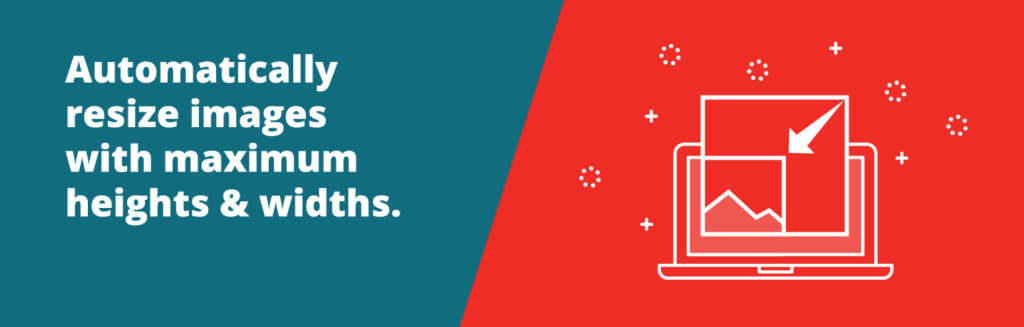
Resize Image After Upload is perfect for WordPress users who want a lightweight way to prevent oversized images from slowing down their site.
It automatically resizes images to your preferred max dimensions right after upload, saving space and improving load times without needing any manual effort.
Key Features
- Auto Resize on Upload: Automatically resizes images that exceed your defined width or height limits.
- Custom Size Settings: Set your own maximum width, height, and JPEG quality to control how images are handled.
- Skip Resizing for Small Images: Prevents tiny graphics or logos from being needlessly altered.
- Multisite Friendly: Works across WordPress multisite installations without configuration issues.
- Simple, No Bloat: Very lightweight and doesn’t add unnecessary settings or dashboard clutter.
Pros and Cons
| Pros | Cons |
| Extremely lightweight and easy to use. | No compression, only resizes images. |
| Works automatically with no extra steps. | Doesn’t support WebP or AVIF. |
| Maintain consistent image dimensions. | Not ideal for advanced optimization needs. |
| Best for blogs and heavy sites. | Limited features compared to others. |
If you want to avoid bloated media libraries by clients, Resize Image After Upload quietly keeps everything in check. It’s ideal for lean setups that prioritize simplicity, storage efficiency, and speed without adding any complexity to your workflow.
6. Robin Image Optimizer
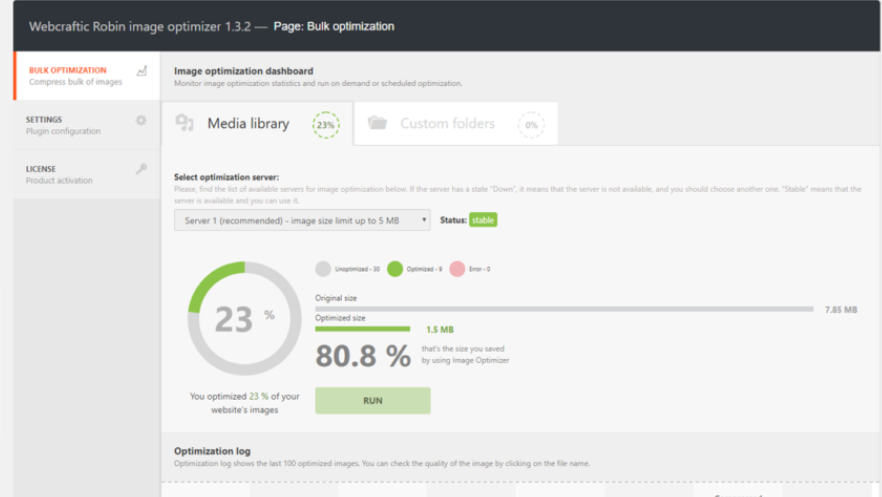
Robin Image Optimizer is a great pick for WordPress users who want a free and easy way to compress images without losing quality.
It uses smart compression via the reSmush. It API to reduce image file sizes automatically when you upload them. No limits, no cost, and minimal setup make it a strong choice for beginners or budget-friendly sites.
Key Features
- Automatic Image Optimization: Compresses new images as soon as you upload them.
- Bulk Optimization Tool: Optimize all existing images in your media library in just a few clicks.
- Compression Levels: Choose from multiple levels—high, medium, or low—based on how much size savings you want.
- Original Backup: Keeps a copy of the original image so you can restore it anytime.
- Works with Common Plugins: Compatible with WooCommerce, WPML, and major themes.
- Clean UI: Simple dashboard with optimization logs and image stats.
Pros and Cons
| Pros | Cons |
| Free with no limits. | No WebP or AVIF support. |
| Set-and-forget simplicity. | Advanced features require Pro version. |
| No account or API key. | No CDN or lazy loading. |
| Works well on shared hosting. |
If you’re looking for a no-cost image optimization plugin that works right out of the box, Robin is a solid choice. It’s ideal for blogs, nonprofit sites, or portfolios where simplicity and savings matter most.
7. Optimole – Cloud‑Powered Image Optimization
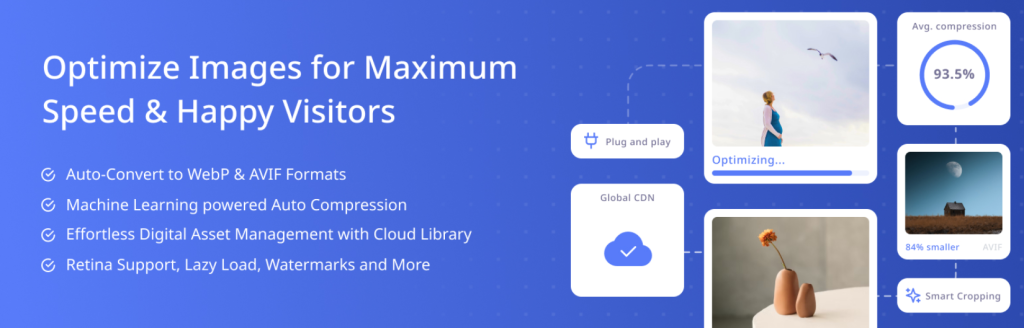
Optimole is ideal for high‑traffic WordPress sites that need seamless image optimization, CDN delivery, and next‑gen format support, all in a hands‑off package.
It works in the cloud, automatically compressing, resizing, and serving images through a global CDN based on each visitor’s device and connection. You install it once and let it handle the rest perfect for busy sites.
Key Features of Optimole
- Real‑Time Image Optimization: Images are resized and compressed on the fly in the cloud so they’re always the right size and format.
- Adaptive Image Delivery: Serves device‑specific images mobile gets smaller versions, desktop sees sharper ones.
- WebP & AVIF Conversion: Auto‑converts images to next‑gen formats for up to ~80% file size reduction.
- Global CDN (450+ locations): Free delivery via AWS CloudFront ensures fast image loading worldwide.
- Lazy Loading with No jQuery: Defers off‑screen images for speedier page loads and avoids layout shifts (CLS safe).
- Media Library Offloading: Move your media library to Optimole’s cloud storage to save server space and reduce hosting load.
- Watermark & Smart Cropping: Built‑in watermark tools and smart-crop preserve focal points in resized images.
- Bandwidth Savings for Slow Connections: Automatically lowers image quality for slower networks to improve load time
Optimole Pros & Cons
| Pros | Cons |
| Zero server load with all free features. | Less control over compression. |
| Massive global CDN. | Image URLs change to optimole domain. |
| Improves Core Web Vitals. | Requires Optimole account. |
If you want a plugin that just works delivering optimized images per user device, on a fast CDN, and without taxing your server Optimole might be your best bet.
Opt for Optimole when you need cloud‑based delivery, next‑gen formats, and reliable speed gains and don’t mind trading granular control for hands‑off optimization.
FAQs — Best Image Optimization Plugins for WordPress
1. What’s the best free image optimization plugin for WordPress?
Smush, Robin, and EWWW each offer strong free plans with automatic compression, bulk optimization, and basic resize tools. They’re great for most blogs and small business sites.
2. Can I optimize images without losing quality?
Yes, plugins like EWWW and Imagify support lossless compression modes that shrink file size without affecting image clarity. It’s perfect for photographers or brands that need crisp visuals.
3. How do I reduce image size automatically on upload?
Use plugins like Resize Image After Upload or enable “auto-resize” features in Smush or EWWW settings. This ensures every image is scaled before it even hits your media library.
4. Do these plugins support WebP or AVIF formats?
Most modern plugins like Imagify, Optimole, EWWW, Robin, and Smush support WebP, and some now include AVIF for even smaller file sizes. These formats significantly boost site speed and SEO.
5. What’s the fastest image optimizer for WooCommerce?
Optimole and EWWW are top choices thanks to their smart compression, CDN delivery, and adaptive image loading. They’re ideal for image-heavy shops that demand high performance.
Choosing the Right Image Optimization Plugin for WordPress
Choosing the right image optimization plugin for WordPress can greatly improve your site’s loading speed, reduce storage usage, and boost your content’s search ranking.
Whether you need a simple tool to resize uploads, a powerful cloud-based optimizer, or a full-featured solution with WebP and lazy loading, there’s a plugin that fits your workflow.
With smart compression, CDN delivery, and modern format support, these tools turn bulky media libraries into lean, high-speed assets all without hurting quality.
From blogs to WooCommerce shops, faster images mean better UX, higher conversions, and improved Core Web Vitals. So choose the plugin that fits your site’s needs and start loading lighter, faster, and smarter.