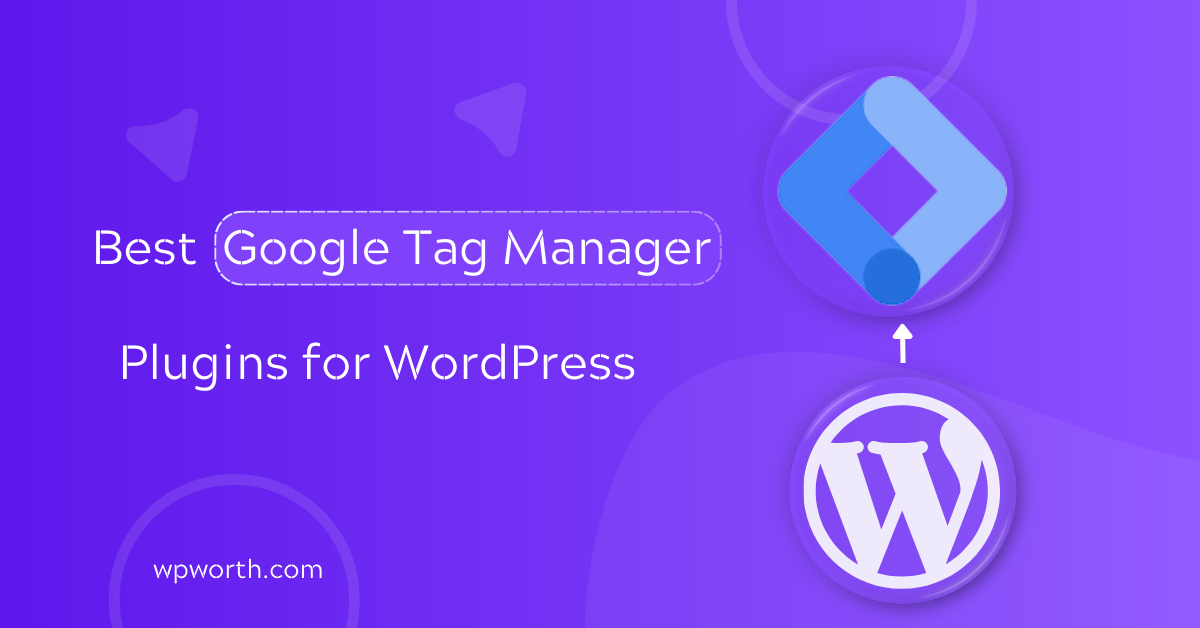When I first tried to add Google Tag Manager to my WordPress site, I thought it would be easy just paste a snippet and done. Instead, I ended up breaking my tracking twice, messing up GA4 reports, and wasting hours debugging.
That’s when I realized the right plugin could save me from the headaches. Google Tag Manager (GTM) is the control center for your site’s tracking, handling everything from Google Analytics or GA4 to WooCommerce events and even advanced server-side tracking.
The problem? Adding it manually often leads to mistakes, duplicate tags, or incomplete data. After testing different tools, I found that the best Google Tag Manager plugins for WordPress take care of the setup, connect smoothly with GA4, and make advanced tracking click-and-go simple.
In this guide, I’ll compare the top plugins for 2025, show their strengths and weaknesses, and help you pick the right one for your site. If you’ve been struggling with GTM or are unsure which plugin fits your needs, keep reading; I’ll make sure you walk away ready to track smarter, not harder.
Table of Contents
What Is a Google Tag Manager Plugin & How Does It Work?
A Google Tag Manager plugin is a simple tool that connects WordPress with Google Tag Manager without you touching code.
Instead of copying and pasting snippets into theme files, the plugin adds the GTM container code for you and keeps it in the right place. The main job of these plugins is to:
- Insert the GTM container code across your site.
- Manage the dataLayer, which sends clean data to GA4 and other tools.
- Track WooCommerce actions like product views, cart updates, and purchases.
- Support server-side events for more accurate tracking and fewer ad-block issues.
Using a plugin is much safer than adding GTM manually. It cuts down on copy-paste mistakes, keeps your setup working after theme updates, and often adds extra features you’d miss on your own.
Many plugins also include GDPR tools, built-in WooCommerce tracking, and ongoing updates to stay in sync with Google Analytics 4 and new privacy rules.
In short, a GTM plugin makes advanced tracking easy for WordPress users. Whether you just want to integrate GA4 or set up complex e-commerce tracking, the right plugin handles the heavy lifting while you focus on growing your site.
Best Google Tag Manager Plugin for WordPress Comparison
If you’re short on time, here’s a quick side-by-side look at the best Google Tag Manager plugins for WordPress. This table compares their main features, ease of use, and best use cases so you can spot the right fit fast.
| Plugin | Best For | Ease of Use | Key Features | Pricing | Rating |
| GTM4WP | WooCommerce & GA4 integration | Moderate | Built-in ecommerce tracking, supports GA4, flexible dataLayer setup | Free | ★★★★☆ |
| GTM Kit | Beginners & GA4 users | Easy | One-click GTM + GA4 setup, lightweight, simple interface | Free | ★★★★☆ |
| Tag Pilot FREE | WooCommerce stores | Moderate | Ecommerce events, checkout tracking, product impressions | Free | ★★★★☆ |
| Really Simple GTM | Small sites & blogs | Easy | Quick GTM container insert, no bloat, minimal settings | Free | ★★★★☆ |
| GTM Server Side | Advanced tracking & privacy | Advanced | Server-side tagging, ad-block bypass, GDPR support | Free | ★★★★☆ |
For most site owners, GTM Kit is the easiest way to get started. If you run a WooCommerce store, GTM4WP or Tag Pilot FREE gives you deeper e-commerce tracking.
Bloggers who just want the basics will like Really Simple GTM, while advanced marketers or agencies may prefer GTM Server Side for server-side accuracy and privacy controls. And if you want a broader Google toolkit in one place, Site Kit by Google is a solid alternative.
Top 6 Best Google Tag Manager Plugins for WordPress in 2025
In the last section, we compared the top GTM plugins side by side to give you a quick snapshot. But a table alone doesn’t tell the whole story. The truth is, each plugin shines in different areas.
Some are built for simple setups, while others focus on WooCommerce tracking or advanced server-side tagging. That’s why I tested each option on real WordPress sites, checking how easy they are to set up, how well they integrate with GA4, and how reliable their tracking is.
In this section, I’ll walk you through the six best Google Tag Manager plugins for WordPress in 2025, with clear pros and cons so you can pick the right one with confidence.
Whether you just want a WordPress plugin to add Google Tag Manager easily, need a WooCommerce GTM plugin for tracking, or are looking into server-side Google Tag Manager for advanced setups, you’ll find the right fit here.
1. GTM4WP—Google Tag Manager for WordPress
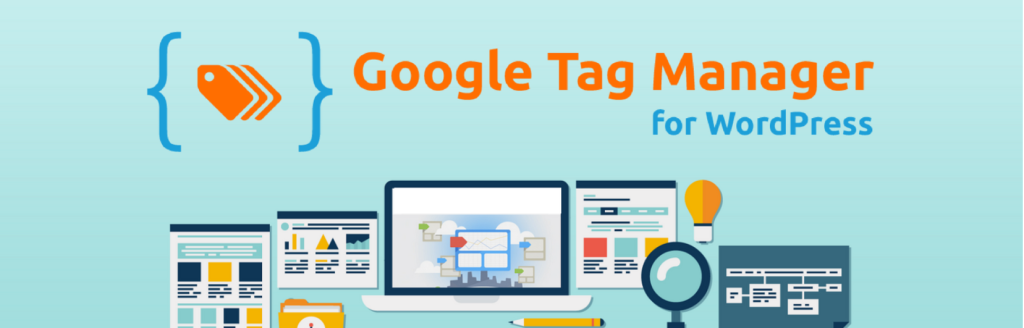
GTM4WP is the most popular and widely trusted Google Tag Manager plugin for WordPress, with over half a million active installs. Instead of manually pasting container codes or wrestling with dataLayer events, this plugin does the heavy lifting for you.
It’s especially powerful for WooCommerce and GA4 users. GTM4WP automatically sends e-commerce events like product views, add-to-cart, and completed purchases straight into your GTM setup. That means you get clean, ready-to-use data without hours of debugging or writing custom scripts.
During testing on a WooCommerce shop, checkout tracking worked instantly with no extra setup needed. For marketers, that’s a big time saver.
The plugin also supports consent mode, GDPR compliance, and advanced event tracking across different WordPress page types, such as search results, 404 pages, or author archives. It’s free, open-source, and actively updated, making it a long-term reliable choice.
GTM4WP Key Features
- Automatic GTM Container Setup: Adds your Google Tag Manager container code across WordPress without editing theme files or worrying about updates.
- Seamless GA4 Integration: Works out of the box with Google Analytics 4, sending clean pageviews and events for accurate reporting.
- WooCommerce Enhanced Ecommerce: Tracks critical store actions like product views, add-to-cart events, checkout steps, and purchases, making it a go-to plugin for ecommerce.
- WordPress Event Tracking: Pushes custom dataLayer events for site searches, 404 errors, author archives, and other WordPress-specific actions.
- GDPR & Consent Mode Ready: Includes built-in support for privacy regulations and integrates with popular consent tools.
- Custom Variables & Flexibility: Lets you extend tracking with custom variables, triggers, and event rules for advanced setups.
Pros & Cons of GTM4WP
| Pros | Cons |
| Free and open-source. | Setup can feel technical for beginners. |
| Deep WooCommerce + GA4 integration. | Documentation leans toward advanced users. |
| Saves hours with pre-configured ecommerce events. | Limited official support (mostly community-driven). |
| Reliable updates and large community support. | May conflict with caching or optimization plugins if misconfigured. |
If you’re a marketer, ecommerce store owner, or advanced WordPress user, GTM4WP is a perfect fit.
It gives you robust, accurate tracking with GA4 and WooCommerce while keeping everything inside WordPress. For serious tracking setups, it’s the go-to choice.
2. GTM Kit Key Features
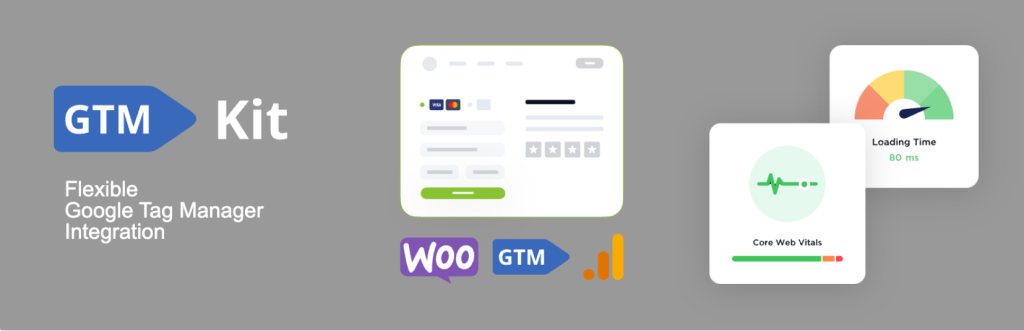
GTM Kit is a simple yet effective Google Tag Manager plugin built for WordPress users who want a fast, no-fuss solution. Its main strength is ease of use.
With a single click, you can insert your GTM container code across your entire site without editing header files or touching theme code.
This makes it especially useful for beginners or site owners who want to avoid technical headaches. The plugin is designed to work out of the box with Google Analytics 4 (GA4). That
means you can start collecting pageviews and standard events without any extra setup. For most site owners, this covers the basics of tracking user activity, traffic sources, and engagement.
Because GTM Kit is lightweight, it doesn’t slow down your website. The code is minimal and clean, which helps maintain speed and performance, a big plus for SEO and user experience.
It also supports basic DataLayer pushes, like pageviews, search actions, and simple interactions, giving you a solid foundation for analytics. On the privacy side, GTM Kit integrates with GDPR and consent mode, ensuring your tracking stays compliant.
For developers, GTM Kit is flexible enough to extend with custom rules and advanced configurations when deeper tracking is needed.
GTM Kit Key Features
- One-Click GTM Container Setup: Quickly insert your Google Tag Manager code across WordPress without touching theme files or editing headers.
- Seamless GA4 Integration: Designed to work immediately with Google Analytics 4, making it easier to track events, conversions, and pageviews.
- Lightweight & Fast: Built with clean code and no extra bloat, so your site performance remains fast and optimized.
- Basic DataLayer Support: Pushes essential events like pageviews, clicks, and standard interactions into GTM for reliable tracking.
- Privacy Support: Works with Google’s consent mode and integrates with GDPR-friendly solutions for compliance.
- Developer Friendly: Flexible enough to extend with custom variables, advanced event rules, and additional configurations when needed.
Pros & Cons GTM Kit
| Pros | Cons |
| Very easy to install and configure. | Limited compared to advanced plugins. |
| Lightweight with no extra load on site. | Smaller community support. |
| Great choice for beginners who only need GTM + GA4 basics. | Lacks deep WooCommerce ecommerce tracking out of the box. |
| Works reliably without conflicts on most WordPress themes. |
If you want a WordPress plugin to add Google Tag Manager easily and your main goal is to integrate Google Analytics 4, GTM Kit is a great choice.
It strips away the complexity and gives you a clean way to manage GTM without code. For simple blogs, business sites, and users new to GA4, it’s one of the best Google Tag Manager plugins for WordPress.
3. Tag Pilot FREE – WooCommerce GTM Integration
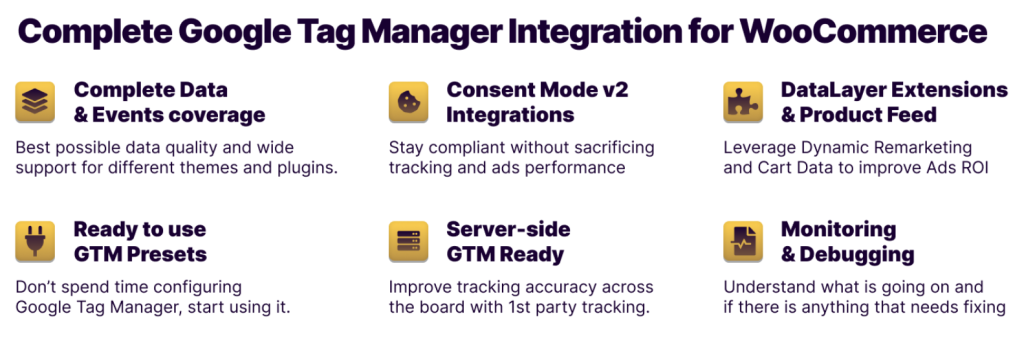
After covering lightweight options like GTM Kit, Tag Pilot FREE brings ecommerce tracking into focus. This plugin is built specifically for WooCommerce, so it goes beyond basic GTM setup.
It automatically pushes detailed e-commerce events into your dataLayer, including product views, add-to-cart clicks, checkout stages, and completed purchases. That means you get precise insights without touching a single line of code.
I tested Tag Pilot FREE on a demo WooCommerce store, and checkout tracking worked instantly. All events flowed cleanly into Google Analytics 4 via GTM, eliminating the need for custom scripts or manual triggers.
Reporting was accurate, organized, and ready for analysis right away. For store owners, this plugin saves hours of setup and troubleshooting while ensuring you capture every important interaction, from browsing products to final conversions. It’s a practical, beginner-friendly solution for reliable e-commerce analytics.
Tag Pilot FREE Key Features
- WooCommerce Ecommerce DataLayer: Automatically tracks essential actions like product views, clicks, add-to-cart events, checkout stages, and completed purchases. This ensures you get accurate, actionable data in GA4.
- Automatic Checkout Tracking: Pushes detailed checkout events directly to GTM without any manual setup, so you can track conversions and revenue right out of the box.
- GA4 & GTM Ready: Fully compatible with Google Analytics 4 and Google Tag Manager. Events are sent in a way that aligns with GA4’s recommended tracking structure for smoother reporting.
- Clean Event Mapping: Uses standardized event names and parameters, making it easier to analyze data, create reports, and integrate with other marketing tools.
- Lightweight Build: Designed specifically for WooCommerce, avoiding unnecessary features or code bloat that could slow your site.
- Customizable Tracking: Developers can extend the plugin with filters or hooks to add custom ecommerce events if needed.
- Enhanced Product Data: Supports product categories, SKUs, prices, and quantities, giving deeper insights into customer behavior.
- Free Version: Provides all core e-commerce tracking functionalities without a premium license, perfect for small and medium stores.
- Privacy-Friendly: Compatible with GDPR and consent mode setups, keeping your store compliant with privacy regulations.
Pros & Cons of Tag Pilot FREE
| Pros | Cons |
| Purpose-built for WooCommerce stores. | Limited if you don’t use WooCommerce. |
| Checkout and purchase tracking work instantly. | Lacks advanced features like custom event rules. |
| Clean, GA4-friendly event structure. | Smaller community compared to others. |
| Free plugin with no unnecessary bloat. |
If your main goal is to track WooCommerce sales and customer journeys with GTM, Tag Pilot FREE is a perfect fit. It gives you ready-to-use ecommerce dataLayer events without the learning curve, making it one of the best Google Tag Manager plugins for WordPress store owners.
4. Really Simple Google Tag Manager (GTM)
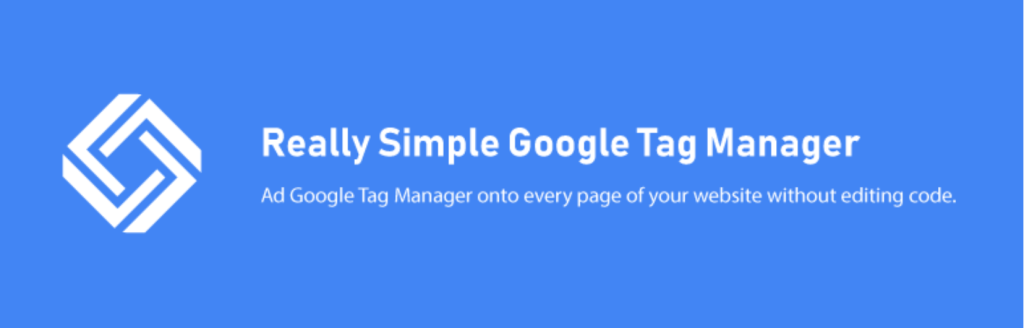
If your only goal is to add Google Tag Manager to WordPress as quickly as possible, Really Simple Google Tag Manager is the plugin to use. It does one job: insert your GTM container code across your site.
It does it without adding extra features or slowing things down. Unlike other GTM plugins that include dashboards, WooCommerce events, or GA4 integrations, this one stays minimal on purpose.
That’s a good thing if you just want GTM running in the background without learning new settings or worrying about plugin conflicts.
Setup is as simple as it gets. After installing the plugin, all you do is paste your GTM ID into the settings, save, and your container is active sitewide. It also keeps your tracking safe through theme updates, so you don’t have to edit header files manually each time you switch or update themes.
Because it’s so lightweight, it has no impact on site performance. Free, open-source, and maintenance-friendly, Really Simple GTM is best for blogs, portfolios, and small business sites that only need the basics of tag management.
Really Simple GTM Key Features
- Quick Setup: Add your Google Tag Manager container ID once in the settings, and the plugin automatically places the code across your entire WordPress site. No coding or theme edits needed.
- Lightweight Script: Built with minimal code, it won’t slow down your website or load unnecessary scripts, keeping performance and SEO intact.
- Theme-Safe Integration: The GTM code stays active even if you update or change your WordPress theme, so you don’t have to reinsert it after updates.
- Free & Open Source: Available at no cost with no premium upsells. You get the full functionality without limitations.
- Focus on Simplicity: Unlike advanced plugins with dashboards or WooCommerce tracking, this one is intentionally bare-bones, ideal for users who only want the basics.
Really Simple GTM Pros & Cons
| Pros | Cons |
| Easy, one-step setup with no learning curve. | No built-in GA4 or WooCommerce tracking. |
| Lightweight and performance-friendly. | Lacks GDPR or consent mode support. |
| Works reliably through theme changes. | Limited for advanced marketing setups. |
| 100% free and open-source. |
If you run a blog, personal site, or small business page and just need GTM running in the background, this plugin is a smart choice. It keeps things simple, stable, and clutter-free, perfect for users who only need the basics.
5. GTM Server Side
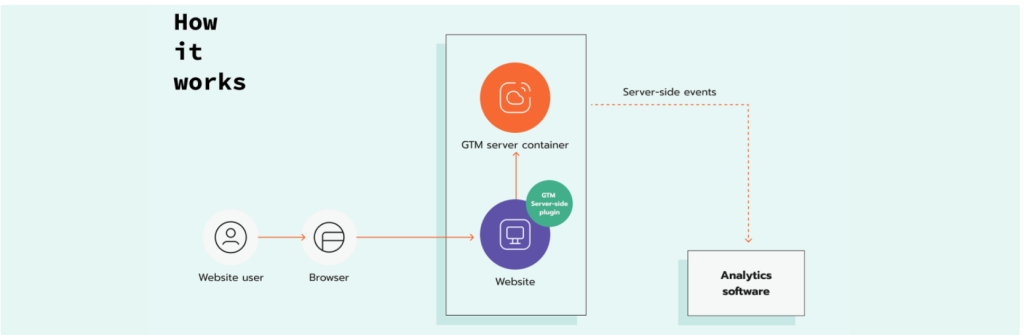
So far, we’ve covered plugins that handle client-side tracking. These are fine for most blogs, WooCommerce stores, and small business sites. But if you run a high-traffic site, deal with sensitive customer data, or notice gaps in reports caused by ad blockers, client-side tracking alone may fall short.
This is where GTM Server Side steps in. Instead of relying only on a visitor’s browser, this plugin processes events through your own server. That means data is cleaner, more accurate, and much harder for blockers or privacy tools to strip away.
It also gives you stronger control over what information is collected and how it’s shared, which is vital for GDPR and other privacy rules. For enterprise sites, agencies, or businesses where analytics accuracy directly impacts revenue, server-side GTM is a game-changer.
You can route events through your own domain, integrate advanced GA4 setups, and scale tracking across multiple projects. While setup is more technical than basic plugins, the payoff is stronger compliance, better data ownership, and tracking that works even in a world of rising privacy restrictions.
GTM Server-Side Key Features
- Server-Side Tagging: Instead of sending data directly from a user’s browser, events are processed through your own server. This gives cleaner, more accurate data and helps bypass ad blockers that usually strip client-side scripts.
- Privacy-Friendly Setup: Designed with GDPR and consent mode in mind, it lets you control what data is collected and how it’s shared, reducing compliance risks.
- Custom Domains: Route tracking through your own domain, which improves tag reliability, increases data accuracy, and makes it harder for blockers to filter out events.
- WooCommerce & GA4 Ready: Works with Google Analytics 4 and WooCommerce, allowing you to track sales, checkout actions, and custom e-commerce events with precision.
- Flexible & Scalable: Built for high-traffic sites and agencies, it can handle complex tracking setups across multiple clients or large projects.
Pros & Cons of GTM Server Side
| Pros | Cons |
| Improves data accuracy by reducing client-side errors. | More complex setup than standard GTM plugins. |
| Helps bypass ad blockers and tracking restrictions. | Requires server resources and technical knowledge. |
| Privacy-focused with GDPR and consent mode support. | Overkill for small blogs or simple business sites. |
| Scalable for enterprise-level sites and agencies. |
If you’re an advanced marketer, developer, or agency, GTM Server Side is a powerful choice. It gives you cleaner data, stronger privacy controls, and a future-proof tracking setup. For small sites, it may be too much, but for big projects, it’s a game-changer.
FAQs About the Best Google Tag Manager Plugins for WordPress
1. What is the best Google Tag Manager plugin for WordPress?
The best Google Tag Manager plugin for WordPress depends on your needs. GTM4WP is great for e-commerce and GA4, GTM Kit is best for beginners, and GTM Server Side is ideal for advanced tracking.
2. Do I need a plugin to use Google Tag Manager in WordPress?
No, you can add GTM manually by pasting code into your theme. But using a plugin is safer and easier and keeps tracking active during theme updates.
3. Which plugin is best for WooCommerce tracking with GTM?
GTM4WP and Tag Pilot FREE are the best options for WooCommerce. They automatically track product views, cart actions, and purchases without custom coding.
4. What’s the difference between GTM4WP and GTM Kit?
GTM4WP is more advanced with built-in e-commerce tracking and custom events. GTM Kit is lightweight and designed for beginners who only need GTM + GA4 basics.
5. Is server-side GTM worth it for small sites?
Not usually. Server-side GTM is built for high-traffic or enterprise sites that need cleaner data and ad-block protection. For blogs or small business sites, a client-side plugin is enough.
Choose the Best Google Tag Manager Plugins for WordPress
Now that we’ve walked through the top options, it’s clear that Google Tag Manager plays a critical role in WordPress. It connects your site with the data you need, whether that’s simple page tracking, WooCommerce conversions, or advanced server-side setups.
Without a solid GTM plugin, you risk missing valuable insights, duplicating tags, or breaking your analytics during updates. The best approach is to choose a plugin that matches your site’s needs and your comfort level.
A lightweight setup is perfect for smaller blogs, while a store or high-traffic site often benefits from deeper tracking features.
What matters most is reliability: once installed, your GTM plugin should work quietly in the background, feeding accurate data into GA4 and other tools without constant attention.
Getting started doesn’t have to be intimidating. Think of GTM as your control panel and the plugin as the switch that makes it all run smoothly.
Don’t fear GTM; the right plugin makes click-and-track easy. Ready to take control of your tracking? Pick a plugin today and start measuring what truly matters.