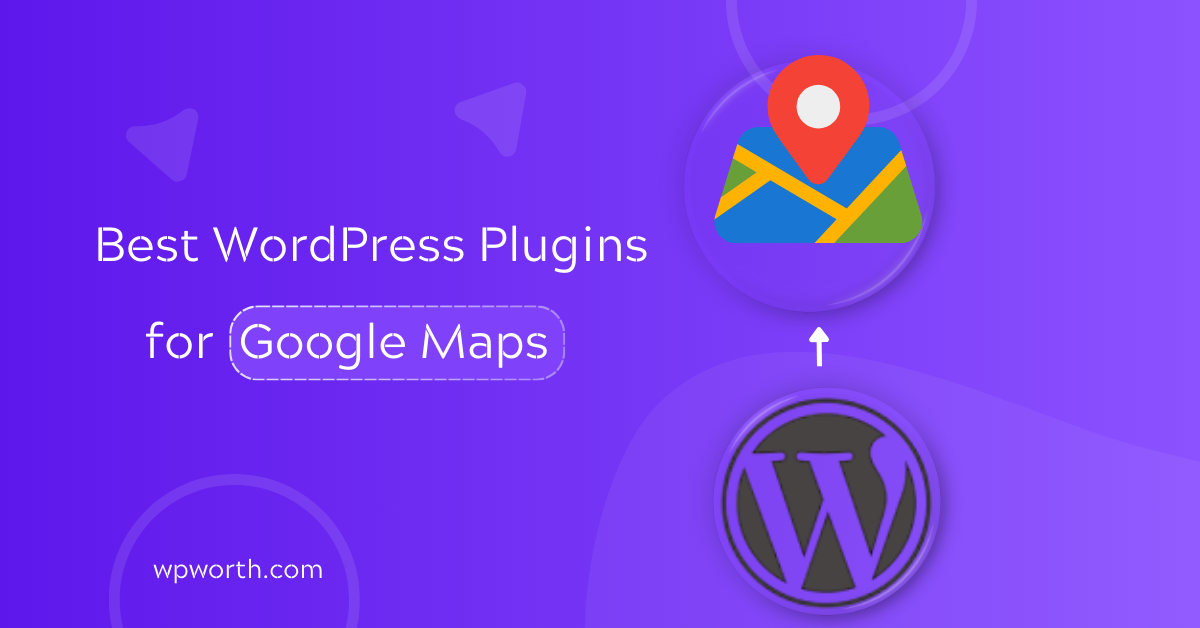When I first tried to add a Google Map to my WordPress site, I copied an iframe and thought I was done. Instead, the map looked broken on mobile, loaded slowly, and was impossible to style.
If you’ve been there too, you know the frustration. That’s where the best Google Maps plugins for WordPress come in. They let you embed responsive maps with shortcodes or blocks and add multiple locations and markers.
And even build interactive maps with custom pins and routes, without dealing with messy code or API issues. Over the years, I’ve tested different options while building sites for local businesses, blogs, and directories.
In this guide, I’ll share the six plugins that actually work, what makes each unique, and how to pick the right one for your site. Let’s dive in and find the plugin that saves you time and keeps your maps looking perfect.
What Are Google Maps Plugins & How Do They Work?
Adding a map by hand often means copying code, fixing layouts, and hoping it works on mobile. A Google Maps plugin makes this much easier.
At its core, it’s a small tool you install on WordPress. Instead of pasting iframes, you can drop in a map with a shortcode, block, or widget. That means you place maps in posts, pages, or sidebars without touching code.
But the real power is in the extras. A good map plugin lets you:
- Add many markers for different spots
- Show step-by-step directions
- Build a store locator for shops or offices
- Make maps responsive for phones and tablets
- Add custom pins, routes, and info boxes
Who needs this most? Any site that depends on location. A local shop can highlight its address. A travel blogger can share routes. A directory site can show listings on one map. Even small businesses get a boost in local SEO when maps are clear and easy to use.
In short, these plugins turn a simple map into an interactive tool. They help visitors find you faster, stay longer, and trust your site more.
Top 6 Best Google Maps Plugin Comparisons
In the last section, we looked at what map plugins are and why they make life easier. Now, let’s move into the part that helps most people make a quick choice: a side-by-side comparison.
Why does a table matter? Because not everyone wants to read long reviews before picking a plugin. A table gives you the big picture fast: who it’s best for, how easy it is, and what you get for the price.
Here’s a quick look at the top six plugins, so you can see the differences at a glance:
| Plugin | Best For | Ease of Use | Key Features | Pricing | Rating |
| WP Go Maps | Store locators & multiple markers | Easy | Drag-and-drop builder, custom markers, responsive, directions | Free / Pro | ★★★★★ |
| Maps Widget for Google Maps | Simple widgets in sidebars/footers | Easy | Lightweight, fast loading, thumbnail + lightbox view | Free / Pro | ★★★★☆ |
| Easy Google Maps | Beginners who want design options | Moderate | Drag-and-drop editor, unlimited markers, responsive | Free / Pro | ★★★★☆ |
| Map Block for Google Maps | Gutenberg/block editor users | Easy | Native block support, no shortcode needed, responsive | Free | ★★★★☆ |
| Pronamic Google Maps | Developers & custom post types | Advanced | Custom fields, CPT integration, flexible styling | Free | ★★★★☆ |
| Very Simple Google Maps | One single map, ultra lightweight | Easy | Minimal setup, shortcodes, mobile-friendly | Free | ★★★★☆ |
If you just need a basic map that loads fast, Very Simple Google Maps is enough. For a store locator or more advanced layouts, WP Go Maps is the one I recommend. And if you’re working with custom post types or need developer control, Pronamic Google Maps is the better fit.
Top 6 Best Google Maps Plugins for WordPress
We just looked at the comparison table to see how the top plugins stack up. Now let’s go a step further and look at each one in detail. This way, you can see not only the features but also how they work in real projects.
To keep things fair, I picked these six plugins using the same criteria:
- Ease of use: Can a beginner set it up without stress?
- Compatibility: Does it work well with themes, page builders, and the latest WordPress updates?
- Key features: Does it offer custom markers, multiple locations, directions, or store locator tools?
- Support: Is there reliable help available, whether free or paid?
- Ratings and feedback: Do real users report stable performance and good results?
With those points in mind, let’s break down the six plugins one by one and see which one fits your needs best.
1. WP Go Maps
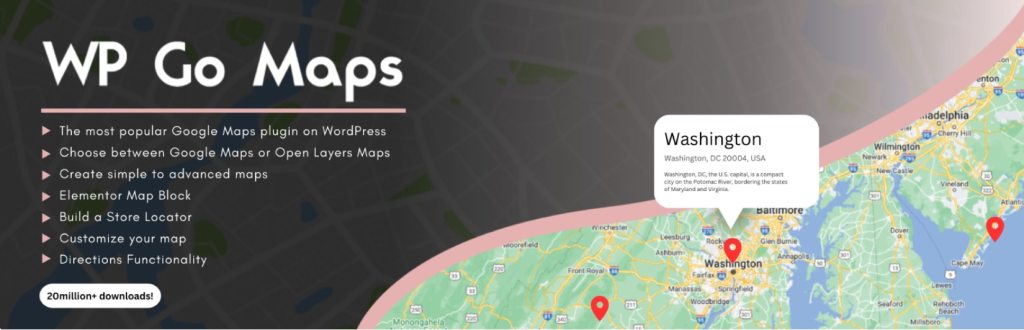
Building on our comparison of the top mapping tools, WP Go Maps is one of the most flexible and widely used plugins for WordPress.
It’s designed for site owners who need more than a single map; think businesses with multiple offices, real estate listings, or directory-style content.
The plugin makes embedding maps straightforward while also providing advanced tools like custom markers, routes, and a built-in store locator.
What makes WP Go Maps stand out is its drag-and-drop editor, which lets you design maps visually without dealing with code.
You can easily set up unlimited maps and add as many markers as needed. Customization is also strong: change marker icons, tweak info windows, or style maps to match your brand.
Another big plus is performance. The plugin integrates smoothly with popular caching and SEO plugins, so your maps load quickly and don’t harm rankings.
Whether you’re showcasing property listings, highlighting service providers, or managing a network of store locations, WP Go Maps gives you the flexibility to handle it all with ease.
WP Go Maps Key Features
- Unlimited maps and markers let you display as many locations as needed, whether it’s for branches, offices, or directory-style listings.
- Drag-and-drop builder gives you a quick and simple way to design maps without writing code.
- Store locator functionality includes filters and nearest-location search, making it easy for visitors to find the closest spot.
- Customizable icons and info windows allow you to style maps professionally to match your brand.
- Directions and routes help users navigate directly from their location to your markers.
- Responsive maps ensure smooth viewing across desktops, tablets, and mobile devices.
- SEO-friendly integration works with caching and optimization plugins to keep maps fast and search-ready.
- Developer hooks and shortcodes provide extra flexibility for advanced setups.
- Free core plugin + Pro add-ons unlock filters, categories, and clustering for large or complex sites.
Pros and Cons of WP Go Maps
| Pros | Cons |
| Beginner-friendly editor for building maps. | Some reports of theme/plugin conflicts. |
| Supports unlimited maps and markers. | Requires Google Maps API key for use. |
| Store locator tools improve user experience. | Advanced filters and clustering need the Pro version. |
| Customization options for markers and info windows. | Free version lacks deeper directory features. |
| Plays well with caching and SEO plugins. | Advanced filters & clustering need the Pro |
WP Go Maps is ideal for anyone who needs more than a single static map. It’s especially well-suited for business directories, multi-branch companies, and real estate sites where interactive location tools boost user trust.
With both free and premium options, it scales from small websites to larger projects that need advanced map features.
2. Maps Widget for Google Maps
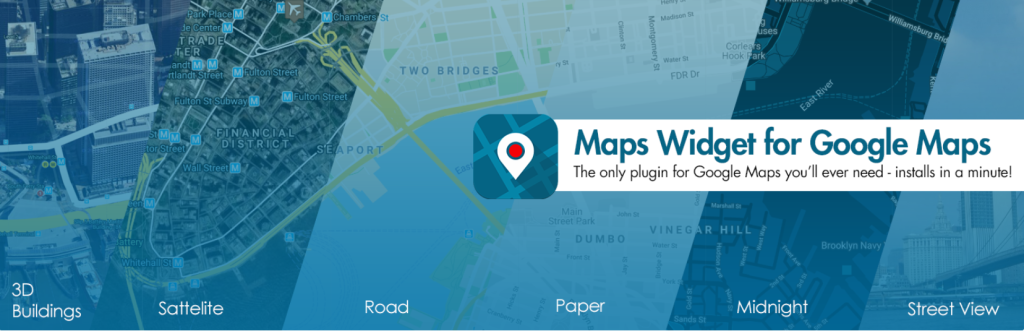
If WP Go Maps feels like too much for a small website, the Maps Widget for Google Maps is a leaner alternative. It’s designed with speed in mind, making it ideal for blogs, portfolios, or small business sites where performance matters just as much as looks.
Instead of loading a full interactive map by default, which can slow down pages, the plugin displays a lightweight thumbnail image of your chosen location.
Visitors see the preview first, and only when they click does the full interactive map open in a lightbox. This approach is simple but effective: your pages stay quick to load, clutter-free, and user-friendly across all devices.
The widget setup is straightforward, so you don’t need coding skills to get started. You can place maps in sidebars, footers, or other widget-ready areas and customize basic options like size, zoom level, and style.
For site owners who want a map solution without the bloat of advanced tools, this plugin strikes the right balance between speed and functionality.
Key Features OF Maps Widget for Google Maps
- Thumbnail map preview keeps load times low by showing a small image first.
- Lightbox view opens the full interactive map only when visitors click.
- Responsive design ensures smooth display on phones, tablets, and desktops.
- Simple widget setup lets you add maps without touching code.
- Custom controls for map zoom, size, and styles make it easy to match your site.
- Multiple widgets supported so you can place maps in different sidebars or footers.
- Free version available, with premium upgrades offering more styling and support.
Maps Widget for Google Maps Pros and Cons
| Pros | Cons |
| Very fast and lightweight. | Free version has limited customization. |
| Easy setup, perfect for beginners. | Requires API key for full use. |
| Works in any widget-ready area. | Lightbox style may not suit every design. |
| Mobile-friendly layout & Pro adds styling. | No advanced tools, |
If you want a fast, no-fuss way to display a map in your sidebar, footer, or contact page, this plugin is hard to beat. It’s best for anyone who values page speed but still wants a clean, clickable map for visitors.
3. Easy Google Maps
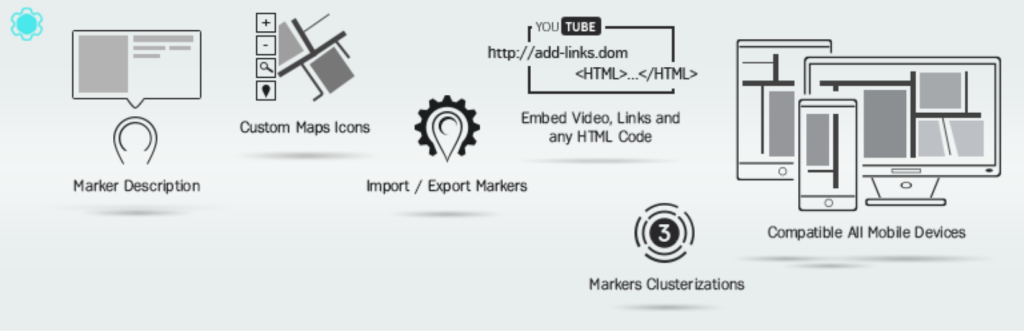
If you need more than a basic pin drop on your site, Easy Google Maps is a strong option. It lets you create interactive maps that add context and detail rather than just showing a location.
This makes it a good fit for travel blogs, local city guides, event listings, or tour operators who want visitors to see routes, areas, and points of interest in a more engaging way.
What makes this plugin stand out is the ability to add routes, shapes, and overlays. Instead of a single marker, you can highlight a hiking trail, outline a festival ground, or show a delivery zone using circles or polygons.
Visitors don’t just glance at the map; they can interact with it in ways that bring your content to life. Even with these advanced tools, the plugin stays beginner-friendly. Maps are added through shortcodes, so embedding them in posts, pages, or sidebars is quick. T
The free version covers most needs, while the premium upgrade adds extras like clustering, filters, and advanced styling for growing sites.
Easy Google Maps Key Features
- Interactive Maps: Add unlimited markers with detailed pop-up info windows to highlight locations like shops, landmarks, or events.
- Overlays and Shapes: Draw polygons, circles, or custom paths to emphasize areas, show routes, or outline service zones.
- Route Directions: Allow users to get step-by-step driving or walking directions directly between multiple points.
- Custom Map Styles: Choose from built-in themes or design your own map style to match your website’s look.
- Responsive Design: Maps automatically adapt for smooth viewing on desktops, tablets, and mobile devices.
- Shortcode Support: Use shortcodes to quickly place maps anywhere on posts, pages, or widget areas.
- Import/Export: Easily transfer maps between sites or create backups for safekeeping.
- Free + Premium Options: Free covers basics; premium adds clustering, filters, and advanced styling.
Pros and Cons of Easy Google Maps
| Pros | Cons |
| Rich features like overlays and routes for detailed maps. | Learning curve is slightly higher than basic plugins. |
| Fully responsive and mobile-friendly. | Advanced tools locked behind premium. |
| Shortcodes make embedding quick. | Complex maps may impact performance. |
| Supports exporting/importing for easier site management. | Requires a Google Maps API key to unlock all features. |
If your site needs engaging, visually rich maps that invite interaction, Easy Google Maps is an excellent choice. Whether you’re showing event routes, hiking trails, or neighborhood highlights, this plugin gives you the right mix of power and ease.
4. Map Block for Google Maps
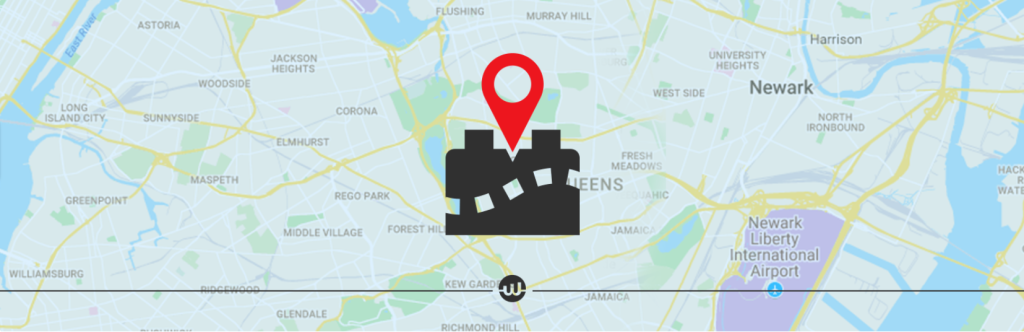
If you’re working primarily with the Gutenberg editor, Map Block for Google Maps is a plugin that makes adding maps effortless. Unlike larger, feature-packed plugins, it keeps things simple and fast.
There’s no need for shortcodes or coding; you just drag the block into your post or page, choose a location, and the map appears instantly. This makes it perfect for bloggers, small businesses, or anyone who wants to show a location without the extra setup.
The plugin is lightweight, so it doesn’t slow down your site. It adapts to mobile devices and tablets automatically, ensuring a smooth experience for visitors on all screens. You can control the zoom level, which is helpful if you want to focus on a city, a street, or a specific property.
Despite its simplicity, the maps look clean and professional, and the plugin integrates seamlessly with modern themes that use the block editor.
Setup is straightforward. Enter an address or coordinates, and the plugin handles the rest. You don’t have to worry about complex menus, multiple markers, or overlays unless you want them.
This is about speed and clarity. It’s a good choice for small websites that need functional, responsive maps without the clutter of bigger plugins.
Key Features of Map Block for Google Maps
- Native Gutenberg Block: Embed maps directly in the block editor with zero coding required.
- Simple Location Setup: Enter an address or coordinates, and the map displays instantly.
- Responsive Design: Automatically adjusts to all screen sizes and devices.
- Zoom Control: Customize the zoom level to highlight exactly the right area.
- Lightweight & Fast: Minimal impact on page speed, keeping your site performance smooth.
- No Shortcodes Needed: Maps are inserted and managed visually inside the editor.
- Free to Use: Entirely free plugin with no premium version or upsells.
Pros and Cons of Map Block for Google Maps
| Pros | Cons |
| Native block integrates perfectly with Gutenberg. | Limited advanced features compared to full plugins. |
| No coding or shortcode knowledge required. | Not ideal for multi-marker or store locator needs. |
| Lightweight and fast-loading maps. | Basic customization options only. |
| Responsive design ensures mobile-friendly maps. | Lacks overlays, routes, or custom map styling & requires Google Maps API key. |
If you need slightly more control while staying simple, consider plugins like WP Go Maps Lite for multiple markers or Easy Google Maps for routes and shapes.
For Gutenberg users who want built-in blocks but also need responsive clustering or filter features, these alternatives add flexibility without sacrificing the ease of a block-based workflow. They’re useful if your site grows and you need richer map interactivity later.
5. Pronamic Google Maps
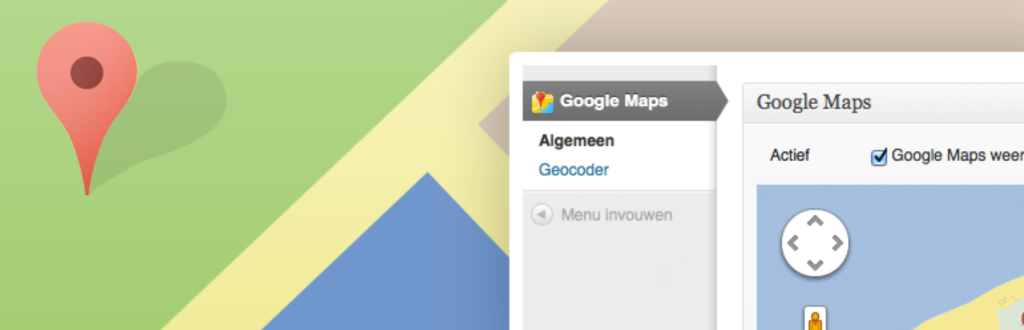
Pronamic Google Maps is designed for developers and advanced WordPress users who need more control over their location data. Unlike simpler plugins, it connects Google Maps with custom post types and metadata.
So maps can automatically display locations tied to specific posts, products, or pages. This makes it ideal for websites with structured content, like real estate listings, event directories, or business catalogs, where you want maps to reflect dynamic data rather than static pins.
The plugin supports custom fields, letting you pull in extra details like addresses, descriptions, or images directly onto your map markers. You can also filter locations based on categories or post types, making it easier for visitors to find relevant spots.
While powerful, Pronamic Google Maps does require some technical knowledge. You’ll need familiarity with custom post types, metadata, and shortcodes to fully leverage its capabilities. Once set up, however, it allows you to create dynamic, interactive maps that update automatically as your content changes.
Offering a high level of flexibility and functionality that simpler plugins can’t match. This makes it a strong choice for developers or site owners who want maps tightly integrated with their WordPress content structure.
Pronamic Google Maps Key Features
- Custom Post Type Support: Link maps directly to any custom post type in WordPress, such as real estate listings, events, or products, so locations update automatically.
- Metadata Integration: Use custom fields to add detailed info to map markers, including addresses, phone numbers, or notes, making your maps more informative.
- Flexible Shortcode Options: Embed maps anywhere with customizable shortcodes, controlling which posts appear, zoom levels, marker styles, and more without coding.
- Developer-Friendly: Built to work smoothly with custom themes, plugins, and complex WordPress setups, minimizing conflicts on advanced sites.
- Official Google Maps API: Ensures maps load reliably and stay current with Google’s updates.
- Free and Open Source: Fully free plugin with regular updates, giving you full functionality without paid upgrades.
Pros and Cons of Pronamic Google Maps
| Pros | Cons |
| Great choice for developers and advanced users. | Not beginner-friendly; some coding knowledge is needed. |
| Flexible shortcodes make embedding maps anywhere simple. | Initial setup can be tricky for non-technical users. |
| Compatible with custom themes, plugins, and complex site setups. | No visual drag-and-drop map builder included. |
| Fully free with regular updates from the developer. | Lacks built-in tools for store locators or route directions. |
If you need a way to connect Google Maps directly to your custom posts, products, or listings, Pronamic Google Maps is a strong choice. It works best for developers and advanced WordPress users who want precise control over map display, markers, and metadata.
6. Very Simple Google Maps
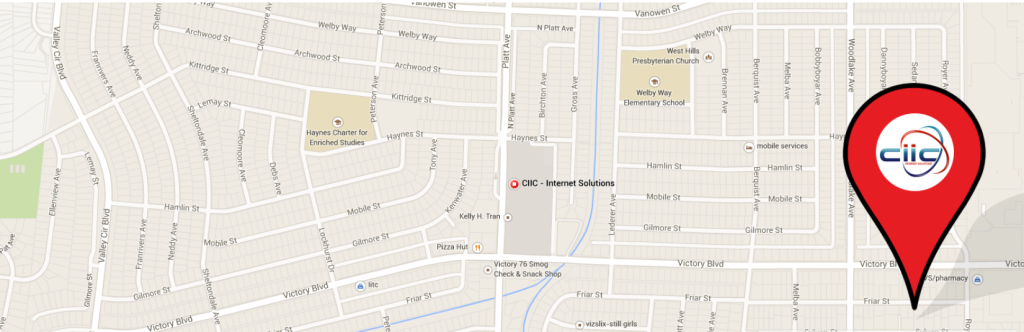
If you’re looking for the easiest way to add a single map to your site, Very Simple Google Maps fits the bill. It’s designed for minimalism, so there’s no cluttered dashboard or complex settings. You just use a simple shortcode to embed a map anywhere.
Whether in a post, page, or widget, without touching any code. The plugin is extremely lightweight, ensuring fast load times and smooth performance on all devices.
It’s fully responsive, so your map will look good on phones, tablets, and desktops.You can also apply custom CSS to tweak the map’s appearance or link the marker directly to your Google Business profile, giving a polished look for small businesses or local sites.
For websites that don’t need multiple markers, routes, or advanced interactive features, this plugin is a clean, hassle-free solution.
Its focus on simplicity and speed makes it ideal for blogs, small business pages, and contact pages where visitors just need a clear, functional map.
Very Simple Google Maps Key Features
- Minimal Setup: You can add a Google Map quickly using a single shortcode, no complicated menus or settings required.
- Responsive Design: The map automatically resizes to fit desktops, tablets, and mobile screens, ensuring a smooth experience for all visitors.
- Customizable via CSS: Adjust colors, marker styles, and other map elements with CSS to match your site’s design seamlessly.
- Direct Business Linking: You can link the map marker directly to your Google Business listing, helping users find your location quickly.
- Lightweight & Fast: The plugin is extremely light, so it won’t slow down your page load times or impact performance.
- Shortcode-Based: Everything is handled through a simple shortcode, meaning you don’t need to navigate a complex admin panel.
- Free to Use: The plugin is completely free and maintained regularly, giving you reliable updates without extra cost.
Pros and Cons of Very Simple Google Maps
| Pros | Cons |
| Ultra-lightweight and fast-loading. | Single map only; no multi-marker support. |
| Quick to embed with shortcode. | No built-in routes, overlays, or advanced features. |
| Responsive for mobile devices. | Requires Google Maps API key for display. |
| Optional styling via CSS. |
For anyone who simply wants one functional map without extra features, Very Simple Google Maps is an excellent choice. It’s ideal for blogs, small business sites, or contact pages that value speed and simplicity.
FAQs About Google Maps Plugins for WordPress
1. What is the best free Google Maps plugin for WordPress?
The best free plugin depends on your needs. For a single, simple map, Very Simple Google Maps is ideal. For multiple markers, store locators, or more customization, WP Go Maps or Easy Google Maps are solid free options.
2. Do I need a Google Maps API key for these plugins?
Yes, most plugins require a Google Maps API key for full functionality, including multiple markers, directions, and overlays. Some basic embeds may work without it, but an API key ensures maps load reliably.
3. Can I show multiple locations on one map?
Yes. Plugins like WP Go Maps, Easy Google Maps, and Pronamic Google Maps allow multiple markers with info windows, making them ideal for businesses with several locations or directory sites.
4. How do I speed up map loading in WordPress?
Use a lightweight plugin, enable caching and lazy loading, limit markers, or cluster them. Avoid multiple interactive maps per page to improve performance on desktop and mobile.
5. Are there alternatives to Google Maps for WordPress?
Yes, options include OpenStreetMap, Mapbox, and Leaflet. These provide responsive, customizable maps and are useful if you want open-source or privacy-friendly solutions.
Which Google Maps Plugin Is Best for WordPress?
By now, you’ve seen the features, pros, and cons of the top six Google Maps plugins for WordPress. The question is, which one should you actually use? The honest answer is, it depends on your site and goals.
Popularity alone isn’t enough; choosing the right plugin means thinking about your use case. If you just need a single map for a contact page, Very Simple Google Maps keeps things fast and minimal.
For multiple locations or a store locator, WP Go Maps is ideal because it handles advanced markers, routes, and filtering without slowing your site. Bloggers or small business owners who want lightweight widgets can turn to Maps Widget for Google Maps.
Meanwhile, Easy Google Maps is perfect if you want interactive maps with routes, overlays, or multiple pins. For developers working with custom post types, Pronamic Google Maps gives complete control over how your content connects to the map.
Finally, Gutenberg users who value speed and simplicity can rely on Map Block for Google Maps. The key takeaway is to match the plugin to your needs, not just to star ratings or download counts. Consider how many locations you need.
How much interactivity is required, and whether performance is a priority. For more insights and expert plugin comparisons, explore our full collection of WordPress plugin reviews at WPWorth.com.