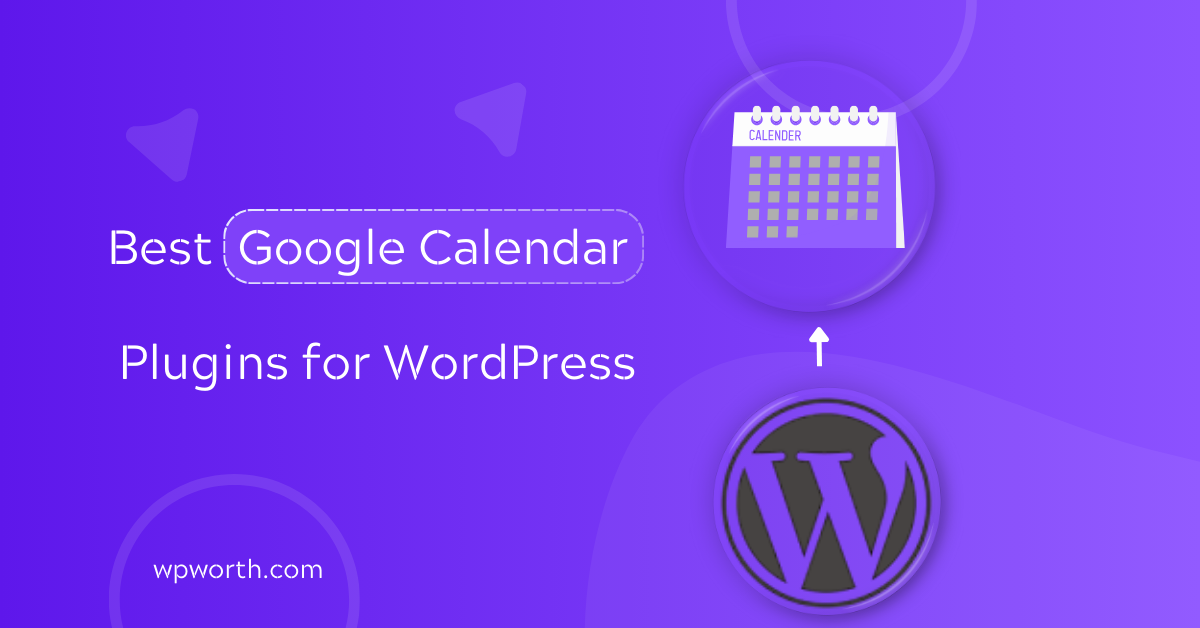When I first tried to add Google Calendar to my WordPress site, I thought it would be easy to just copy the iframe code and paste it.
Instead, the layout broke, the calendar looked messy on mobile, and syncing updates was a nightmare. If you’ve been there too, you know how frustrating it feels.
That’s when I realized the smart move is to use the best Google Calendar plugins for WordPress. These plugins do more than embed a calendar. They sync events in real time, let you show private or public schedules, manage bookings, and even display events in list or grid view without touching code.
I’ve tested many of them over the years, and in this guide, I’ll share the six best WordPress Google Calendar plugins for event management. Each one is reliable, easy to set up, and built for different needs, from private calendar integration to full booking and scheduling.
If you’re ready to embed Google Calendar in WordPress easily and make your events look professional, let’s dive into the list and find the right plugin for you.
What Is a Google Calendar Plugin for WordPress?
A Google Calendar plugin for WordPress is a simple tool that connects your WordPress site with your Google Calendar. Instead of copying messy iframe codes, these plugins let you sync events directly so they always stay up to date.
That means when you update something in Google Calendar, it instantly shows up on your site without extra work. These plugins work by pulling your calendar feed and displaying it in a clean, mobile-friendly way. Some focus on basic embedding.
While others add features like private calendar access, list or grid layouts, and even booking options. It’s like giving your visitors a real-time events dashboard without needing custom coding.
Benefits of Using a Google Calendar Plugin
- Real-time updates: no need to re-embed code after every change.
- Better user experience: calendars are responsive, clean, and easier to navigate.
- Less manual work: you manage events in one place, and they sync automatically.
- Flexible views: display events in a list, grid, or styled layout to match your site.
- Privacy control: choose between public schedules or secure private calendar integration.
Why Use a Google Calendar Plugin?
A plugin makes sense if your site relies on schedules or events. For example:
- Businesses can show office hours, team availability, or client meetings.
- Educators can share class times, exam schedules, or workshops.
- Agencies can manage bookings, launches, or project deadlines.
- Bloggers and creators can promote webinars, podcasts, or live events.
In short, anyone who wants to sync Google Calendar with WordPress website events, whether public or private, will benefit. It saves time, keeps everything accurate, and gives your visitors a clear view of what’s happening.
Best Google Calendar Plugins for WordPress Comparison
Now that you know what these plugins do and why they matter, let’s put them side by side. This comparison table makes it easy to see the differences at a glance. You’ll find each plugin’s best use case, ease of setup, main features, and other key details.
If you’re short on time, skim the table first to spot the plugin that fits your needs. Then, scroll down for a full breakdown of each one with pros, cons, and real-world use cases.
| Plugin | Best For | Ease of Use | Key Features | Pricing | Rating |
| Simple Calendar | Embedding and syncing public Google Calendars | Easy | Responsive design, list/grid views, auto-sync | Free | ★★★★☆ |
| Private Google Calendars | Secure private calendar display | Moderate | OAuth login, hidden feeds, secure sharing | Free | ★★★★☆ |
| Simple Google Calendar Outlook Events Widget | Showing Google + Outlook events in a widget | Easy | Widget support, multi-calendar display | Free | ★★★☆☆ |
| Google Calendar List View | Mobile-first list display of events | Easy | List view, responsive design, lightweight | Free | ★★★★☆ |
| Events Calendar for Google | Pulling event feeds directly into WordPress | Moderate | Shortcodes, multiple feeds, event manager | Free | ★★★★☆ |
| Events Calendar for Google | Stylish and customizable event layouts | Easy | Design themes, styling options, grid display | Free | ★★★★☆ |
This table gives you a quick way to see which Google Calendar plugin fits your needs, whether you want something simple for embedding or a more advanced tool for bookings and events.
Each option has its own strengths, so take a moment to compare what matters most to you: ease of use, design, or extra features. Keep scrolling for the full reviews, where I break down each plugin with hands-on insights.
Top 6 Best Google Calendar Plugins for WordPress
Now that you’ve seen the comparison table, let’s look closer at each plugin. The six plugins below were picked because they’re reliable, simple to set up, and still actively updated.
I’ve tested them in real projects, so what you’ll see here isn’t just a list of features. It’s how they actually work in practice. Each plugin serves a slightly different need.
Some are perfect if you only want to embed a public calendar, while others help you display private schedules securely or even manage bookings. A few stand out for their design flexibility, letting you style events in list or grid layouts without touching code.
For each plugin, I’ll walk you through the key features, highlight the pros and cons, and share the type of user it’s best suited for.
That way, whether you’re a business owner, teacher, event planner, or blogger, you’ll know exactly which tool fits your site. Let’s start with the first plugin on the list.
1. Simple Calendar – Google Calendar Plugin
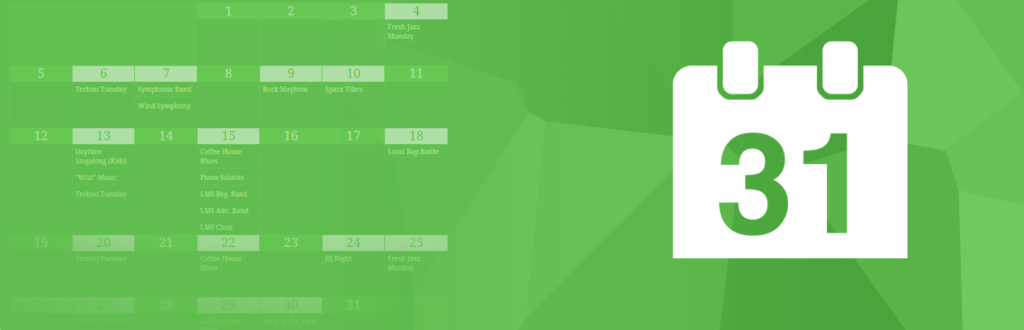
Simple Calendar is one of the most popular plugins for connecting Google Calendar with WordPress. Instead of manually pasting messy embed codes or dealing with formatting issues, it gives you a clean, mobile-friendly calendar.
Simple Calendar syncs automatically with your Google account. This plugin is built for simplicity. Whether you’re running a personal blog, a small business site, or a nonprofit, you can display upcoming events without technical setup.
All you need is a public Google Calendar, and Simple Calendar will handle the rest. During testing, the setup was straightforward; just connect a calendar and insert a shortcode. Events updated instantly when changes were made in Google Calendar.
It saves time compared to re-embedding codes after every update.The layouts are responsive by default, meaning they look good on both desktop and mobile screens.
While the free version covers the basics, premium add-ons unlock features like advanced calendar views, event colors, and even integration with Google Calendar’s private events. For users who need a simple, reliable embed-first solution, the free version is usually enough.
Key Features of Simple Calendar
- Google Calendar Sync: Connects directly to your Google Calendar and automatically displays events in WordPress. No need to copy-paste embed codes; just link your calendar, and the plugin handles the syncing.
- Responsive Layouts: The calendar is designed to look good on all screen sizes. Events adjust automatically, so visitors can easily browse your schedule whether they’re on a desktop, tablet, or mobile phone.
- Multiple Views: Choose how your calendar is displayed with built-in options like month view, week view, agenda (list), or grid layouts. This flexibility makes it easy to match the calendar style to your website’s design.
- Shortcode Support: Insert your calendar anywhere on your site, pages, posts, or widget areas by using a simple shortcode. This gives you complete control over placement without editing code.
- Real-Time Updates: Any changes made in Google Calendar (such as adding, editing, or deleting events) are reflected instantly in WordPress, so your site is always up-to-date without extra work.
- Add-ons Available: Premium extensions unlock advanced features like syncing private calendars, highlighting events with custom colors, and accessing more display options. These are useful for businesses or organizations that need more control over event management.
Pros & Cons of Simple Calendar
| Pros | Cons |
| Easy set up and use with Reliable, actively maintained. | Only works with public Google Calendars in the free version. |
| Clean, modern design with responsive layouts. | Advanced customization and private calendar support require paid add-ons |
| Real-time updates save time and avoid duplicate work. | Limited styling options without coding or add-ons. |
| Shortcode support gives placement flexibility. | Can feel basic compared to full-featured event management plugins. |
If you just need to display public Google Calendars in WordPress without hassle, Simple Calendar is the best fit.
It’s ideal for bloggers, small businesses, and community groups that want a reliable, embed-first calendar solution that looks professional on any device.
2. Private Google Calendars
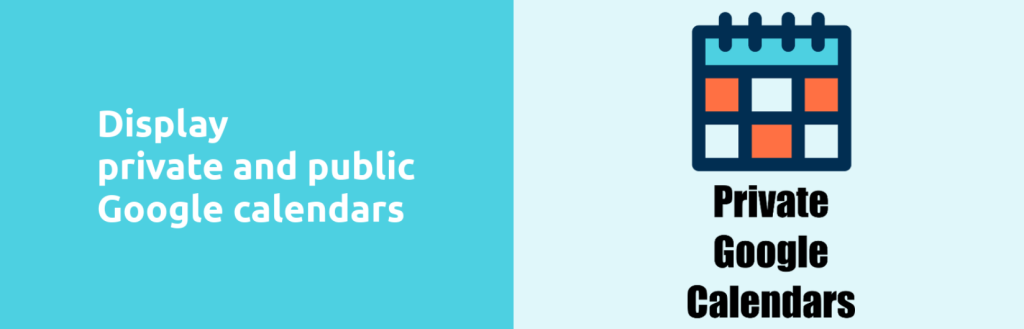
After covering Simple Calendar for public schedules, it’s worth looking at something built for privacy. Not every calendar needs to be public, and in many cases, keeping events restricted is the priority.
The Private Google Calendars plugin is designed exactly for that need. It allows you to display non-public Google Calendars directly inside WordPress, without the risk of exposing secret links or feeds to outsiders.
What makes this plugin stand out is its use of Google’s official OAuth authentication system. Instead of relying on a published calendar URL, it connects securely to your Google account. This ensures only authorized users can access the events.
For teams, schools, clubs, or businesses managing internal schedules, this plugin provides a simple yet secure solution. You can embed calendars in posts, pages, or dashboards, keeping everything centralized and private.
It balances convenience with data protection, making it a go-to choice whenever privacy matters as much as usability.
Private Google Calendars Key Features
- Private Calendar Sync: Connects securely to your Google account and lets you display events from private calendars without exposing sensitive data.
- OAuth Authentication: Uses Google’s official login method, so you never have to share raw calendar links or secret keys, ensuring maximum security.
- Multiple Calendar Support: Easily pull events from several private calendars at once, making it ideal for teams, businesses, or organizations managing multiple schedules.
- Responsive Layouts: Events automatically adjust to desktop, tablet, and mobile views, keeping your schedule clear and accessible across devices.
- Shortcode Integration: Embed private calendars anywhere in WordPress with simple shortcodes.
- Event Aggregation: Merge events from multiple calendars into a single, organized display for simpler management and easier viewing.
Pros & Cons of Private Google Calendars
| Pros | Cons |
| Keeps private calendars hidden from the public. | Setup is more technical compared to public calendar plugins. |
| Secure OAuth login ensures safe authentication. | Limited styling options without custom CSS. |
| Supports multiple private calendars at once. | No built-in booking or event management features. |
| Updates automatically when events change in Google Calendar. | Relies on stable Google API connections, which can be tricky for beginners. |
| Flexible placement with shortcodes. |
If you need a way to share private schedules securely in WordPress, this plugin is a solid choice. It’s best for schools, internal company teams, or private clubs that don’t want their events exposed publicly but still want easy access inside their site.
3. Simple Google Calendar Outlook Events Widget
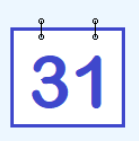
After covering plugins that work mainly with Google Calendar, let’s look at one that balances both Google and Outlook. The Simple Google Calendar Outlook Events Widget is built for users who keep schedules across different platforms.
Instead of switching back and forth or embedding two separate feeds, this plugin combines them into one simple widget. Visitors see a unified list of upcoming events, no matter which calendar you use in the background.
What makes it stand out is its simplicity. You don’t need to configure a full calendar system or clutter your site with extra features. Just drop the widget into a sidebar, footer, or any widget-ready area, connect the feeds, and your events show up instantly.
The design focuses on clarity, no pop-ups or complex views, just a straightforward list people can quickly scan. For small websites, personal blogs, or community pages, it’s an efficient option when you want events visible but don’t need a heavy, full-page calendar plugin.
Key Features of Simple Google Calendar Outlook Events Widget
- Multi-Calendar Support: Lets you display both Google Calendar and Outlook events together in a single widget, making it easy to manage schedules across platforms.
- Widget Placement: You can place the widget in sidebars, footers, or any widget-ready area of your WordPress site without touching code.
- Simple Event Display: Events appear in a clean, scrollable list format, which works well for blogs or small sites that don’t need a full calendar view.
- iCal Integration: Compatible with any iCal feed, so it’s flexible and not locked to one service.
- Responsive Output: Listings adjust to mobile, tablet, and desktop screens automatically.
- Lightweight Setup: Minimal configuration required; just connect feeds and display.
Pros & Cons Simple Google Calendar
| Pros | Cons |
| Supports both Google and Outlook calendars. | Better for small sites than large event-heavy sites.. |
| Lightweight and quick to set up. | Limited styling and customization options. |
| Widget placement makes it flexible for sidebars and footers. | Relies on basic iCal feeds, so updates may not be instant. |
| Works with any standard iCal feed. | Limited styling and customization options. |
If your site doesn’t need a full event management system and you just want to list upcoming Google and Outlook events in a widget, this plugin is a practical pick.
It’s best for bloggers, small businesses, or community sites that prefer simple, widget-style event listings over complex calendar setups.
4. Google Calendar List View

After covering widget-based options, it’s worth looking at a plugin built for a smooth, mobile-first experience. The Google Calendar List View plugin focuses on displaying your events in a clean, vertical list instead of a full calendar grid.
This is ideal if most of your visitors browse on phones, since scrolling through a list feels faster and easier than clicking through monthly views.
Setup is simple; just connect your Google Calendar feed, drop the shortcode into a page or post, and your events appear instantly. You can even combine multiple calendars into a single feed, which is helpful for teams or communities managing several schedules.
The plugin is lightweight, so it won’t slow down your site, and the layout works with most WordPress themes right out of the box. While it doesn’t offer grid or agenda views, its minimal design makes upcoming events easy to scan.
Perfect for blogs, newsletters, or event pages where a quick, scrollable list is all your readers need.
Google Calendar List View Key Features
- Clean List Layout: Shows events in a simple, vertical list, making it easy for visitors to scroll through upcoming dates without opening a full calendar.
- Responsive Design: Automatically adapts to phones, tablets, and desktops, ensuring a smooth experience on any screen size.
- Lightweight Setup: Just add your Google Calendar feed and place the shortcode wherever you want; no complex settings.
- Multiple Calendar Support: Merge events from different calendars into one feed, ideal for teams or multi-author blogs.
- Customizable Output: Control how many events display and their order to keep your list focused and relevant.
Pros & Cons of Google Calendar List View
| Pros | Cons |
| Easy to read on mobile devices. | No full grid or monthly view option. |
| Lightweight, simple setup, no bloat. | Styling customization is limited. |
| Supports multiple calendars in one feed. | Lacks advanced event filtering. |
| Minimal design works with most themes. | No built-in booking or RSVP features. |
If your audience prefers scrolling over clicking through calendars, this plugin is a great fit. It’s best for content-heavy sites, blogs, or event newsletters where a quick, linear list of upcoming events is all you need.
5. Events Calendar for Google
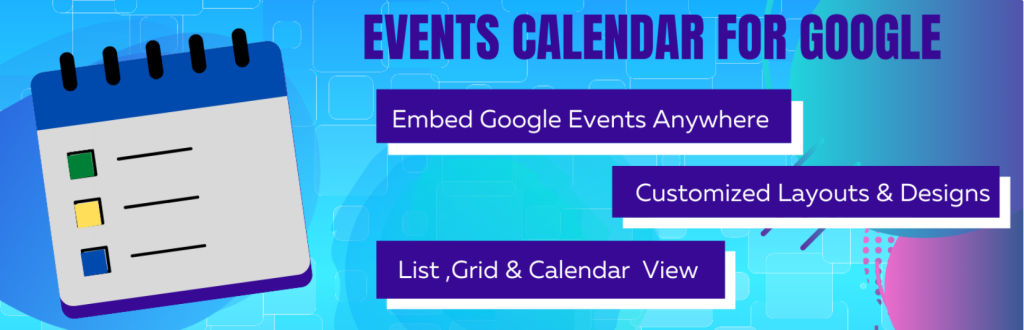
We’ve already covered plugins that focus on quick embedding, list-style layouts, and lightweight mobile views. Events Calendar for Google takes things a step further by offering more control and flexibility over how events appear on your site.
Instead of being locked into a single design, you can choose between list view, grid view, or a classic calendar layout. Setup is still straightforward. Connect your public Google Calendar feed, drop in the shortcode, and your events appear instantly.
If you have a lot of events, built-in pagination keeps the list neat and prevents long scrolling. You can also customize buttons, headers, and colors to match your theme and hide sections you don’t want visitors to see.
Because it’s mobile-responsive, the display adapts well to phones and tablets, keeping the experience smooth for all users.
If you manage recurring events, community meetups, or workshops, this plugin gives you a clean, organized way to present them without overloading your site with heavy booking features.
Events Calendar for Google Key Features
- Multiple Display Layouts: Lets you show events in list view, grid view, or a calendar view.
- Public Calendar Support: Pulls events from public Google Calendars so anyone can see them without logging in.
- Customization Options: You can style buttons, headers, and colors and hide or show specific sections of the layout.
- Pagination for Long Lists: If you have many upcoming events, pages split them so the list stays manageable.
- Shortcode-Based Implementation: Easy to insert into pages or posts using shortcodes.
- Mobile Responsive: Layouts adjust well on phones and tablets, keeping usability smooth for all users.
Events Calendar for Google Pros & Cons
| Pros | Cons |
| Offers layout flexibility (list, grid, calendar). | Free version limits advanced filtering/search options. |
| Styling options help match your site design. | Relies on public calendar feeds, private calendars need workarounds. |
| Pagination keeps long event lists clean and usable. | Some design parts need custom CSS for precise tweaks. |
| Easy insertion via shortcode; minimal setup. | Pro-version needed for some features like sidebar display or advanced color. |
If you run events often and want a plugin that’s more than just a simple embed, Events Calendar for Google hits a good balance. You get layout control, styling, and a more polished output.
It’s particularly useful when your site has many events, and you want visitors to find the upcoming ones easily without overwhelming them. Best for event organizers who just need a reliable Google Calendar feed display, with enough polish to look professional out of the box.
6. Pretty Google Calendar
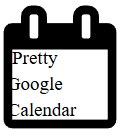
Earlier, we looked at plugins that prioritize flexibility, layout options, and smooth event listing. Pretty Google Calendar takes a slightly different approach; it’s all about aesthetics.
This plugin helps your Google Calendar look visually appealing while still syncing seamlessly with your events. You don’t need to touch code to get a polished design, making it perfect for users who care about style as much as functionality.
Pretty Google Calendar supports multiple display modes, including grid and agenda list views, so you can match the calendar’s look to your site’s style. It’s responsive by default, automatically adjusting layouts for tablets and smartphones without breaking the design.
You can also set custom time ranges to show daily, weekly, monthly, or even yearly event views. Shortcodes make it easy to embed anywhere on your site, and you can pull events from multiple Google Calendars at once. Lightweight and fast, it won’t slow your site.
If your priority is a calendar that looks professional and fits your theme, Pretty Google Calendar is an excellent choice. It balances design and usability for a more engaging visitor experience.
Pretty Google Calendar Key Features
- Grid & Agenda List Views: Comes with built-in support for both calendar grid view and agenda list view, plus other FullCalendar-style views.
- Responsive Design: Automatically switches layouts and uses list view on smaller screens to keep events readable.
- Custom Time Ranges: Lets you display list view by day, week, month, year, or a custom set of days.
- Shortcode Setup: Easy to embed by adding shortcode to a page or post. You handle events via Google Calendar as usual.
- Multiple Calendar Support: Pulls events from more than one Google Calendar, combining them into one display.
- Lightweight and Fast: Designed to be minimal and efficient, so it won’t slow down your site or overload your theme.
Pros & Cons of Pretty Google Calendar
| Pros | Cons |
| Beautiful, polished design out of the box. | Fewer advanced filtering options. |
| Responsive, adapts to mobile well. | Custom views may need via shortcode. |
| Supports multiple FullCalendar views. | Styling custom layouts may require CSS. |
| Allows custom list views and day/week ranges. | Depends on public calendar visibility for many features |
If your priority is to make your calendar look appealing while retaining solid functionality, Pretty Google Calendar is a strong pick.
It’s ideal when aesthetics matter, like blogs, design-oriented sites, portfolios, or any site where visual form is almost as important as content.
You get a plugin that embeds easily, responds well, and gives you enough room to adjust views without overwhelming settings.
FAQ—Best Google Calendar Plugins for WordPress
1. How do I embed Google Calendar in WordPress easily?
The easiest way is to use a Google Calendar plugin. Most plugins, like Simple Calendar, let you connect your Google account and insert a shortcode into any page, post, or widget area.
2. Can I display a private Google Calendar on my site?
Yes. Plugins like Private Google Calendars allow you to display private calendars securely. They use Google’s OAuth login to ensure only authorized users can see your events. You can embed private calendars anywhere on your site.
3. Do these plugins support syncing multiple calendars?
Many plugins support multiple calendars. Events Calendar for Google and Pretty Google Calendar can merge events from several calendars into a single display. This is helpful for teams, schools, or websites that manage several schedules.
4. Which plugin is best for event management?
If you need event layouts, list/grid views, or more control over scheduling, Events Calendar for Google is a solid choice. For a balance of style and function, Pretty Google Calendar works well.
5. Will adding a calendar plugin slow down my WordPress site?
Not if you choose a lightweight plugin. Plugins like Google Calendar List View or Simple Calendar are fast and optimized for mobile, so they won’t noticeably affect page speed.
Which Google Calendar Plugin Is Best for You?
You’ve seen the top six Google Calendar plugins for WordPress. Each has its strengths, so the best choice depends on your needs.
If you want a simple, public calendar embed, go with Simple Calendar. It is easy to set up, mobile-friendly, and updates automatically. For private calendars, like internal team schedules or school events, Private Google Calendars keeps your data secure.
For sites where readers like scrollable lists, Google Calendar List View is mobile-friendly and easy to read. If you care about design and style, Pretty Google Calendar makes your calendar look clean and professional without coding.
If you use multiple calendar platforms like Google and Outlook, the Simple Google Calendar Outlook Events Widget shows everything in one widget. And if you want more control over layouts and events, Events Calendar for Google offers list, grid, and calendar views with simple setup.
The key is to pick 1–2 plugins that match your workflow. Test them on your site to see which feels right. This way, your events stay clear, synced, and easy for visitors to use.