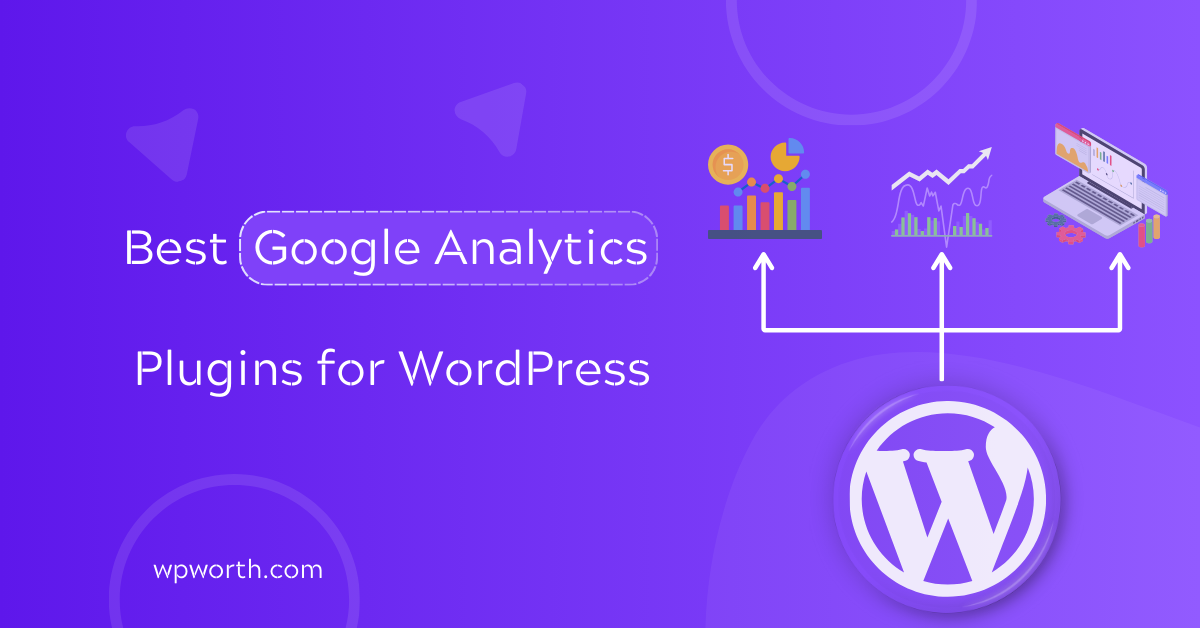When I first tried to connect Google Analytics, or GA4, to my WordPress site, I thought it would be simple, just paste a code and done. Instead, I ended up with duplicate tags, broken reports, and hours wasted in settings.
That’s when I learned the hard way: the right plugin makes all the difference. Google Analytics is the heartbeat of any website. It tells you who’s visiting, what they’re clicking, and how your store or blog is really performing.
Without it, you’re flying blind. The good news? You don’t need to mess with code anymore. There are plugins built to do the heavy lifting.
In this guide, I’ll show you the best Google Analytics plugins for WordPress in 2025, from free tools like Site Kit to advanced dashboards like MonsterInsights, plus privacy-first options such as Independent Analytics.
Whether you’re running a WooCommerce shop or a personal blog, there’s a plugin that fits your needs. Let’s dive in and find the one that helps you track growth without breaking your site.
Table of Contents
- What is a Google Analytics Plugin & What Does it Do?
- Best Google Analytics Plugins for WordPress: Quick Comparison
- Top 7 Best Google Analytics Plugins for WordPress in 2025
- 1. MonsterInsights—Google Analytics Dashboard for WordPress
- 2. Independent Analytics—Google Analytics Alternative for WordPress
- 3. GA Google Analytics – Connect Google Analytics to WordPress
- 4. Google Analytics for WooCommerce
- 5. Analytify – Google Analytics Dashboard for WordPress
- 6. Google Analytics Dashboard Widget by Analytify
- 7. HT Easy GA4 – Google Analytics WordPress Plugin
- FAQs about Google Analytics Plugins for WordPress
- Choose the Best Google Analytics Plugins for WordPress
What is a Google Analytics Plugin & What Does it Do?
A Google Analytics plugin is a simple tool that connects your WordPress site to Google Analytics without needing to edit code. Instead of copying tracking scripts and worrying about errors, the plugin handles the setup for you in a few clicks.
These plugins go beyond just adding the tracking code. They often include extra features that make your data easier to use:
- Connect GA4 without code:Skip editing theme files. Just log in with your Google account, and the plugin sets up tracking.
- Add tracking for WooCommerce: If you run an online store, plugins can track product views, cart activity, and sales automatically.
- See reports in your WordPress dashboard:No need to leave your site. You can check traffic, top posts, and user behavior from the same place you publish content.
- Enable GDPR compliance and privacy settings: Many plugins include consent tools, anonymize IPs, or let you control what data gets shared.
The biggest benefit of using a plugin instead of manual code is accuracy and convenience. Copy-pasting a script works.
But it’s easy to make mistakes or lose tracking when you update your theme. With a plugin, the setup is stable, updates are automatic, and you get access to extra insights tailored for WordPress users.
Best Google Analytics Plugins for WordPress: Quick Comparison
In the last section, we saw what a Google Analytics plugin does. Now let’s look at a quick side-by-side comparison. This table makes it easy to see which plugin fits your needs before we dive into detailed reviews.
| Plugin | Best For | Ease of Use | Key Features | Pricing | Rating |
| MonsterInsights | Beginners, businesses, WooCommerce | Very easy | GA4 support, dashboard reports, eCommerce tracking | Free + Pro | ★★★★☆ |
| Independent Analytics | Privacy-focused users, GA alternative | Easy | No external tracking, traffic insights, GDPR-friendly | Free + Pro | ★★★★☆ |
| GA Google Analytics | Developers, lightweight installs | Moderate | GA4/UA code insertion, performance-friendly | Free | ★★★★☆ |
| Google Analytics for WooCommerce | WooCommerce stores | Moderate | Enhanced eCommerce tracking, events, conversions | Free | ★★★★☆ |
| GA4 Dashboard Widget by Analytify | Site owners who want quick snapshots | Very easy | Dashboard widget, real-time stats, traffic overview | Free | ★★★★☆ |
| Analytify | Marketers, clean dashboards | Easy | GA4 dashboard inside WordPress, real-time stats | Free + Pro | ★★★★☆ |
| HT Easy GA4 | Small sites, GA4 beginners | Very easy | Simple GA4 setup, dashboard reports, events | Free | ★★★★☆ |
Ratings are based on average user reviews from WordPress.org and plugin vendors. This table gives you a clear snapshot.
MonsterInsights is the easiest all-rounder, Independent Analytics is the best alternative if you don’t want Google tracking, and GA Google Analytics is perfect for those who prefer a no-frills solution. Next, we’ll look at each plugin in detail so you can decide with confidence.
Top 7 Best Google Analytics Plugins for WordPress in 2025
Now that you’ve seen the quick comparison, let’s take a closer look at each option. These seven plugins cover different needs from all-in-one dashboards.
Like MonsterInsights to privacy-first tools like Independent Analytics and lightweight solutions like GA Google Analytics.
Each review will highlight key features, pros and cons, and the type of site it’s best suited for. This way, you can quickly decide which plugin fits your workflow instead of testing them all yourself.
1. MonsterInsights—Google Analytics Dashboard for WordPress
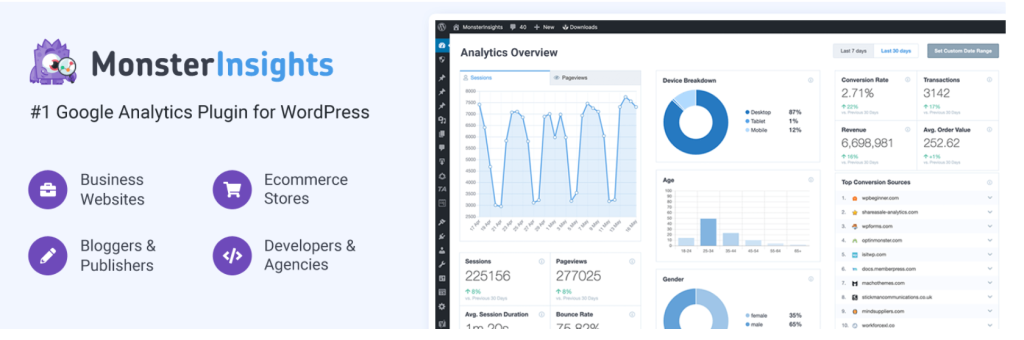
MonsterInsights is the go-to plugin for most WordPress users because it makes tracking your site’s traffic and performance effortless. Instead of manually adding GA4 codes, it connects your WordPress site to Google Analytics in just a few clicks.
The plugin also brings analytics directly into your dashboard, so you can see traffic, conversions, and user behavior without leaving WordPress.
Setup is straightforward. Once installed, a guided setup wizard walks you through connecting your GA account. You can track pageviews, eCommerce stats, outbound clicks, form submissions, and more, all from one interface.
It works with WooCommerce, Easy Digital Downloads, and popular form plugins, making it versatile for blogs, shops, and professional sites.
MonsterInsights also helps with privacy and compliance. You can anonymize IPs, respect consent preferences, and avoid double-tracking. Its real-time dashboard and reports make it easy to act on insights quickly.
MonsterInsights Key Features
- Easy Setup Wizard: Connect GA4 or Universal Analytics in minutes without touching code.
- Real-Time Dashboard: See who’s on your site, what pages they visit, and how they interact.
- Enhanced eCommerce Tracking: Track revenue, conversions, top products, and cart activity for WooCommerce and Easy Digital Downloads.
- Form & Link Tracking: Monitor form submissions, affiliate clicks, outbound links, and file downloads.
- GDPR & Privacy Support: Anonymize IPs, integrate consent tools, and avoid double-tracking.
- Custom Dimensions: Track authors, categories, tags, logged-in users, and media engagement.
- Reports & Insights: Visualize top pages, traffic sources, and user engagement trends.
Pros & Cons of MonsterInsights
| Pros | Cons |
| Very user-friendly setup wizard & UI, good for beginners. | Many advanced features are locked behind paid plans. |
| Deep integration with eCommerce, forms, affiliate tracking, etc. | Can add overhead if enable all tracking, site speed may be impacted. |
| Real-time data and dashboard reports reduce need to switch tabs. | Some users may find the dashboard reports less granular than GA’s own UI. |
| Strong privacy / GDPR support helps with compliance. | Price can grow if you need many sites or advanced addons. |
| Excellent support, frequent updates, big user base. | Some features require configuration to avoid double-tracking or conflicts. |
If you’re new to analytics or you run a business or WooCommerce shop, MonsterInsights is an excellent fit. It gives you a fast, reliable way to see what’s happening on your site.
Track eCommerce performance, and grow based on real user behavior, without wrestling with code. For most people, it strikes the sweet spot between power and ease.
2. Independent Analytics—Google Analytics Alternative for WordPress
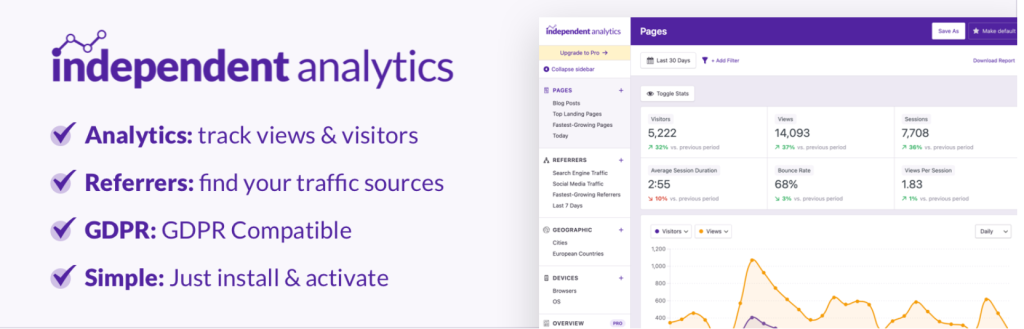
If you want to track traffic without relying on Google, Independent Analytics is a privacy-first option that runs entirely on your site. It collects visitor stats locally, with no external requests, cookies, or user tracking scripts calling third-party servers.
This makes it a strong choice for those who care about data ownership and GDPR compliance. Unlike GA4, which can feel overwhelming, Independent Analytics keeps reporting clean and focused. You get page views, referrers, and device breakdowns inside your WordPress dashboard without connecting an external account.
Since data is stored on your own server, you stay in full control, and backups include your analytics data too. Setup is quick. Once installed and activated, tracking begins immediately. No Google account, no API keys, and no complicated setup wizard.
It uses a lightweight script, so site performance is unaffected. With the Pro version, you can add campaign (UTM) tracking, click tracking, real-time analytics, and WooCommerce eCommerce reports.
This makes it flexible enough for content sites, blogs, and online stores that want actionable insights without handing data to Google.
Independent Analytics Key Features
- Built-in Dashboard: Track visitors, sessions, and pageviews right inside your WordPress dashboard; no external accounts are needed.
- Top Content & Referrers: Quickly see which pages get the most traffic and where those visitors are coming from.
- Geographic & Device Reports: View country, browser, and device data to understand your audience better.
- Lightweight Script: Uses a tiny 2 KB tracker that won’t slow down your site.
- Privacy-First: 100% cookie-free and GDPR-compliant, with no personal data collection.
- Data Ownership: All analytics data stays on your server and is included in backups.
- Export Options: Generate CSV or PDF reports for offline use or sharing with clients.
- Pro Features: Unlock campaign tracking, click tracking, WooCommerce analytics, form tracking, and real-time stats.
Independent Analytics Pros & Cons
| Pros | Cons |
| Privacy-first, cookie-free, GDPR compliant. | Free version lacks campaign and click tracking. |
| Data stays on your server, no sharing with third parties. | Fewer integrations than Google Analytics ecosystem. |
| Simple, code-free setup, tracking starts right after activation. | May use more server resources on very high-traffic sites. |
| Lightweight and fast, minimal performance impact. | Reports are simpler, less granular than GA4 for advanced marketing analysis. |
| Pro upgrade adds campaign tracking and WooCommerce support. |
If you want to track traffic while staying independent from Google, this plugin is an excellent fit. It’s ideal for bloggers, publishers, and small business sites that value privacy, own their data, and want clean, actionable reports without the complexity of GA4.
3. GA Google Analytics – Connect Google Analytics to WordPress

GA Google Analytics is perfect if you just want to add tracking and skip the extra dashboard clutter. This plugin does one thing: it inserts your GA4 or Universal Analytics tracking code, and it does it cleanly.
You can place the script in the header or footer, choose where tracking runs, and even use multiple tracking IDs if you manage several properties.
Because it loads only Google’s own script, it keeps your site fast with no added bloat. You won’t find built-in reports or fancy features here.
This is a performance-friendly tool for developers and site owners who prefer working directly in the Google Analytics interface. If you want accuracy, speed, and total control over where and how GA runs, this plugin is a solid, no-frills solution.
GA Google Analytics Key Features
- Simple Tracking Code Insertion: Quickly add your GA4 or UA tracking ID without editing theme files or touching code.
- Header or Footer Placement: Choose to load the script in the header for immediate tracking or in the footer for slightly better performance.
- Global or Per-Post Control: Turn tracking on or off for the entire site or specific pages, posts, or custom post types.
- Lightweight & Fast: Designed to add no extra bloat; only Google’s official script is loaded.
- Supports Multiple Tracking Codes: Insert more than one tracking ID if you need to track data for multiple GA properties.
- GDPR-Friendly Options: Exclude logged-in users, admins, or specific roles from tracking to keep analytics clean and privacy-compliant.
Pros & Cons of GA Google Analytics
| Pros | Cons |
| Very lightweight and performance-friendly. | No analytics dashboard inside WordPress. |
| Easy setup, no coding required. | No event or eCommerce tracking out of the box. |
| Flexible placement (header/footer). | Manual setup needed for advanced GA4 events. |
| Can exclude logged-in users from tracking. | Not ideal for beginners who want reports in WP. |
If you’re a developer or someone who prefers full control over how GA loads, this plugin is perfect. It’s best for performance-focused sites that want to keep things minimal, just add the GA tag and let Google handle the rest.
4. Google Analytics for WooCommerce
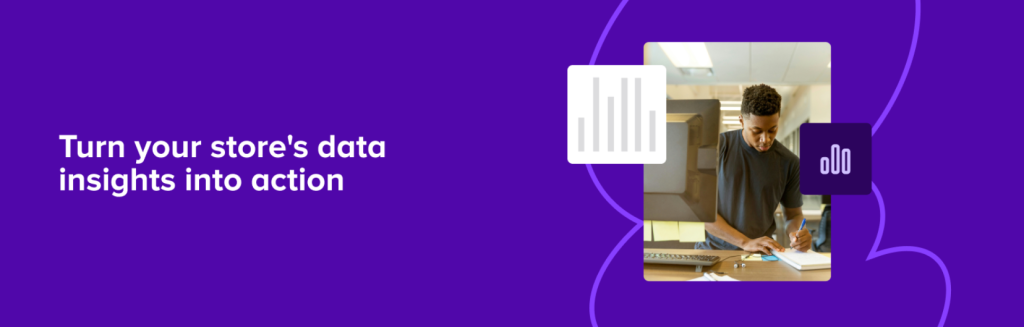
Running an online store means tracking more than just page views. You need to understand which products are popular, which marketing campaigns drive sales, and where shoppers abandon their carts.
The Google Analytics for WooCommerce plugin connects your store directly to GA4 or Universal Analytics, providing official, reliable integration without messy workarounds.
Once set up, it automatically tracks enhanced eCommerce events like product impressions, add-to-cart actions, checkout steps, completed orders, and coupon usage. You don’t need to write any custom code; every important interaction is captured and sent to your Google Analytics account.
The plugin also supports multiple tracking setups, letting you run GA4 and Universal Analytics side by side during migration. You can place tracking snippets in the header or footer and debug or exclude internal users so your data stays clean.
This gives store owners actionable insights into real customer behavior, conversion funnels, and campaign effectiveness. It’s ideal for anyone running WooCommerce who wants accurate analytics that drive smarter business decisions.
GA4 for WooCommerce Key Features
- Enhanced eCommerce Tracking: Automatically track product impressions, add-to-cart actions, checkout progress, and completed purchases without extra setup.
- Event Tracking: Monitor important store interactions like product views, cart updates, coupon usage, and refunds without writing custom code.
- Multiple Tracking Options: Supports GA4, Universal Analytics, or both simultaneously, making migration smoother and more flexible for different setups.
- Header & Footer Placement: Insert tracking snippets anywhere on your site without touching theme files or editing code.
- Debug & Exclude Options: Exclude admins or specific roles from tracking and enable test mode to keep analytics data accurate and free from internal activity.
Pros & Cons GA4 for WooCommerce
| Pros | Cons |
| Official WooCommerce plugin, well-maintained and reliable. | No in-dashboard reports, you must view data in GA. |
| Full enhanced eCommerce support with no manual setup. | Setup may feel technical for first-time users. |
| Works with GA4 and UA (dual tracking supported). | Limited customization compared to premium plugins. |
| Keeps reports accurate with options to exclude logged-in roles. |
If you own a WooCommerce shop, this is the most direct way to connect your store with Google Analytics. It’s best for store owners who want clean, reliable eCommerce data without relying on third-party dashboards. Pair it with GA’s own reports or Looker Studio for a complete picture of your sales funnel.
5. Analytify – Google Analytics Dashboard for WordPress
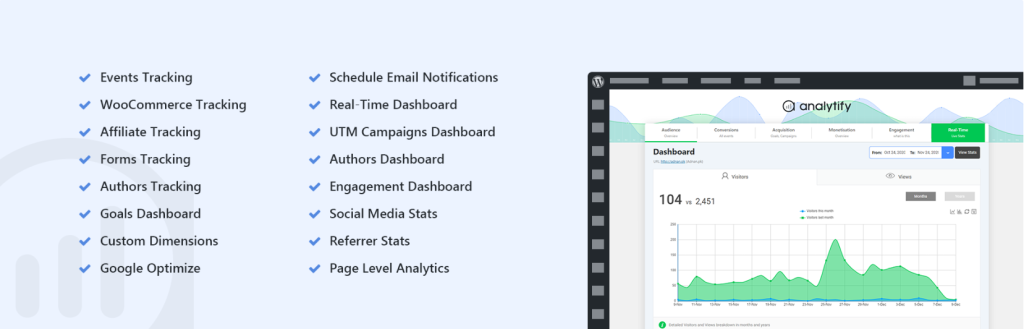
After exploring plugins built for either pure simplicity or strict privacy, it’s time to look at Analytify. This plugin takes the power of GA4 and makes it easier to use by turning complex reports into clean, visual dashboards inside WordPress.
Instead of switching between Google Analytics and your site, all your traffic, engagement, and campaign data sit in one place. Analytify shines because of its straightforward setup and user-friendly design.
You don’t need to touch code or paste scripts. Once connected, the dashboard shows real-time visitors, top-performing posts, traffic sources, and audience insights in a way that’s easy to scan.
For store owners, Analytify adds eCommerce tracking for WooCommerce and Easy Digital Downloads. You can measure revenue, product sales, and even conversion funnels without digging through GA4. Marketers also benefit from built-in campaign tracking, making it simple to monitor UTM links, email performance, and social traffic.
Whether you’re a blogger, small business owner, or marketer, Analytify helps you skip the noise of GA4’s native interface and focus on the numbers that matter most for growth.
Key Features of Analytify
- GA4 Integration: Connect your WordPress site to Google Analytics 4 in a few clicks. No coding or manual script placement is needed.
- Real-Time Stats: See who’s browsing your site at any given moment, what pages they’re viewing, and how they’re interacting with your content.
- Content Insights: Get detailed breakdowns of your top-performing posts, pages, and even custom post types, helping you spot what resonates most with your audience.
- eCommerce Tracking: Track sales, revenue, product performance, and full conversion funnels for WooCommerce and Easy Digital Downloads, all from your dashboard.
- Campaign Tracking: Monitor the success of UTM-tagged links and marketing campaigns without leaving WordPress.
- Email & Social Stats: Understand how much traffic comes from email campaigns or social shares, making it easier to measure ROI from each channel.
- Frontend Reports (Pro): Share simplified reports with authors, contributors, or clients. This helps teams and stakeholders see performance without needing GA access.
- GDPR Compliance: Built-in privacy settings let you anonymize IP addresses and support cookie consent, keeping your analytics setup compliant with regulations.
Analytify Pros & Cons
| Pros | Cons |
| Easy setup, beginner-friendly interface. | Free version is limited to basic stats. |
| Dashboard reports are clean and visual. | Can feel heavy if enable every module. |
| eCommerce and campaign tracking built in. | Many advanced features are locked in Pro version. |
| Frontend reports are great for teams or clients. | Reports are simplified compared to GA’s full UI. |
| Active support and frequent updates. |
If you want a plugin that gives you clear, no-fuss reports, Analytify is a strong choice. It’s best for marketers, bloggers, and small business owners who care about seeing the story behind their traffic in one glance.
Instead of drowning in GA4’s interface, you’ll get dashboards that make sense, perfect for making quick, data-driven decisions.
6. Google Analytics Dashboard Widget by Analytify
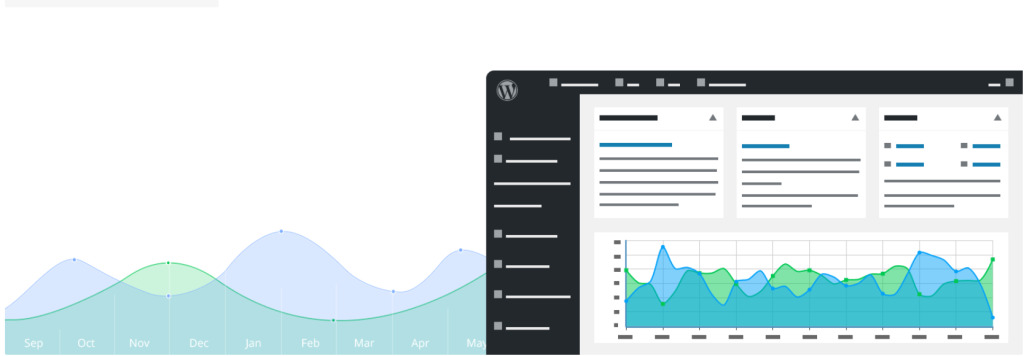
The Google Analytics Dashboard Widget by Analytify is a free extension that makes tracking site performance effortless. Instead of logging into Google Analytics or opening the full Analytify dashboard, you get a compact widget right in your WordPress admin panel.
It’s designed for speed and convenience, giving you key stats the moment you log in. Once installed alongside Analytify, the widget starts working automatically with no extra setup. You’ll see essential numbers like sessions, users, page views, bounce rate, and average time on site.
It also highlights top-performing pages, traffic sources, referrers, and even keywords driving visits. Real-time insights let you keep track of current activity without digging through complex reports.
Because it’s lightweight, the widget keeps your admin area clutter-free while still providing valuable data at a glance.
It’s perfect for site owners, marketers, or editors who want quick snapshots of performance without navigating full dashboards or analytics tools.
Key Features of the GA4 Dashboard Widget by Analytify
- All-in-one widget view: The dashboard widget shows country stats, referrers, social media traffic, top pages, and top keywords in one place.
- Plug-and-play setup: No separate configuration. Once Analytify is already installed and connected to your Google Analytics account, this widget works immediately.
- General statistics: See sessions/users, page views, new vs. returning visitors, average time on site, bounce rate, etc. Basic metrics to understand overall traffic.
- Real-time data & top metrics: The widget provides near real-time stats so you can see what’s happening now. Metrics like top pages, top keywords, and traffic sources update regularly.
- Localization & language support: The widget is translated into multiple languages (French, Turkish, and Hungarian fully; German, Dutch, and Russian mostly). Good if your admin users are multilingual.
- Light on settings, lighter on maintenance: Because this is an add-on widget, it doesn’t add many new settings. It draws from the main Analytify setup. Less fuss, fewer conflicts.
Pros & Cons of GA4 Dashboard Widget by Analytify
| Pros | Cons |
| Very quick to see key stats without opening full GA or Analytify dashboard. | Shows only summary stats; less depth than full Analytify or GA4 panels. |
| Zero setup once Analytify is ready. | Some metrics may lag slightly real-time. |
| Cleaner backend experience for non-technical users. | Customization is limited (widget layout, colors, etc.). |
| Helps admins, editors, or clients who just need top-level overviews. | To get charts, goals, campaign tracking etc., you need Pro or other add-ons. |
If you’re a marketer, content manager, or a site owner who wants clean dashboards and quick visibility, this widget is ideal. It’s best when you don’t need every detail all the time but want reliable, immediately visible stats.
Great for daily check-ups, meetings, or for giving authors or clients a snapshot of performance without exposing them to all of Google Analytics’ complexity.
7. HT Easy GA4 – Google Analytics WordPress Plugin
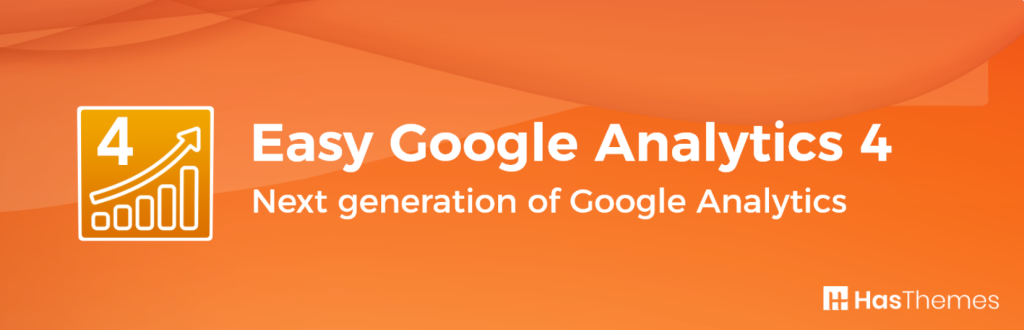
After exploring plugins with detailed dashboards and extra widgets, let’s look at something simpler. HT Easy GA4 is designed for anyone who just wants to connect Google Analytics 4 to WordPress quickly, without dealing with complex settings.
This plugin focuses on speed and simplicity. You only need to add your GA4 measurement ID once, and tracking starts right away; no coding or file edits are required.
It also comes with a lightweight dashboard inside WordPress, showing you key stats like sessions, users, and pageviews in a clean format.
For those who want more than pageview tracking, HT Easy GA4 also includes event tracking. It can automatically capture clicks, downloads, and outbound links.
So you understand user interactions without extra setup. The plugin is built to be lightweight, so it won’t slow down your site, and it even has privacy options.
Like excluding admin traffic or anonymizing IPs to help with GDPR compliance. HT Easy GA4 is a safe choice if you’re starting with analytics and want a no-fuss solution.
HT Easy GA4 Key Features
- Quick GA4 Setup: Just paste your GA4 measurement ID into the plugin settings, and tracking starts right away. You don’t need to edit theme files or insert code manually, which makes it beginner-friendly.
- Dashboard Stats: View essential reports like sessions, users, and pageviews directly from your WordPress admin. It saves time by keeping basic analytics within reach without logging into Google Analytics.
- Event Tracking: The plugin automatically tracks key actions such as button clicks, file downloads, and outbound link visits. This means you get deeper insights into user behavior without having to configure tags in GA manually.
- Lightweight Build: Built to be fast and minimal, the plugin adds tracking without slowing down your site. It avoids unnecessary scripts and keeps performance in check.
- Privacy Options: Comes with simple GDPR-friendly features, including the ability to anonymize IPs or exclude admin traffic. This ensures you stay compliant while keeping reports accurate.
Pros & Cons of HT Easy GA4
| Pros | Cons |
| Very easy to set up, beginner-friendly. | No detailed eCommerce reports. |
| Lightweight and doesn’t slow down your site. | Limited compared to advanced analytics plugins. |
| Basic reports available inside WordPress. | No detailed eCommerce reports. |
| Supports event tracking without extra setup. | May not be enough for agencies or larger sites. |
If you’re just starting with GA4 or running a small blog or business site, HT Easy GA4 is a safe pick. It gives you the essentials, quick setup, basic reports, and event tracking, without overwhelming you with features you may not need yet.
FAQs about Google Analytics Plugins for WordPress
1. How do I add Google Analytics to WordPress without coding?
You can install a plugin like MonsterInsights, Analytify, or HT Easy GA4. Just enter your GA4 measurement ID, and the plugin adds the tracking code for you; no coding is needed.
2. Which plugin is best for WooCommerce tracking?
The official Google Analytics for WooCommerce plugin is built for store tracking. MonsterInsights and Analytify Pro also provide detailed eCommerce reports.
3. Is Site Kit by Google enough?
Yes, Site Kit is free and covers the basics. But it’s limited compared to plugins like MonsterInsights, which offer deeper reports, event tracking, and eCommerce insights.
4. Do plugins slow down WordPress?
Most analytics plugins are lightweight. Slowdowns usually happen with plugins that load too many scripts. Choosing a well-optimized plugin like GA Google Analytics or HT Easy GA4 avoids performance issues.
5. How do I migrate to GA4 with a plugin?
Install a GA4-ready plugin, paste your measurement ID, and enable tracking. Many plugins also support dual tracking if you still use Universal Analytics during migration.
Choose the Best Google Analytics Plugins for WordPress
We’ve now walked through the main options, from all-in-one dashboards like MonsterInsights to privacy-first tools like Independent Analytics and simple solutions such as HT Easy GA4.
The comparison table earlier gives you a clear snapshot, so you don’t need to test every plugin yourself. You only need one plugin. Each tool connects WordPress to Google Analytics, but the right choice depends on how you work with data.
The final step is to pick the plugin that matches your comfort level and goals. Beginners often prefer plugins with dashboards, while developers lean toward lightweight code-insertion tools.
Want more WordPress growth tips? Subscribe to WPWorth or check out our related guides on SEO plugins, eCommerce tools, and performance optimization.