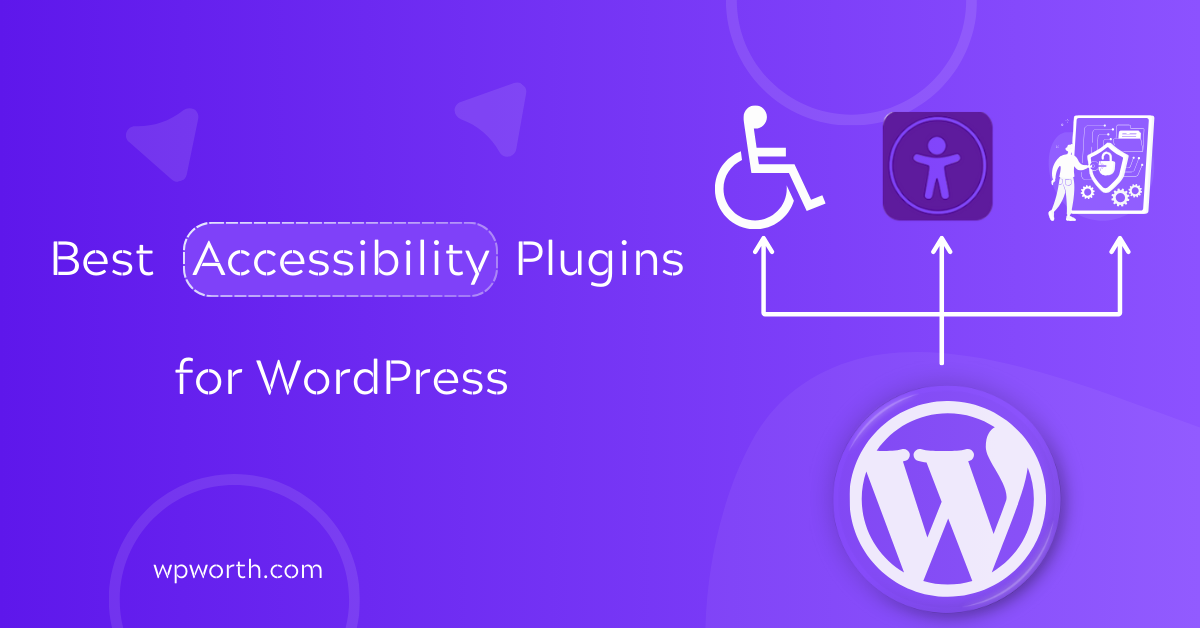The best accessibility plugins for WordPress can be the difference between a site that looks good and one that truly works for everyone. I learned this the hard way when I built a WordPress site that seemed flawless until a screen reader test showed how tough it was to navigate.
That moment made me realize that accessibility isn’t just a nice add-on; it’s essential for ADA and WCAG compliance and for creating a site that feels welcoming.
If you want your site to meet today’s standards, you’ll need the right tools. WordPress accessibility plugins can fix code issues, add toolbars for text resizing or contrast, and support screen readers. They also boost trust, improve usability, and even help with SEO.
In this guide, I’ll share the top free and paid WordPress accessibility plugins in 2025. We’ll look at features, pros and cons, and ideal use cases so you can choose the solution that fits your site best.
What Are WordPress Accessibility Plugins & How Do They Work?
At their core, WordPress accessibility plugins are tools that make your site easier to use for everyone, including people with disabilities.
They help meet ADA and WCAG compliance standards and improve overall user experience without requiring advanced coding skills.
There are three main types of plugins you’ll see:
- Code-fix plugins: These repair common accessibility gaps in your theme or content. They can add missing labels, create skip links for keyboard navigation, or improve focus visibility.
- Toolbar and overlay plugins: These give visitors control through features like text resizing, color contrast adjustments, link highlighting, and screen reader support.
- Audit or checker plugins: These scan your site and flag accessibility issues, guiding you on what needs to be fixed.
The benefits go beyond compliance. With the best accessibility plugins for WordPress, you make your site more usable, trustworthy, and inclusive. A more accessible site also improves SEO, since search engines reward clear structure and usability.
For businesses and organizations, this means better visibility, a stronger brand reputation, and a smoother experience for all users.
Best Accessibility Plugins for WordPress Comparison
Before diving into reviews, here’s a side-by-side look at the best accessibility plugins for WordPress in 2025.
This quick table helps you compare features, ease of use, and pricing so you can spot which solution fits your site’s needs.
| Plugins | Best For | Ease of Use | Key Features | Pricing | Rating |
| WP Accessibility | Fixing code-level issues in themes | Easy | Skip links, form labels, focus styles, longdesc support, alt text tools | Free | ★★★★☆ |
| Accessibility by UserWay | Businesses needing fast compliance with user controls | Very Easy | Front-end toolbar, text resize, contrast modes, keyboard navigation, screen reader support | Freemium | ★★★★★ |
| Equalweb Accessibility | Balance of automation and manual control | Moderate | AI-powered remediation, toolbar options, WCAG/ADA compliance reports | Premium | ★★★★☆ |
| WP Accessibility Helper (WAH) | Site owners wanting both backend fixes + toolbar | Moderate | Contrast switcher, text resize, link highlights, ARIA landmarks | Freemium | ★★★★☆ |
| Accessibility Widget by OneTap | Beginners and small businesses | Very Easy | One-click widget, text resize, color contrast, highlight links | Free | ★★★☆☆ |
| Ally – Web Accessibility & Usability | Lightweight usability improvements | Easy | Screen reader support, skip menus, focus management | Free | ★★★★☆ |
| AccessYes Accessibility Widget | Simple accessibility solutions for businesses | Easy | Toolbar with resize, color adjustments, keyboard navigation | Freemium | ★★★☆☆ |
| Web Accessibility by Accessible (AccessiBe) | Organizations seeking automated compliance | Easy | AI-driven remediation, toolbar, ADA/WCAG compliance checks | Premium | ★★★★☆ |
Use this table as a quick guide, then dive into the detailed reviews to see which plugin truly matches your site’s needs.
The right choice depends on whether you want simple visitor controls, automated fixes, or full ADA and WCAG compliance.
Top 8 Best Accessibility Plugins for WordPress in 2025
We’ve looked at the big picture, and now it’s time to highlight what makes these plugins stand out. The best accessibility plugins for WordPress all aim to make your site easier to use and fully ADA and WCAG compliant, but each takes a slightly different path to get there.
Among the eight reviewed, four clearly rise to the top: WP Accessibility, Accessibility by UserWay, Equalweb Accessibility, and WP Accessibility Helper (WAH). These plugins lead the way because they strike the right balance between usability, compliance, and flexibility.
Whether you’re a solo blogger, a small business, or a larger organization, these leaders stand out because they don’t just tick compliance boxes. They make real improvements to how people experience your site.
1. WP Accessibility
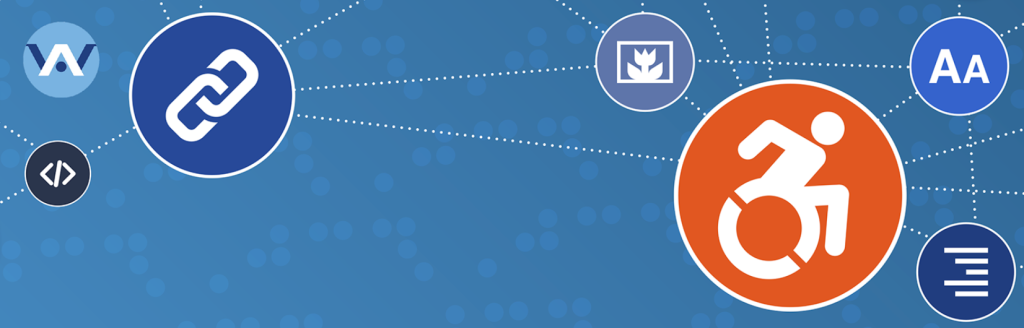
When it comes to WordPress accessibility plugins, WP Accessibility stands out as a reliable “code-fix” solution. Unlike toolbars or overlays that give visitors control over text size or color contrast, this plugin works behind the scenes to solve the issues hidden in your theme’s code.
Many WordPress themes, even premium ones, miss important accessibility features like skip links, focus indicators, or proper form labels. These gaps might seem small, but for users who rely on screen readers or keyboard navigation, they can make a site frustrating or even impossible to use.
WP Accessibility is designed to patch those problems automatically. You don’t need to edit code or hire a developer to make these fixes, which makes it especially appealing to site owners who want fast improvements without technical headaches.
If your goal is quick progress toward ADA and WCAG compliance, this plugin delivers a strong foundation with minimal setup.
WP Accessibility Key Features
- Skip links for navigation: Adds skip links so keyboard and screen reader users can jump straight to key areas like content or menus without tabbing through every item.
- Form labeling support: Fixes missing or incorrect form labels, making it easier for screen readers to announce input fields correctly.
- Focus outlines for visibility: Improves focus styles so users can clearly see where they are when tabbing through links, buttons, and menus.
- Longdesc attribute for images: Restores support for the longdesc attribute, allowing you to add detailed image descriptions for users who need more context.
- Alt text and title checks: Alerts you to missing or empty alt attributes and helps ensure all images have the right descriptive text.
- Language and text direction tools: Let you set or adjust language and text direction, improving accessibility for multilingual or right-to-left (RTL) websites.
Pros & Cons of WP Accessibility
| Pros | Cons |
| Free and open source. | No visual toolbar for visitors. |
| Fixes many hidden theme issues automatically. | Requires some testing to confirm changes on your theme. |
| Easy setup with no coding required. | Lacks premium support. |
| Helps meet ADA and WCAG compliance standards. |
WP Accessibility is perfect for site owners who want under-the-hood fixes with minimal setup. If your main concern is making your WordPress theme more compliant behind the scenes, this plugin is one of the best accessibility plugins for WordPress to start with.
It won’t give visitors on-screen controls, but it will make your site easier to navigate for people using screen readers and keyboards.
2. Accessibility by UserWay
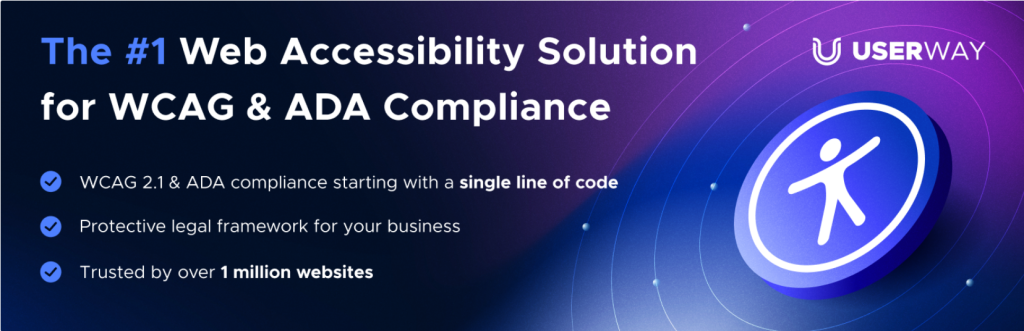
While WP Accessibility focuses on behind-the-scenes fixes, Accessibility by UserWay takes a different approach. It’s a front-end accessibility widget that adds a floating toolbar to your site, giving visitors direct control over how they view and interact with content.
Users can resize text, adjust color contrast, highlight links, or enable keyboard navigation, all without changing your site’s design.
This makes it especially valuable for businesses that need visible accessibility improvements right away. Visitors see the options instantly, which builds trust and shows a clear effort toward ADA and WCAG compliance. Setup is simple; just install the plugin, and the widget appears across your site.
Accessibility by UserWay won’t fix deeper code-level issues, but it delivers quick, user-friendly adjustments that make your site more inclusive. It’s a strong choice if you want immediate results without digging into theme code.
Accessibility by UserWay Key Features
- Resizable text: Visitors can increase or decrease font size without breaking your layout.
- Color contrast modes: Adds quick switches to improve visibility for users with low vision or color blindness.
- Screen reader support: Helps ensure content is announced correctly, improving navigation for blind users.
- Keyboard navigation: Lets users move through your site smoothly with only a keyboard.
- Link highlighting: Makes links easier to spot, reducing confusion and missed clicks.
- Multi-language support: Works across different languages, which is key for global websites.
Pros & Cons of Accessibility by UserWay
| Pros | Cons |
| Very easy setup, no coding required. | May not cover every code-level issue. |
| User-friendly toolbar with instant visual changes. | Core features are free, but advanced options require a paid plan. |
| Supports ADA and WCAG compliance basics. | Relies on overlays, which some accessibility experts see as a partial fix. |
| Trusted by many large brands and small businesses. |
Accessibility by UserWay is great for businesses that want visible, user-controlled accessibility improvements without touching code.
It won’t replace a full accessibility audit, but it’s one of the best accessibility plugins for WordPress if you need quick compliance tools that make a real difference for visitors right away.
3. Equalweb Accessibility

Equalweb Accessibility combines the best of two worlds: behind-the-scenes automation and a front-end accessibility widget. Instead of choosing between invisible code fixes or a toolbar, you get both. The plugin uses AI to scan and patch issues in real time while also giving visitors direct controls to adjust their browsing experience.
With one line of code or a quick plugin install, you can enable the widget across your site. Visitors gain tools like text resizing, color adjustments, keyboard navigation, voice commands, and even a text reader.
At the same time, Equalweb scans for ADA, WCAG, and Section 508 compliance gaps, helping you catch issues early. This makes it a smart option for businesses that want visible accessibility improvements without sacrificing deeper compliance support.
Equalweb doesn’t just show effort, it backs it with real monitoring and optional expert remediation services.
Equalweb Accessibility Key Features
- 27 accessibility tools in one widget:Visitors can adjust your site in ways that fit their needs. The widget includes a text reader, blink blocking for seizure safety, keyboard navigation, voice commands, color contrast adjustments, font resizing, link highlighting, and more.
- AI-driven compliance scans: Equalweb uses AI to check your site in real time for ADA, WCAG, and Section 508 gaps. It helps you stay proactive by spotting accessibility problems before they affect users or trigger compliance risks.
- Multilingual support: With support for over 32 languages, Equalweb makes your site accessible to audiences around the world. This is especially valuable if your business serves international visitors or runs multilingual content.
- Simple setup:You don’t need advanced skills to get started. The widget can be added with one line of code or by installing the WordPress plugin, making it quick to launch across your site.
- Expert remediation services: For businesses that want more than automation, Equalweb offers professional accessibility experts who can step in to review, fix, and certify compliance on a deeper level.
Pros & Cons of Equalweb Accessibility
| Pros | Cons |
| Combines automated fixes with user-facing controls. | Premium plans can be costly for large sites. |
| Quick setup and easy integration across platforms. | Some features rely on overlays, which experts see as a partial fix. |
| Strong multilingual support for international sites. | Automated scans may still need human review. |
| Covers ADA, WCAG, and Section 508 standards. |
Equalweb Accessibility is a great fit for site owners who want automation and a user-friendly widget in one package.
It won’t replace a full manual audit, but it delivers powerful tools, compliance monitoring, and visible results that help both visitors and businesses right away.
4. WP Accessibility Helper (WAH)
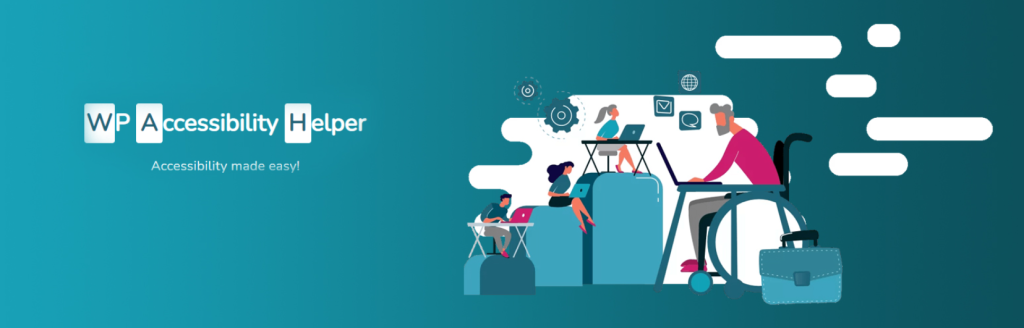
So far, we’ve looked at plugins that either fix code-level issues behind the scenes or give users simple on-screen tools. WP Accessibility Helper (WAH) is different because it combines both approaches in one solution. On the front end.
It adds a clean accessibility toolbar that visitors can use to resize text, switch contrast modes, highlight links, or pause moving elements, all of which make browsing more comfortable. On the backend, it provides options that help close common accessibility gaps, such as missing alt text, ARIA landmarks, or focus styles.
This mix makes WAH especially useful for site owners who want visible accessibility features without losing backend improvements. It also supports ADA and WCAG compliance, giving you a more rounded approach than plugins that only cover one side.
If your goal is to boost usability while strengthening compliance, WAH delivers a balanced package that works for most WordPress sites.
Key Features of WP Accessibility Helper (WAH)
- Accessibility Toolbar: Adds a floating panel where users can resize text, change contrast modes, highlight links, and pause animations.
- Skip Links & Landmarks: Creates ARIA landmarks and skip links, making navigation easier for screen readers and keyboard users.
- Alt and Title Checks: Scans for missing alt text or empty titles so you can fix image accessibility issues.
- Widget and Sidebar Support: Lets you display the toolbar in different areas, giving flexibility in design and placement.
- CSS & DOM Fixes: Offers tools to clean up common accessibility gaps in your theme without manual coding.
- Custom Styling: Allows you to adjust focus outlines, underlines, and color settings for better visibility.
Pros & Cons of WP Accessibility Helper (WAH)
| Pros | Cons |
| Combines a visual toolbar with backend improvements. | May need testing to ensure compatibility with complex themes. |
| Easy to use with clear settings. | Some features require paid add-ons. |
| Helps with both usability and compliance. | Documentation is clearer for beginners. |
| Free with optional premium upgrade. |
WP Accessibility Helper is a balanced choice if you want to give visitors control while also fixing hidden accessibility issues. It’s not a full replacement for a manual audit, but it does a lot to bring your site closer to ADA and WCAG standards.
For site owners who want a practical mix of usability tools and backend support, WAH is one of the best accessibility plugins for WordPress in 2025.
5. Accessibility Widget by OneTap
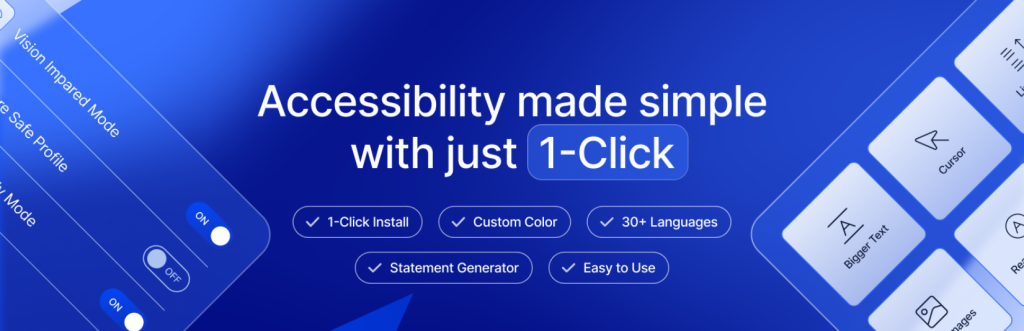
Unlike some plugins that focus heavily on backend fixes, Accessibility Widget by OneTap keeps things simple with a front-end toolbar that users can control instantly. It’s designed for speed and ease of use, making it ideal if you want to improve accessibility without a complex setup.
With just one click, visitors can adjust text size, switch contrast modes, highlight links, or apply visual filters that make reading easier.
This straightforward approach makes OneTap a good fit for small businesses, blogs, or site owners who want accessible features quickly. It doesn’t tackle code-level issues, but it adds immediate usability improvements.
The plugin is also multilingual, lightweight, and privacy-friendly, making it practical for a wide range of sites.
Key Features of Accessibility Widget by OneTap
- Accessibility Toolbar: Gives visitors quick controls to resize text, adjust line spacing, highlight links, or reset changes with a single click. These options improve readability and navigation for users with visual or cognitive challenges.
- Visual Filters: Includes tools like color inversion, grayscale mode, brightness control, reading mask, and animation pause. These filters reduce distractions and make content easier to consume for people with low vision, sensitivity, or attention difficulties.
- Multilingual Support: The widget works in over 35 languages, making accessibility tools available to a global audience without requiring extra setup or translations.
- Customization Options: Site owners can adjust the toolbar icon, size, and position to match their theme’s design. This ensures the plugin blends seamlessly into different WordPress sites.
- Accessibility Statement Generator: Helps you quickly create and publish a professional accessibility statement, showing compliance efforts and building trust with visitors.
- GDPR-Compliant: The plugin doesn’t collect or store user data, so it respects privacy standards while providing accessibility tools.
Pros & Cons Accessibility Widget by OneTap
| Pros | Cons |
| Quick, one-click setup with no coding required. | Advanced tools like dyslexia-friendly font and text-to-speech require Pro. |
| Lightweight and fast, with little impact on site performance. | Does not include backend fixes such as ARIA landmarks or skip links. |
| Offers useful free features plus pro upgrades. | Lacks automated audits for accessibility compliance. |
| Toolbar can be customized to fit your site design. | Toolbar design is basic compared to some premium plugins. |
Accessibility Widget by OneTap is a smart choice if you want to give visitors easy accessibility controls without slowing your site or dealing with complex setup.
While it won’t replace a full accessibility audit, it’s one of the best front-end accessibility plugins for WordPress in 2025.
6. Ally – Web Accessibility & Usability
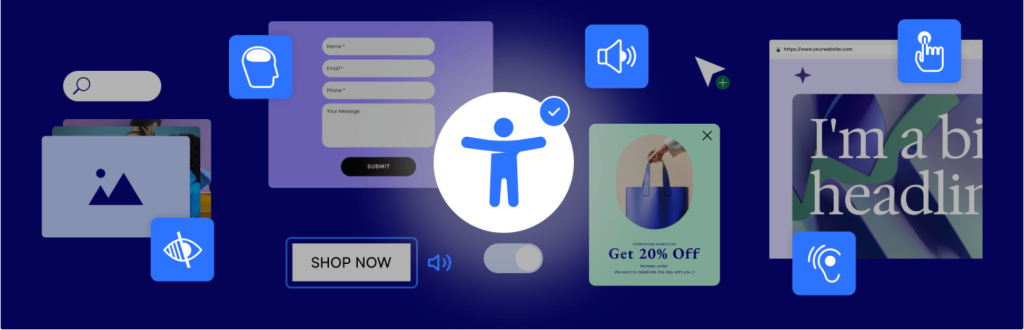
Unlike some WordPress accessibility plugins that come with full toolbars or advanced AI-powered scans, Ally – Web Accessibility & Usability takes a lighter approach. It focuses on a few core features that directly improve navigation and usability without adding unnecessary weight to your site.
With built-in skip menus, users can move straight to content or key sections instead of tabbing through every item. Screen reader support ensures text and elements are announced properly, making your site friendlier for visually impaired visitors.
Focus management adds clear highlights, so users always know their position while browsing.Ally also removes redundant title attributes that often confuse assistive technologies and introduces visible outline styles for links and buttons.
These small but meaningful improvements bring your site closer to ADA and WCAG compliance. If you want a simple, lightweight plugin that delivers essential accessibility fixes, Ally is a practical solution.
Key Features of Ally
- Skip menus: Helps users quickly bypass navigation and jump straight to main content or menus without extra keystrokes.
- Screen reader support: Ensures page elements are better announced, making browsing smoother for visually impaired users.
- Focus management: Highlights the active element, so keyboard users always know their exact location on a page.
- Remove title attributes: Eliminates duplicate or unnecessary labels that can confuse screen readers and hurt usability.
- Outline focus styles: Adds visible outlines to links and buttons when selected, improving clarity and navigation.
- Accessibility toolbar options: Provides lightweight, easy-to-use controls to adjust usability without cluttering the site’s layout.
Pros & Cons of Ally
| Pros | Cons |
| Lightweight and easy to set up. | Limited compared to feature-rich plugins. |
| Free and open-source. | Not include automated compliance scans. |
| No coding required for setup. | No advanced visual filters or customization. |
| Improves core navigation for screen readers and keyboard users. |
Ally isn’t the most powerful plugin on the list, but it’s practical if you want straightforward improvements that work out of the box. It strengthens usability for screen reader users, adds skip links, and improves focus management, all without slowing down your site.
It is best for site owners who want a lightweight way to boost accessibility and move closer to ADA and WCAG compliance without adding extra complexity.
7. AccessYes Accessibility Widget
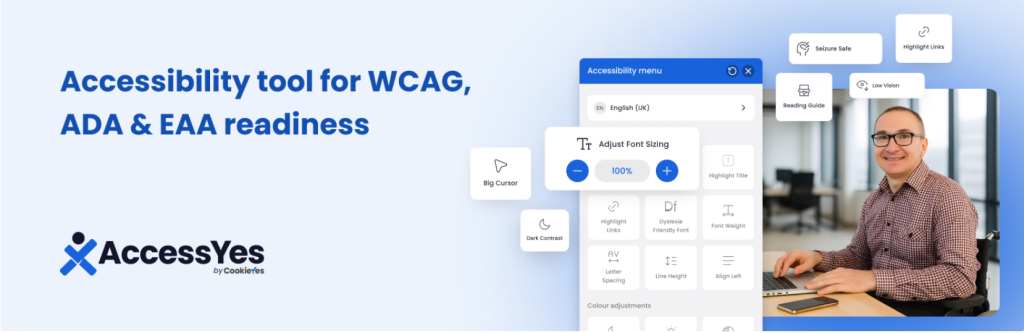
After reviewing lighter plugins like Ally, another practical option worth considering is the AccessYes Accessibility Widget. This plugin focuses on simplicity and user control, making it easy for any WordPress site to offer basic accessibility tools without extra coding.
It’s a strong choice for small businesses, bloggers, and site owners who want to show real effort toward inclusivity while keeping setup straightforward. The plugin works by adding a floating toolbar that appears across your site.
From this panel, visitors can quickly resize text, switch between different color contrast modes, highlight all links on a page, or navigate entirely with a keyboard. These functions may seem small, but for users with low vision, color blindness, or mobility limitations.
They create a smoother and more welcoming browsing experience. What makes AccessYes appealing is its balance of ease and practicality.
You can install and activate it in minutes, giving your site instant usability improvements that are visible to every visitor.
Key Features of AccessYes Accessibility Widget
- Text resizing: Visitors can make text larger or smaller with a simple click, improving readability for people with low vision or those browsing on small screens.
- Color contrast modes: Offers quick switches between light, dark, and high-contrast themes, helping users with visual impairments or color blindness read content more comfortably.
- Keyboard navigation: Ensures the site can be browsed without a mouse, giving full access to people who rely on keyboards or assistive devices.
- Highlight links: Makes all clickable links clearly visible, reducing confusion and preventing missed navigation points.
- Reset option: Users can return to the original view instantly if they change their mind.
- Simple interface: The floating toolbar is easy to find, intuitive to use, and blends smoothly with any WordPress theme design.
Pros & Cons of AccessYes Accessibility Widget
| Pros | Cons |
| Easy to set up with no coding. | Limited features compared to premium. |
| Lightweight and won’t slow your site. | May not meet full ADA/WCAG compliance |
| Provides basic but essential accessibility tools. | No backend fixes like ARIA landmarks or alt text checks. |
| Freemium model gives room to upgrade if needed. |
AccessYes is one of the best accessibility plugins for WordPress if you want a quick, visitor-facing solution. It won’t replace a full audit or advanced compliance tools, but it shows effort and makes browsing easier for people with different needs.
For small businesses, blogs, or anyone new to accessibility, it’s a simple and practical step in the right direction.
8. Web Accessibility by Accessible (AccessiBe)
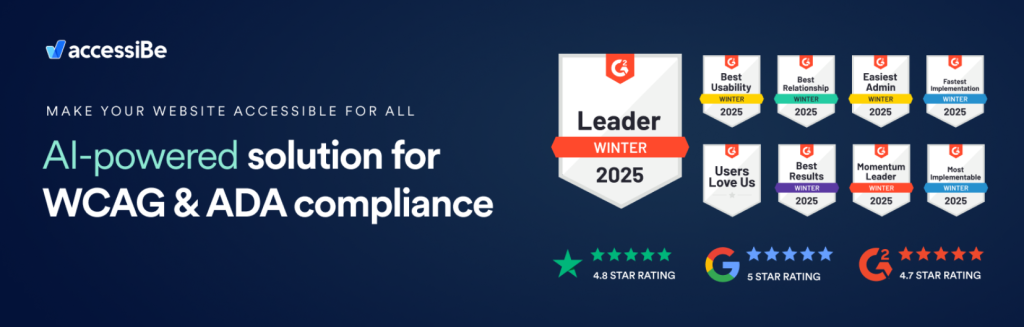
After looking at simple toolbar plugins like AccessYes, it’s worth exploring a more advanced solution: Web Accessibility by Accessible (AccessiBe). Unlike lightweight tools, this plugin combines a visitor-facing toolbar with AI-powered automation that scans your site for accessibility issues.
It’s designed for businesses that want ongoing accessibility improvements with minimal manual work. The plugin adds a floating toolbar for users, while in the background, its AI scans and remediates problems such as missing alt text, poor color contrast, or keyboard navigation gaps.
This makes browsing easier for people with visual or mobility challenges, while also helping site owners work toward ADA and WCAG compliance.
What makes AccessiBe appealing is its ability to run continuously, checking your site every 24 hours and adjusting new content automatically. You can install it quickly without coding, and it starts improving accessibility right away.
Key Features AccessiBe
- AI-powered remediation: Automatically detects and fixes common accessibility issues without altering your code.
- Visitor toolbar: Users can adjust font size, color contrast, and even pause animations.
- Ongoing compliance checks: Re-scans your site daily to keep accessibility updates in place.
- Fast setup: Simple plugin install or one-line script activation.
- Free trial: A seven-day trial lets you test it before committing.
Pros & Cons
| Pros | Cons |
| Automates many accessibility fixes behind the scenes. | Premium pricing may be high for small sites. |
| Visitor-facing toolbar improves usability. | Manual checks are still required. |
| Works continuously, scanning new content daily. | Automated fixes don’t guarantee full ADA/WCAG compliance. |
| Easy to install with no technical skills needed. | Recently faced criticism and legal scrutiny for compliance claims. |
AccessiBe is one of the most advanced accessibility plugins for WordPress. It’s ideal for larger sites or organizations that want automation and user controls in one solution.
While it won’t replace a full accessibility audit, it provides strong ongoing support and makes a clear commitment to inclusivity.
FAQs: Best Accessibility Plugins for WordPress
1. What is the best free WordPress accessibility plugin?
The best free WordPress accessibility plugin is One Click Accessibility. It adds features like font resizing, high contrast, and skip links without slowing your site. This makes it a strong starting point for small businesses and bloggers.
2. How do I make my WordPress site ADA compliant?
To make your site ADA compliant, follow WCAG 2.1 guidelines by fixing color contrast, adding alt text, and enabling keyboard navigation. Use accessibility plugins for basic fixes, but also run audits with tools like WAVE or Axe to meet legal standards.
3. Do accessibility plugins affect SEO?
Yes, accessibility plugins can improve SEO because they enhance usability, structure, and readability. Search engines reward websites that are easier to navigate, properly labeled, and accessible to all users.
4. Can I use multiple accessibility plugins together?
It’s better to avoid using more than one accessibility plugin at a time. Running multiple plugins can cause conflicts, duplicate tools, and slower performance. Instead, pick a single plugin that meets most of your needs and combine it with manual accessibility practices.
5. What’s the difference between WCAG and ADA compliance?
WCAG (Web Content Accessibility Guidelines) are international best practices for making websites accessible. ADA (Americans with Disabilities Act) is a U.S. law that requires accessibility and often uses WCAG as its benchmark. In short, WCAG guides you, while ADA enforces compliance.
Choose the Best Accessibility Plugins for WordPress
Accessibility in 2025 is not optional; it’s a must. Websites that ignore ADA and WCAG standards risk lawsuits, poor user trust, and lost traffic. More importantly, they fail real people who need inclusive access. The right plugin can close those gaps without heavy coding or big budgets.
If you want all-round compliance and behind-the-scenes fixes, I recommend starting with WP Accessibility or Equalweb. For user-friendly, visitor-facing controls, UserWay or OneTap are excellent. Large organizations that need automation may prefer AccessiBe.
The truth is no single plugin is perfect for every site. Each WordPress website has unique needs, themes, and audiences. The best way forward is to test one or two plugins on your site. Check how they work with your design, run audits, and get feedback from users who rely on accessibility tools.
By doing this, you’ll not only meet ADA and WCAG standards, but you’ll also build a WordPress site that feels welcoming and easy for everyone to use.