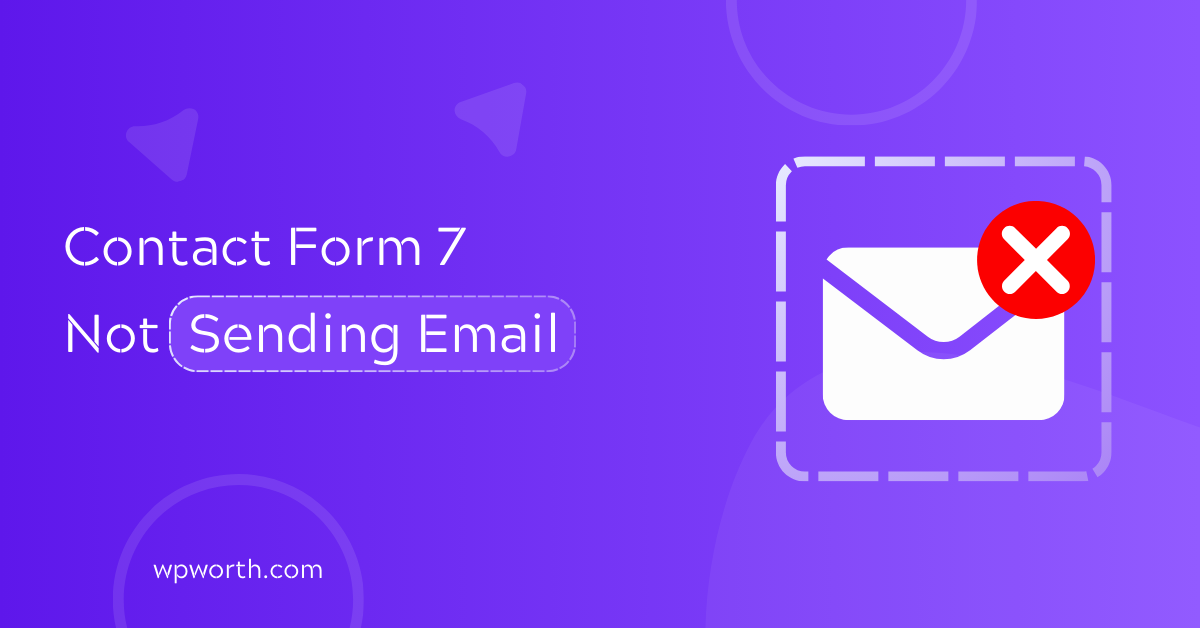It was a typical morning when I checked and saw the website’s Contact Form 7 not sending email, excited to hear comments from potential clients or readers. After submitting a test message, I waited eagerly for the email to arrive in my inbox.
But hours passed, and there was still no sign of it. It confused me. I tried again, only to face the same error. Contact Form 7 is not sending emails, or my Contact Form 7 email is not working properly.
This is a common problem for many users of Contact Form 7 on WordPress. I filled out the form, hit send, and… nothing had happened.
It’s frustrating, and it can leave you wondering what went wrong. So, what’s causing this issue, and how can you fix Contact7 not sending emails?
In this article, we will explore the possible reasons behind why Contact Form 7 email is not working.
We go through simple solutions to get your CF7 working accurately again and end emails successfully. Let’s dive in and solve this together!
Table of Contents
- What is the Contact Form 7 plugin, and why is it used for WordPress contact forms?
- Contact Form 7 Error Messages Explained (Validation, Mail Failed, Spam)
- Top Reasons Why Contact Form 7 Is Not Sending Emails in WordPress
- Quick Fix Summary: Contact Form 7 Not Sending Email
- Frequently Asked Questions About Contact Form 7 Not Sending Emails
- Resolve Contact Form 7 Email Sending Failures Easily
What is the Contact Form 7 plugin, and why is it used for WordPress contact forms?
Contact Form 7 is a popular WordPress plugin that allows website owners to easily add customizable contact forms to their sites.
With just a few clicks, you can create simple forms for your users to get in touch with you, whether for inquiries, feedback, or support through email.
The Contact Form 7 plugin is known for its flexibility, allowing you to configure multiple forms, set up email notifications, and integrate with other tools and services. It’s free, making it a go-to choice for many WordPress users.
Whether you’re a beginner or an experienced WordPress website owner, CF7 offers an easy way to gather messages from your visitors without needing any coding skills. It is a no-coding solution for you.
Contact Form 7 Error Messages Explained (Validation, Mail Failed, Spam)
When Contact Form 7 fails to send emails, it usually displays an error message indicating the issue. Understanding these messages can help diagnose and fix the problem efficiently.
Below are the most common errors and what they mean.
- Validation error: One or more fields have an issue or error. Please check and try again. This occurs when required fields are missing or contain invalid input. Double-check your Contact Form 7 form fields to ensure they meet the required format.
- Spam: There was an error trying to send your message. Please try again later. Your message might be flagged as spam due to specific keywords, reCAPTCHA or hCAPTCHA issues, or security plugins. Try to adjust your form settings or use an SMTP plugin.
- Mail failed: “Please try again later.” This error message also comes due to email server misconfigurations, missing SMTP plugin settings, or your hosting provider blocking outgoing emails through Contact Form 7 email. For that, there was an error trying to send your message. This typically happens.
Top Reasons Why Contact Form 7 Is Not Sending Emails in WordPress
There are several reasons why Contact Form 7 might not be sending emails. Sometimes it’s a small misconfiguration, and other times it’s related to your hosting environment or missing email authentication.
Knowing the root cause is the first step to fixing the problem. Here are some of the most common causes:
1. Email Settings Misconfiguration in Contact Form 7 (To/From Issues)
One of the most common reasons for Contact Form 7 emails not sending is incorrect email settings within CF7.
If the “To” or “From” email addresses are misconfigured, or if there’s a mismatch in how the plugin is set up to send emails, the messages won’t be delivered properly.
2. Email Going to Spam or Blocked? Fix Contact Form 7 Spam Issues
Sometimes, the email you’re expecting doesn’t arrive simply because it’s flagged as spam in your clients’ or readers’ spam folders. Many email services have strict spam filters that might mistakenly block legitimate messages sent from Contact Form 7.
Additionally, your hosting provider or email server might be blocking the email sending process entirely due to certain security protocols.
3. Fixing Contact Form 7 SMTP Server Problems and PHP Mail Errors
WordPress uses PHP’s mail function to send emails, but this method can often be unreliable. If your website’s email delivery isn’t configured to use SMTP (Simple Mail Transfer Protocol), emails may fail to send.
The lack of SMTP configuration can cause serious issues, especially when the default PHP method doesn’t work consistently.
4. Contact Form 7 Not Sending Due to Plugin or Theme Conflicts
In some cases, other WordPress plugins or even the active theme can conflict with Contact Form 7. These conflicts can prevent the form from functioning properly, including issues with email delivery.
An incompatible plugin or theme with Contact Form 7 might be interfering with the process, causing the emails not to be sent.
5. Hosting Provider Email Limits Affecting Contact Form 7 Delivery
If you’re on a shared hosting plan, your hosting provider might impose restrictions on sending emails.
Many hosting providers limit the number of emails that can be sent in a certain time frame to prevent spam, which can block emails sent via Contact Form 7.
6. Update Contact Form 7 and WordPress to Fix the Email Not Sending Issue
Using outdated versions of either Contact Form 7 or WordPress can lead to various issues, including problems with email delivery.
Compatibility issues between older versions of the plugin and the WordPress core can cause the form not to send emails, leaving you wondering what went wrong.
7. Check PHP Version Compatibility with Contact Form 7 for Email Fixes
An older version of PHP might not fully support newer versions of Contact Form 7, leading to failures in email delivery.
If your server is running an outdated WordPress PHP version, it might cause compatibility issues, preventing the CF7 from functioning properly.
8. How Invalid Form Fields Stop Contact Form 7 from Sending Emails
If the CF7 form isn’t set up correctly, whether that’s a missing required field or an incorrectly configured field. The emails may not send.
Form validation issues, such as missing data or improper setup fields, could be preventing the CF7 from submitting emails successfully.
9. Fix CAPTCHA and Anti-Spam Configuration Issues in Contact Form 7
While CAPTCHA solutions and CF7 anti-spam features help prevent spam submissions, misconfigurations in these settings can also interfere with email delivery.
If the CAPTCHA or anti-spam feature isn’t set up correctly, it may block the form submission, preventing the email from being sent.
10. Fix Server DNS, SPF, and DKIM Issues Blocking Contact Form 7 Emails
Sometimes, server configuration issues, such as incorrect DNS records or email server settings, can prevent Contact Form 7 from sending emails.
Misconfigured mail server settings, such as broken MX records or missing SPF/DKIM configurations, can lead to failed email deliveries.
Quick Fix Summary: Contact Form 7 Not Sending Email
If your Contact Form 7 email is not working properly, try these quick fixes first:
- Check Email Settings
- Install WP Mail SMTP
- Check Spam/Junk Folder
- Update Everything
- Test a Simple Form
- Disable Conflicts
- Review Hosting Limits
- Set Up SPF/DKIM
If none of these work, use a reliable SMTP service like SendGrid, Mailgun, or Google Workspace for guaranteed email delivery.
Step-by-Step Guide to Fix Contact Form 7 Not Sending Emails
Now that you’re familiar with the common reasons why Contact Form 7 might not be sending emails, it’s time to tackle those problems head-on.
1. How to Correct Email Settings in Contact Form 7 (From/To/Reply-To)
The first step in fixing this issue is to review your email settings within Contact Form 7.
- From Address: Ensure that the “From” email address is a valid, working email address. It’s recommended to use an email address from your website’s domain (e.g., info@homewardio.com). Many email providers (like Gmail or Outlook) may block emails sent from generic or nonexistent email addresses.
- To Address: Double-check the recipient’s email address to ensure there are no typos or errors.
- Reply-To Field: If you want replies to go to a specific address, make sure the “Reply-To” field is set correctly.
2. Use the SMTP Plugin to Fix Contact Form 7 Email Sending Problems
WordPress uses PHP’s mail function to send emails, but this method can sometimes be unreliable.
To improve email deliverability, consider using an SMTP (Simple Mail Transfer Protocol) plugin.
- Install SMTP Plugin: Plugins like WP Mail SMTP or Easy WP SMTP allow you to configure your site to send emails through a trusted SMTP server (like Gmail, Outlook, SendGrid, or Mailgun). These services tend to have better deliverability rates than PHP mail.
- Configure SMTP Settings: After installing the plugin, configure it with the correct SMTP server settings, including your email provider’s SMTP host, port, and login credentials.
3. Check the Spam or Junk Folder If Contact Form 7 Emails Are Not Arriving
Sometimes, the emails might be getting delivered but flagged as spam by your email provider. Be sure to check the spam or junk folder in your inbox.
If the emails are found there, mark them as “Not Spam” to improve future deliverability.
- Whitelist Your Domain: You can also add the “From” email address (or domain) to your email provider’s whitelist to ensure messages aren’t flagged as spam.
4. Troubleshoot Plugin Conflicts Causing Contact Form 7 Email Failure
Other WordPress plugins might be conflicting with Contact Form 7 and causing issues with email delivery.
- Deactivate Plugins: Temporarily deactivate other plugins, especially those related to email, security, or caching, to see if one of them is causing the issue.
- Test the Form: After deactivating other plugins, test the contact form again to see if the issue is resolved. Reactivate plugins one at a time to identify the culprit.
5. Switch Theme to Diagnose Contact Form 7 Email Not Sending Issue
Sometimes, the active WordPress theme or plugin can interfere with Contact Form 7. If the theme has custom settings or conflicts with the plugin, it could prevent emails from being sent.
- Switch Themes: Try switching to a default WordPress theme (like Twenty Twenty-One) to see if the problem is theme-related. If switching themes resolves the issue, you may need to investigate your theme’s code or settings.
6. Check Your Web Hosting Email Sending Limits for Contact Form 7
If you’re using shared hosting, your hosting provider may impose email sending limits, which can cause Contact Form 7 emails to be blocked.
- Review Hosting Limits: Contact your hosting provider to inquire about any email sending restrictions or limits on your account. Some providers limit the number of emails that can be sent in a given period to prevent spam.
- Upgrade Hosting Plan: If email restrictions are in place, you may need to consider upgrading to a hosting plan with better email capabilities or switch to a hosting provider that specializes in WordPress hosting.
7. Update WordPress, the CF7 Plugin, and PHP to Resolve Email Issues
Running outdated versions of WordPress, Contact Form 7, or PHP can cause compatibility issues that affect email functionality.
- Update WordPress & Plugins: Ensure you’re using the latest version of WordPress and Contact Form 7. Keeping your software up to date ensures compatibility and security.
- Update PHP: Check with your hosting provider to make sure your server is running a supported version of PHP (at least PHP 7.4 or higher). You can update PHP via your hosting control panel.
8. Set Up SPF and DKIM DNS Records for Better Email Deliverability
Incorrect or missing DNS records can affect email deliverability. Specifically, SPF (Sender Policy Framework) and DKIM (DomainKeys Identified Mail) records help authenticate emails sent from your domain and improve their chances of being delivered.
- Check DNS Records: If you’re using a custom domain for email, ensure that your SPF and DKIM records are correctly set up in your DNS settings. This helps prevent emails from being marked as spam or rejected by mail servers.
- Consult Hosting Provider: Your hosting provider or email service (like Google Workspace) can assist you in configuring these records correctly.
9. Use a Simple Test Form to Troubleshoot Contact Form 7 Issues
Sometimes, the issue could be related to the specific fields or settings in your form.
- Test with a Simple Form: Create a basic contact form with just a few fields (like Name, Email, and Message) and test it to see if the issue persists. If the simple form works, the problem might be related to the specific settings or advanced features in the original form.
10. Enable Debug Mode in Contact Form 7 to Detect Email Problems
If the issue persists, enabling debugging can help you identify what’s going wrong.
- Enable Debugging: Go to Contact Form 7 > Settings > Enable Debugging. This will allow you to view any errors or warnings related to the form submission process, which might point you to the root cause of the issue.
Frequently Asked Questions About Contact Form 7 Not Sending Emails
1. Why is Contact Form 7 not sending emails to my Gmail account?
Gmail may block PHP mail due to authentication issues. Use an SMTP plugin like WP Mail SMTP and make sure your domain has SPF and DKIM records.
2. How can I test if Contact Form 7 is working properly?
Submit a simple test form and check your inbox and spam folder. You can also enable email logging with a plugin to confirm delivery.
3. What SMTP plugin is best for fixing Contact Form 7 email issues?
WP Mail SMTP is the most popular option. Alternatives include Post SMTP and Easy WP SMTP.
4. Can reCAPTCHA cause Contact Form 7 to stop sending emails?
Yes. Incorrect or outdated reCAPTCHA keys can block submissions. Switching to reCAPTCHA v2 often fixes the issue.
5. How do I stop Contact Form 7 emails from going to spam?
Authenticate your domain with SPF, DKIM, and DMARC. Also, use an SMTP plugin to send emails securely.
6. Does hosting affect Contact Form 7 email delivery?
Yes. Some cheap hosts block PHP mail. Switching to SMTP or upgrading to better hosting improves deliverability.
7. Can I use Gmail SMTP with Contact Form 7?
Yes. Install WP Mail SMTP, choose Gmail as the mailer, and connect with Google API or app password.
Resolve Contact Form 7 Email Sending Failures Easily
Dealing with Contact Form 7 not sending emails or CF7 not working correctly can be a frustrating experience.
But as we’ve seen, there are several common issues that could be causing the problem.
From incorrect email settings and server configuration issues to plugin conflicts and outdated versions, these challenges are often easy to identify and fix with the right steps.
By following the troubleshooting guide and addressing each potential issue methodically, you can get your contact form working properly again and let us know if your problem is being solved or not.