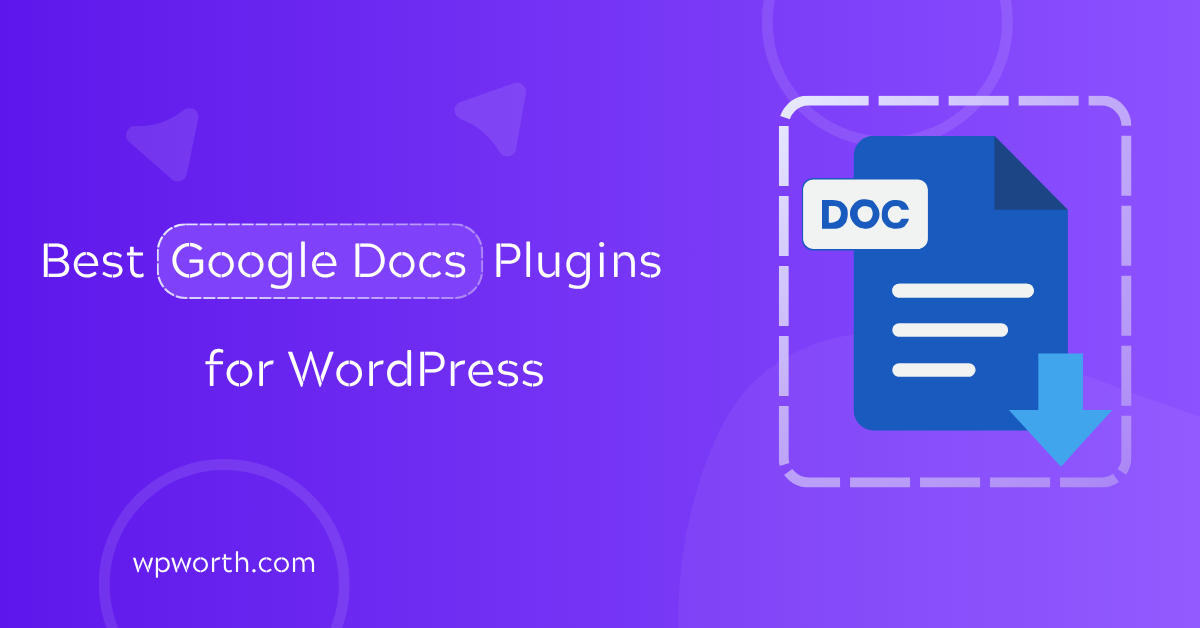If you’ve ever copied text from Google Docs into WordPress and ended up with broken formatting, missing images, or hours lost fixing layout issues, you’re not alone. The best Google Docs WordPress plugins make it easy to create, edit, and publish content without breaking your flow.
Instead of copying and pasting text and fixing endless formatting errors. These tools let you integrate Google Docs with the WordPress editor so everything stays clean and consistent.
You can draft posts in Google Docs, keep all your headings, links, and images intact, and then publish directly to your WordPress site—no extra steps, no wasted time.
For bloggers, editors, and content teams, this means fewer workflow disruptions and more time to focus on writing. Whether you need a simple embed solution or a powerful Google Docs to WordPress plugin for bloggers that can automatically sync content, the right tool can transform how you work.
I’ve spent years testing both free and premium Google Docs WordPress connectors, and in this guide, I’ll share the ones that deliver the best balance of speed, reliability, and ease of use so you can spend less time formatting and more time publishing.
What Is Google Docs WordPress Plugins?
These plugins are designed to enhance your website’s functionality by integrating Google Docs, allowing you to manage, display, and automate content directly within your WordPress site.
Google Docs WordPress plugins function by establishing a connection between your WordPress site and Google Docs. Once connected, you can perform various actions such as:
- Embedding Documents: Display Google Docs directly within your WordPress posts or pages, preserving formatting and interactivity.
- Direct Publishing: Publish content from Google Docs to WordPress seamlessly, maintaining formatting and images.
- Automated Content Import: Automatically import content from Google Docs to WordPress, streamlining your content management workflow.
By integrating Google Docs with WordPress, these plugins help streamline content creation, reduce manual entry, and ensure your site displays up-to-date information efficiently.
Top 3 Google Docs WordPress Plugins in 2025
After testing countless options, three plugins consistently solved the biggest Google Docs-to-WordPress headaches: broken layouts, lost images, and messy formatting.
These tools make it simple to draft in Google Docs, keep every heading and link intact, and publish or embed without extra cleanup.
Whether you want direct publishing, fast embeds, or seamless Elementor integration, the following plugins give you reliable, time-saving solutions that work in real-world blogging and business workflows.
1. Document Embedder Addon for Elementor
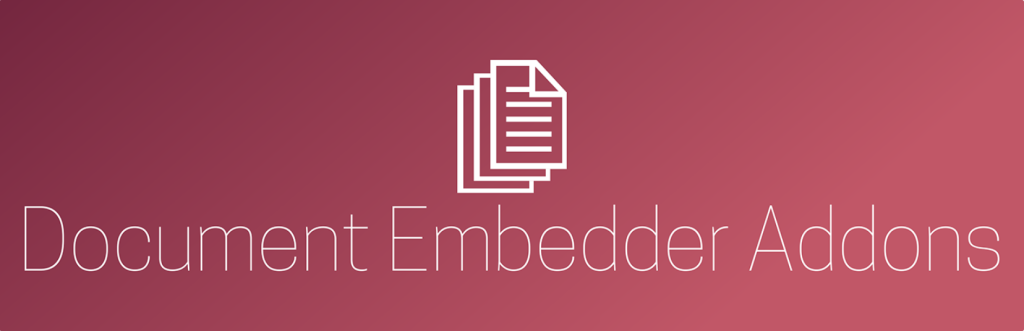
If you’re using Elementor to build your WordPress site and want a simple way to embed documents directly into your pages, the Document Embedder Addon for Elementor is a solid choice.
Unlike plugins that just paste a link or shortcode, this add-on lets you visually embed Google Docs, Sheets, PDFs, and more, keeping your content interactive and easy to access without leaving the page.
This plugin is best suited for content creators, marketers, and businesses who rely on Elementor’s drag-and-drop interface and want to display documents seamlessly as part of their page design.
Whether it’s embedding a client proposal, product catalog, or educational material, it fits perfectly into Elementor layouts.
Since it’s built specifically to work with Elementor, compatibility is smooth and hassle-free. It supports multiple document formats, ensuring your embedded files look good across devices and screen sizes without extra tweaking.
Key Features
- Multi-Format Document Support: Embed Google Docs, Google Sheets, PDFs, Word files, Excel spreadsheets, and more. This flexibility means you don’t need separate plugins for different file types.
- Responsive Embeds: The documents adjust gracefully to mobile and desktop views, maintaining readability and user experience.
- Easy Drag-and-Drop Integration: Adds a new Elementor widget for embedding documents without coding. You just drag the widget where you want and paste the document URL.
- Direct Google Drive Embedding: Connects to Google Drive files via their URLs, so updates to the original documents automatically reflect on your site.
- Customizable Display Options: Control width, height, and toolbar visibility to match your site’s design and user needs.
- Lightweight and Fast: Designed to load quickly without slowing down your pages, improving overall site speed and SEO.
- Free with Regular Updates: The plugin is free and maintained regularly, ensuring compatibility with the latest Elementor and WordPress versions.
Pros & Cons
| Pros | Cons |
| Works seamlessly inside Elementor’s page builder interface. | Only compatible with Elementor, so not usable for sites without it. |
| Supports multiple document types including Google Docs, Sheets, and PDFs. | Limited advanced customization options for document viewers. |
| Responsive and mobile-friendly embeds for smooth user experience. | Doesn’t include direct editing documents must be updated in Google Drive. |
| Free to use with ongoing updates and active support. | No premium version, so lacks some advanced features like access controls. |
| Simple setup with drag-and-drop widget makes embedding quick. | Embedding relies on document sharing permissions being properly set in Google Drive. |
The Document Embedder Addon for Elementor offers a user-friendly, reliable way to integrate documents visually into Elementor-built WordPress sites.
It’s especially valuable for creators who want to keep content dynamic and connected to Google Drive without compromising site speed or design. If you’re already using Elementor and need to embed multiple document formats, this plugin is definitely worth trying.
2. Document Viewer—Plugin to Display MS Office Docs
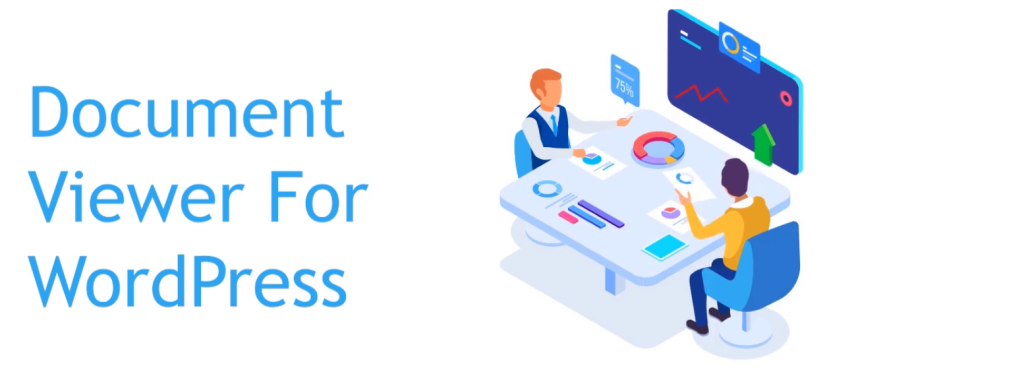
Following the ease and design-focused embedding with the Document Embedder Addon for Elementor, the Document Viewer plugin offers a lightweight and speedy way to embed Google Docs and other documents directly into your WordPress content.
Instead of relying on bulky viewers, it uses Google Drive’s own document viewer, ensuring fast loading times without sacrificing display quality.
This plugin is ideal for bloggers, educators, and anyone who wants a hassle-free way to show documents without slowing down their site. Because it works well with both the classic and block editors, as well as popular page builders, it fits smoothly into nearly any WordPress workflow.
If your priority is speed and simplicity when embedding Google Docs, PDFs, or Microsoft Office files, Document Viewer is a smart pick that balances functionality with performance.
Key Features of Document Viewer
- Google Drive Viewer Integration: Embeds documents using Google Drive’s native viewer, which ensures quick rendering and compatibility with many file types, including Google Docs, Sheets, PDFs, Word, Excel, and PowerPoint.
- Shortcode Support: Easily embed documents anywhere on your site using simple shortcodes—great for use in posts, pages, widgets, or custom layouts.
- Compatibility with Major Editors: Works seamlessly with the Gutenberg block editor, Classic Editor, and popular page builders like Elementor, making it versatile for various user preferences.
- Lightweight and Fast Loading: Since it relies on Google’s own viewer, the plugin doesn’t add heavy scripts or slow down your site’s performance.
- Responsive Design: Ensures embedded documents display correctly on mobile, tablet, and desktop screens.
- Customizable Embed Size: You can adjust width and height parameters via shortcode attributes to fit your site’s layout perfectly.
- Free and Open Source: The plugin is completely free and actively maintained, with no hidden premium upsells or feature gates.
Pros & Cons of Document Viewer
| Pros | Cons |
| Uses Google Drive’s fast, native document viewer. | Relies on Google Drive sharing permissions being correctly set. |
| Lightweight and won’t slow down your site. | Limited styling and customization options. |
| Simple shortcode system for flexible embedding. | No direct editing; you must update source docs. |
| Compatible with Gutenberg, Classic Editor, and page builders. | Does not support offline or self-hosted files. |
| Supports multiple file formats like Docs, Sheets, PDFs, Word, Excel, and PowerPoint. | Lacks advanced viewer controls like annotations or toolbar customization. |
Document Viewer excels when you want a clean, fast, and simple method to embed Google Docs and other popular document formats in WordPress.
It’s perfect for bloggers and educators who need to share documents quickly without worrying about page speed or complicated setups. If you want minimal fuss and reliable performance, this plugin fits the bill.
3. DocsWrite—Export Google Docs to WordPress
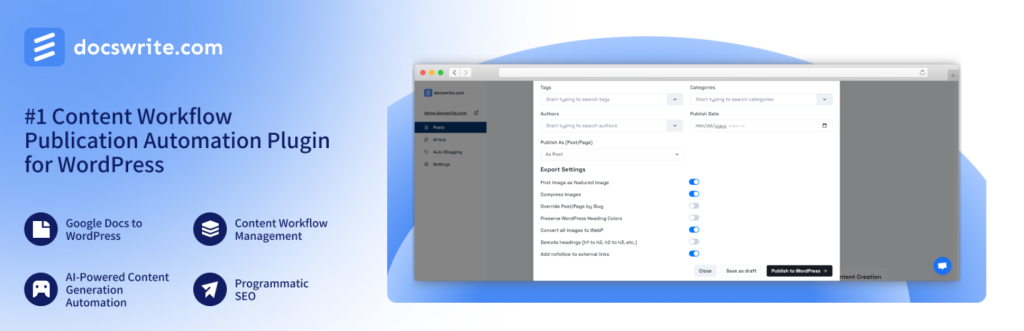
After exploring quick embedding options with Document Viewer, DocsWrite takes Google Docs integration to the next level by allowing you to write in Google Docs and publish directly to your WordPress site.
This plugin is perfect for teams, agencies, and solo bloggers who want a smooth, collaborative drafting experience combined with hassle-free publishing.
DocsWrite eliminates the need to copy and paste or manually format content. Instead, it keeps your Google Docs formatting intact; headings, images, links, and styles all transfer cleanly. This means less time fixing your posts and more time focusing on writing.
Compatible with both Gutenberg and the Classic Editor, DocsWrite works for posts and pages alike. Whether you draft alone or with a team, this plugin streamlines the workflow from Google Docs to WordPress publishing.
Key Features of DocsWrite
- Direct Publishing from Google Docs: Publish your content straight from Google Docs to WordPress with one click, avoiding any formatting headaches or extra steps.
- Collaborative Drafting: Perfect for teams and agencies, since multiple people can work in Google Docs before content goes live.
- Formatting Preservation: Maintains all essential styles, including headings, lists, links, and images, ensuring your WordPress post looks exactly like your Google Doc.
- Editor Compatibility: Works smoothly with both the Gutenberg block editor and Classic Editor, supporting all WordPress default content types.
- Supports Posts and Pages: You can publish any type of content, whether it’s a blog post or a landing page.
- Media Handling: Automatically uploads images embedded in your Google Docs to your WordPress media library.
- User Access Control: Set roles and permissions so only authorized users can publish content from Google Docs.
- Free Core with Premium Add-ons: The free version covers basic publishing, while paid plans unlock advanced features like scheduled publishing and custom post types.
DocsWrite Pros & Cons
| Pros | Cons |
| Seamlessly publish from Google Docs to WordPress. | Learning tricky for beginners compared to simple embed plugins. |
| Maintains all formatting and media, saving time. | Some advanced features require premium upgrades. |
| Compatible with Gutenberg and Classic editors. | Limited to users with Google accounts. |
| Automatically uploads images to WordPress media. | Premium version needed for full workflow automation. |
| Works with posts, pages, and custom post types (premium). | Requires initial setup and authorization with Google API. |
DocsWrite stands out as the best Google Docs WordPress plugin if you want a reliable, professional way to draft, collaborate, and publish without ever leaving Google Docs.
It’s especially useful for content teams that value accuracy, formatting fidelity, and a streamlined publishing pipeline. If you write solo or manage multiple contributors, DocsWrite can dramatically reduce the time you spend fixing formatting issues and uploading images manually.
Give the free version a try and see how it transforms your editorial workflow before considering premium upgrades for added power.
Best Google Docs WordPress Plugins Comparison
Now that we’ve explored the unique strengths of the Document Embedder Addon for Elementor, Document Viewer, and DocsWrite, let’s put them side-by-side.
This comparison makes it easy to find the plugin that fits your exact needs, whether you prioritize ease of use, advanced publishing features, or simple, fast embedding.
Here’s a quick glance at how these top Google Docs WordPress plugins stack up across key factors:
| Plugin | Best For | Ease of Use | Key Features | Free/Paid | Rating |
| Document Embedder Addon for Elementor | Embedding Docs in Elementor | Easy | Multi-file format support, responsive design | Free | ★★★★☆ |
| Document Viewer | Fast Google Docs Embeds | Very Easy | Lightweight, shortcode support. | Free | ★★★★☆ |
| DocsWrite | Writing in Google Docs & Publishing | Moderate | Direct publish, formatting preservation. | Free + Paid | ★★★★★ |
Choose the Document Embedder Addon for Elementor if you want beautiful, responsive embeds inside Elementor-built pages. Opt for Document Viewer if you need a simple, fast, and lightweight embedding solution.
If your workflow centers on writing and publishing directly from Google Docs with formatting and images intact, DocsWrite is the clear winner.
This comparison helps you pick the right tool quickly, saving time and avoiding guesswork. No matter your workflow, these best Google Docs WordPress plugins will help you integrate Google Docs with the WordPress editor more efficiently and professionally.
FAQs – Best Google Docs WordPress Plugins
1. Can I use Google Docs with WordPress without a plugin?
Yes, you can manually copy and paste content from Google Docs into WordPress. However, this often leads to formatting issues, missing images, and extra cleanup work. Using a plugin makes the process faster, preserves your formatting perfectly, and offers a better viewing experience for your readers.
2. Which is the best free Google Docs WordPress plugin?
For a lightweight and straightforward option, Document Viewer is an excellent free plugin that lets you embed Google Docs and other documents quickly. If you want more advanced features like direct publishing and formatting preservation, DocsWrite offers a free core version with premium-like capabilities.
3. Do these plugins work with Gutenberg?
Yes, all three top plugins—Document Embedder Addon for Elementor, Document Viewer, and DocsWrite—are compatible with the Gutenberg editor. Additionally, some also support Elementor and the Classic Editor, giving you flexibility no matter your preferred WordPress editor.
4. Is it safe to embed Google Docs in WordPress?
Yes, embedding Google Docs is safe as long as you correctly configure the file-sharing permissions in Google Drive. Make sure the document’s sharing settings allow your site visitors to view the content, but avoid making sensitive files publicly accessible.
Choose the Best Google Docs WordPress Plugins
Choosing the best Google Docs WordPress plugins can save you tons of time and headaches. These tools keep your formatting intact, preserve images and links, and streamline publishing.
Instead of wrestling with broken layouts or manual uploads, you get a smooth workflow that lets you focus on creating great content.
If you want to embed documents visually within Elementor-built pages, the Document Embedder Addon for Elementor is perfect. It supports multiple file types and keeps your embeds responsive and user-friendly without slowing down your site.
For those who prioritize fast and simple embedding, especially bloggers and educators, Document Viewer offers a lightweight solution. It uses Google Drive’s native viewer, so your documents load quickly and look great on any device.
If your workflow centers on writing and publishing directly from Google Docs, preserving every heading, image, and style, DocsWrite is your best bet. It’s designed for teams and solo bloggers alike, providing seamless collaboration and direct publishing to WordPress.
All three plugins offer free versions, so I recommend trying them out to see which fits your workflow best. Testing these tools will help you speed up your publishing process and keep your content looking professional no matter your WordPress setup.
Ready to streamline your content workflow? Start with the free versions of these plugins and see how much easier publishing from Google Docs can be.